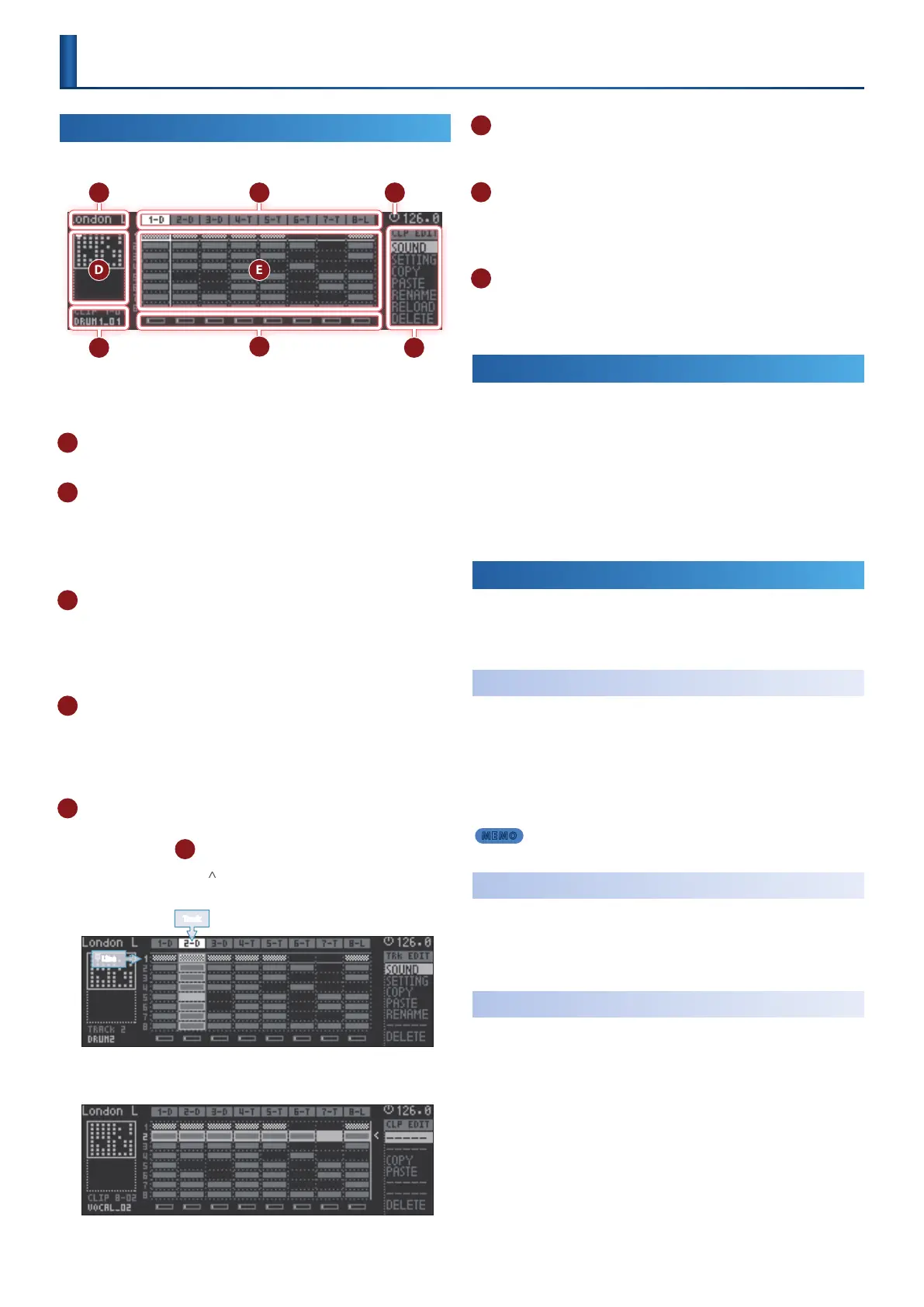14
Main Screen
HOME Screen
When the MC-707 starts, the home screen appears.
E D
F
G
C
A
B
H
In the home screen you can play and edit clips.
If something other than the home screen is shown, press the [EXIT]
button several times to access the home screen.
A Project name
Shows the project name.
B Track name (type)
Shows the track number and type.
T: TONE
D: DRUM
L: LOOPER
C Master clock icon
The MC-707 switches clips according to the timing of the master
clock (the circle in the upper right).
The tempo is shown at the right of the icon.
&
For details, refer to “Master Clock” (p. 52).
D Scroll bar
The MC-707 lets you register 16 clips in each track.
The clip screen shows up to eight clips, and you can switch this
display by using the [C1] knob to scroll.
* The scroll bar shows a miniature depiction of the clips.
E Clip view
Lists the clips. Use the cursor buttons to move the cursor. You can
use commands (
H
) to edit the selected item.
By pressing the cursor [
] button in the top line of the clip view, you
can select/edit a track.
Track
Line
By pressing the cursor [>] button at the far right of the clip view,
you can select and edit all clips of each line.
* The grid locations that accommodate clips are called “clip slots.”
F Clip number, clip name
Shows the number of the current track, the clip number, and clip
name.
G Level meter
Shows the output volume of each track.
If a stop-reservation (stop at the next switch) occurs in a track, this
is shown with a mesh overlay.
H Command
This area shows the commands that can be executed to edit a clip
or a track.
&
“Editing a Track or Clip ([C4] Knob)” (p. 14)
Selecting a Clip
1.
Use the cursor buttons to move the cursor to the clip that
you want to play.
2.
Press the [ENTER] button
Reserves playback for the clip.
If the sequencer is playing, playback starts when the master clock
points to 12 o’clock.
Use the [START/STOP] button to play/stop.
Editing a Track or Clip
([C4] Knob)
The track or clip that's selected in the clip view can be edited by the
command that's selected by the [C4] knob.
To execute the command, press the [C4] knob.
Creating a Clip
(CREATE)
1.
Select a vacant clip slot in a tone or drum track.
The command indicates “CREATE.”
2.
Use the [C4] knob to select “CREATE,” and then press the [C4]
knob.
The clip is created.
MEMO
You can also create a clip by using the [REC] button to newly record it.
Editing the Sound
(SOUND)
You can edit the settings of the sound (tone, drum, or looper sample)
that's used by the track or clip.
&
For details, refer to “Editing the TONE Track” (p. 41), “Editing
the DRUM Track” (p. 45), “LOOPER Track” (p. 48).
Editing the Clip Settings
(SETTING)
You can edit settings related to how the clip is played by the sequencer.
&
For details, refer to “Editing a Clip’s Settings” (p. 50).
