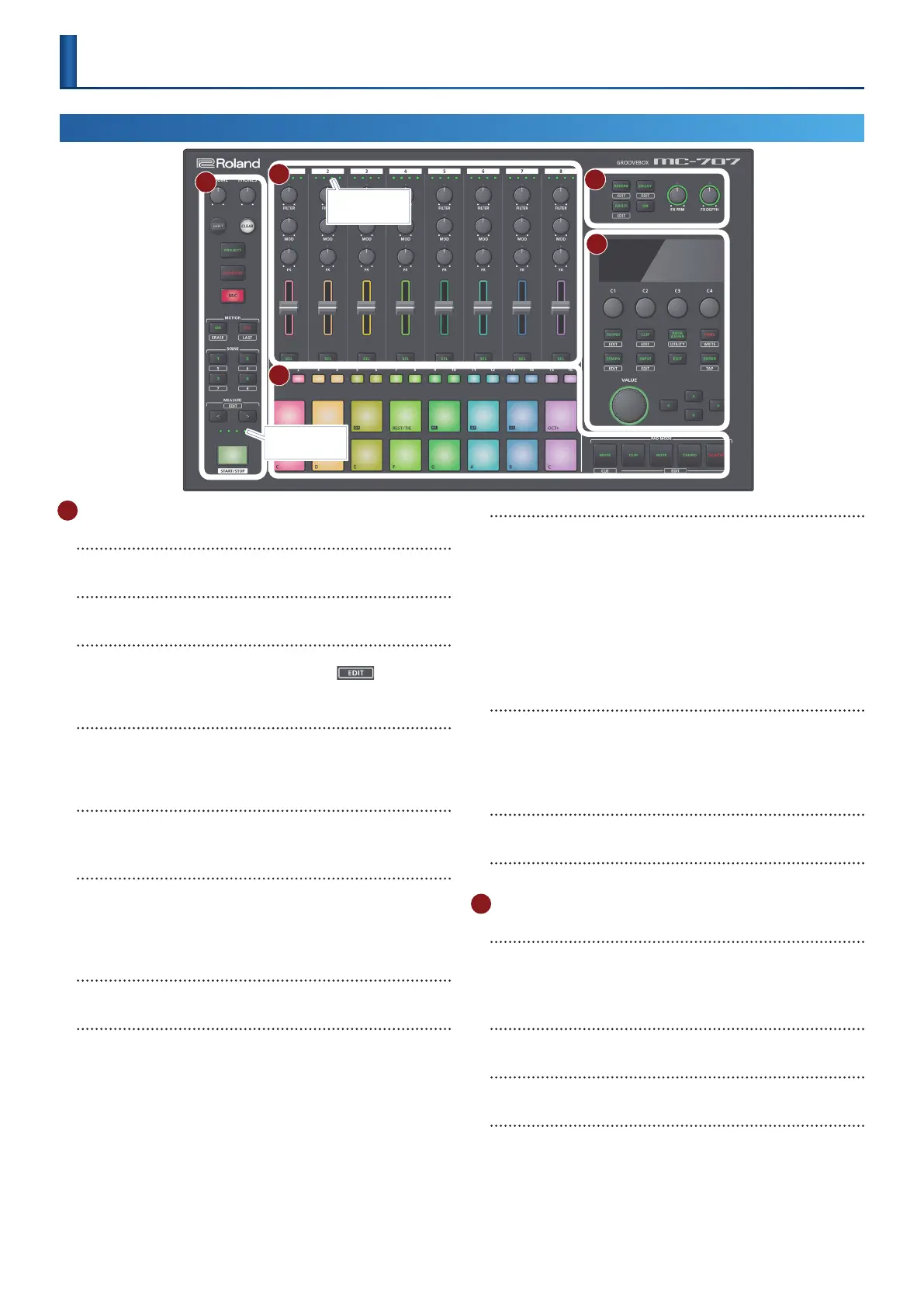5
1 Common Section 1
[VOLUME] knob
Adjusts the volume of the MIX OUT jacks.
[PHONES] knob
Adjusts the volume of the PHONES jack.
[SHIFT] button
When you hold down the [SHIFT] button and press a button
that’s labeled with a function name (such as ), that
function is executed.
[CLEAR] button
Pressing the [CLEAR] button in conjunction with another button,
you can clear the recorded content of the step sequencer or a
phrase.
[PROJECT] button
Accesses the project menu screen.
Here you can load a project and make settings for it.
[QUANTIZE] button
Switches on/o quantization during recording. Press this
together with the [SHIFT] button to access the quantization
settings screen.
&
For details, refer to“Quantize” (p. 33).
[REC] button
Lets you record using the pads, or record into the looper.
MOTION [ON] [REC] button
Lets you record knob movements for each clip, and play them
back as motions.
MOTION [ON] button
Plays back a recorded motion.
By holding down the [SHIFT] button and pressing the MOTION
[ON] button, you can delete a motion.
MOTION [REC] button
Records a motion.
By holding down the [SHIFT] button and pressing the MOTION
[REC] button, you can edit the LAST STEP.
(*1)
* 1 LAST STEP: The loop end setting that you can specify for each clip.
SCENE [1]–[4] button
The combination of clips being played back by the tracks of the
MC-707 is called a “scene.”
You can recall a stored scene by pressing a SCENE [1]–[4] button.
By holding down the [SHIFT] button and pressing a SCENE [1]–[4]
button you can recall scenes 5–8.
To store the current settings as a scene, long-press the SCENE
button in which you want to store the settings.
To store the settings in a scene 5–8, hold down the [SHIFT]
button and long-press a SCENE button.
MEASURE [<] [>] buttons
Move to the measure that you want to edit.
If you hold down the [SHIFT] button and press a MEASURE [<] [>]
button, the measure length edit screen appears.
&
For details, refer to“Increasing the Measures” (p. 30).
Measure indicators
The four indicators show the measure that you’re editing.
[START/STOP] button
Starts or stops playback.
2 Mixer Section
Playback position indicators
These indicate the playback position of the clip as a percentage
(%).
One indicator means 25%, and all indicators lit mean 100%.
[FILTER] knob, [MOD] knob, [FX] knob
These knobs adjust the assigned parameters.
Level faders
Adjusts the volume.
[SEL] button
Selects a track.
If you hold down the [SHIFT] button and press a [SEL] button, the
track setting menu appears.
&
For details, refer to“Making Track Settings” (p. 20).
Top Panel
Panel Descriptions
1
2
3
4
5
Measure indicators
Playback position
indicators
