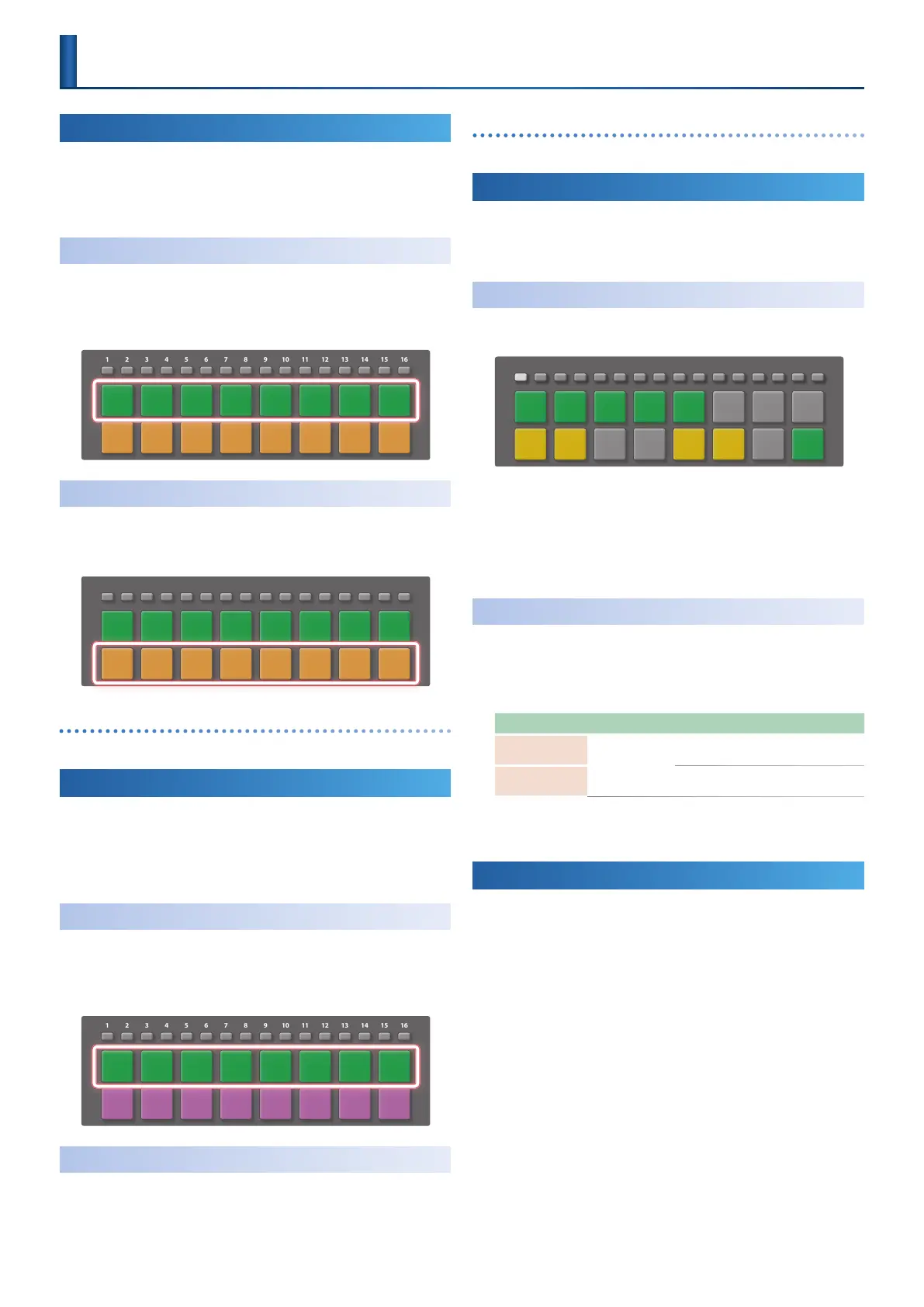22
Using Mute Mode
This lets you use the pads to mute tracks or stop/play clips.
1.
Press the [MUTE] button.
Operation switches to Mute mode.
Stopping/Playing Tracks
(Pads [1]–[8])
1.
Press a pad [1]–[8].
You can reserve play/stop independently for each track.
* Play and stop occur at the timing of the master clock.
1 92 103 114 125 136 147 158 16
Muting a Track
(Pads [9]–[16])
1.
Press a pad [9]–[16].
The track is muted. Press the pad once again to unmute.
1 92 103 114 125 136 147 158 16
Changing a pad’s color
&
“Making Project Settings” (p. 18)
Using Cue Mode
This lets you use the pads to audition the playback content of a pad via
your headphones (PHONES), or to stop/play clips.
1.
Hold down the [SHIFT] button and press the [MUTE] button.
Operation switches to Cue mode.
Stopping/Playing Tracks
(Pads [1]–[8])
1.
Press a pad [1]–[8].
You can reserve play/stop independently for each track.
* Play and stop occur at the timing of the master clock.
1 92 103 114 125 136 147 158 16
Using the Cue Function
(Pads [9]–[16])
1.
Press a pad [9]–[16].
The track is specied for cue. Press the pad once again to clear.
Changing a pad’s color
&
“Making Project Settings” (p. 18)
Using Clip Mode
When you press the PAD MODE button CLIP, the pads switch to Clip
mode.
This mode lets you use the pads to play/stop clips.
Switching Clips
Of the 16 lines in track, the pads show two adjacent lines. You can use
the [1]–[16] buttons to switch the lines that are shown.
1 92 103 114 125 136 147 158 16
1.
Press the PAD MODE [CLIP] button.
The pads are in Clip mode.
You can select the clips that are played by the pads.
2.
Press the pads to select clips.
The clips are switched.
Making Clip Mode Settings
Here’s how to change the pad illumination color for Clip mode.
1.
Hold down the [SHIFT] button and press the [CLIP] button.
The CLIP MODE SETTING screen appears.
Parameter Value Explanation
PLAY
*1
Species the color of pads whose clip is
playing.
STOP
Species the color of pads whose clip is
playing.
*1 ORANGE, YELLOW, GREEN, BLUE, PURPLE, PINK, WHITE, SKYBLUE, P.YELLOW,
P.BLUE, P.PINK, L.RED, L.ORANGE, L.YELLOW, L.GREEN, P.GREEN, L.SKYBLUE,
L.BLUE, L.PURPLE
Using Note Mode
This lets you perform or create phrases.
For details on how to create phrases, refer to the section that explains
creating musical phrases and motions.
1.
Press the [NOTE] button.
The pads switch to Note mode.
Pad Operations
(PAD MODE)
