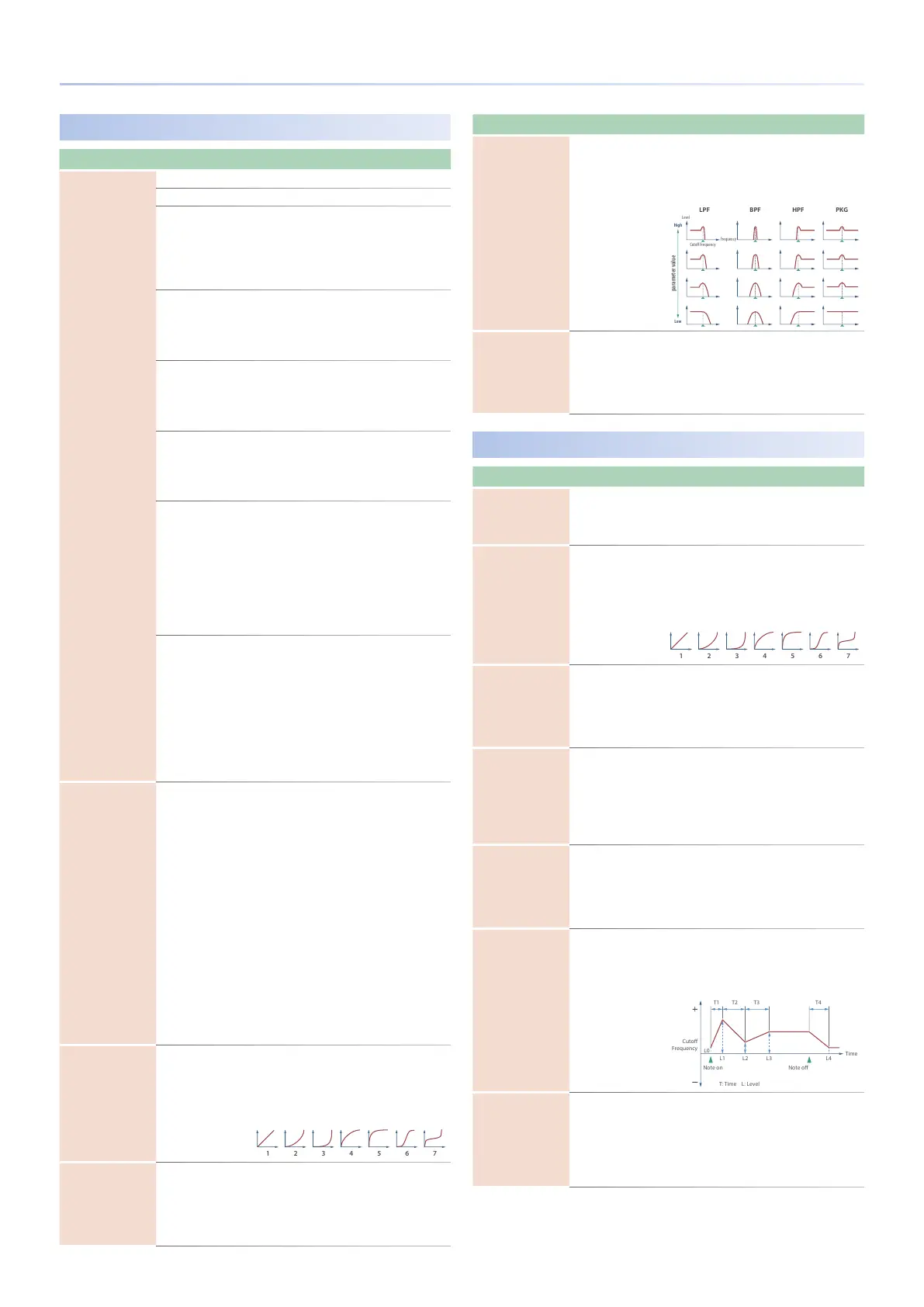78
Parameter List
INST FILTER
Parameter Value Explanation
Filter Type
Selects the type of lter.
OFF No lter is used.
LPF
Low Pass Filter. This cuts the frequencies
in the region above the cuto frequency
(Cuto Frequency). Since this cuts the high-
frequency region, the sound becomes more
mellow. This is the most common lter used
in synthesizers.
BPF
Band Pass Filter. This leaves only the
frequencies in the region of the cuto
frequency (Cuto Frequency), and cuts
the rest. This can be useful when creating
distinctive sounds.
HPF
High Pass Filter. This cuts the frequencies in
the region below the cuto frequency (Cuto
Frequency). This is suitable for creating
percussive sounds emphasizing their higher
tones.
PKG
Peaking Filter. This emphasizes the
frequencies in the region of the cuto
frequency (Cuto Frequency). This can be
used to portray the resonance peak of a
drum.
LPF2
Low Pass Filter 2. Although frequency
components above the Cuto frequency
(Cuto Frequency) are cut, the sensitivity of
this lter is half that of the LPF. This makes
it a comparatively warmer low pass lter.
This lter is good for use with simulated
instrument sounds such as the acoustic
piano.
* If you set “LPF2,” the setting for the Resonance
parameter will be ignored (p. 78).
LPF3
Low Pass Filter 3. Although frequency
components above the Cuto frequency
(Cuto Frequency) are cut, the sensitivity of
this lter changes according to the Cuto
frequency. While this lter is also good for use
with simulated acoustic instrument sounds,
the nuance it exhibits diers from that of
the LPF2, even with the same TVF Envelope
settings.
* If you set “LPF3,” the setting for the Resonance
parameter will be ignored (p. 78).
Cuto Frequency 0–1023
Selects the frequency at which the lter
begins to have an eect on the waveform’s
frequency components.
With “LPF/LPF2/LPF3” selected for the Filter
Type parameter, lower cuto frequency
settings reduce a tone’s upper harmonics
for a more rounded, warmer sound. Higher
settings make it sound brighter.
If “BPF” is selected for the Filter Type, harmonic
components will change depending on the
TVF Cuto Frequency setting. This can be
useful when creating distinctive sounds.
With “HPF” selected, higher Cuto Frequency
settings will reduce lower harmonics to
emphasize just the brighter components of
the sound.
With “PKG” selected, the harmonics to be
emphasized will vary depending on Cuto
Frequency setting.
Cuto Velocity Curve FIXED, 1–7
Selects one of the following seven curves that
determine how keyboard playing dynamics
(velocity) inuence the cuto frequency. Set
this to “FIXED” if you don’t want the Cuto
frequency to be aected by the keyboard
velocity.
Cuto Velocity Sens -100–+100
Use this parameter when changing the
cuto frequency to be applied as a result of
changes in playing velocity. Specify a positive
“+” value if you want the cuto frequency to
raise when you play strongly, or a negative “-”
value if you want it to lower.
Parameter Value Explanation
Resonance 0–1023
Emphasizes the portion of the sound in
the region of the cuto frequency, adding
character to the sound. Excessively high
settings can produce oscillation, causing the
sound to distort.
Level
Frequency
Cuto Frequency
High
Low
Resonance Velocity
Sens
-100–+100
Use this parameter when changing the
resonance to be applied as a result of
changes in playing velocity. Specify a positive
“+” value if you want resonance to increase
when you play strongly, or a negative “-” value
if you want it to decrease.
INST FENV
Parameter Value Explanation
Env Depth -63–+63
Species the depth of the Filter envelope.
Higher settings increase the change
produced by the Filter envelope. Negative (-)
value will invert the shape of the envelope.
Env Velocity Curve FIXED, 1–7
Selects one of the following seven types of
curve by which keyboard playing dynamics
aect the depth of the lter envelope.
If you don’t want keyboard playing dynamics
to aect the lter envelope depth, specify
“FIXED.”
Env Velocity Sens -100–+100
Specify this if you want keyboard playing
dynamics to aect the lter envelope depth.
Specify a positive “+” value if you want the
lter envelope to apply more deeply as you
play more strongly, or a negative “-” value if
you want it to apply less deeply.
Env Time 1 Velocity
Sens
-100–+100
Specify this if you want keyboard playing
dynamics to aect Time 1 of the lter
envelope. If you want Time 1 to be speeded
up for strongly played notes, set this
parameter to a positive “+” value. If you want
it to be slowed down, set this to a negative “-”
value.
Env Time 4 Velocity
Sens
-100–+100
Specify this if you want key release velocity
to aect Time 4 of the lter envelope. If you
want Time 4 to be speeded up for quickly
released notes, set this parameter to a
positive (+) value. If you want it to be slowed
down, set this to a negative (-) value.
Env Time 1–4 0–1023
Specify the lter envelope times (Time 1–
Time 4). Higher settings will lengthen the
time until the next cuto frequency level is
reached. (For example, Time 2 is the time over
which Level 1 will change to Level 2.)
Note on
T: Time L: Level
L3
L0
L2L1 L4
Env Level 0–4 0–1023
Specify the lter envelope levels (Level 0–
Level 4).
Specify the amount of cuto frequency
change at each point relative to the reference
cuto frequency (the cuto frequency value
specied in the Filter screen).
