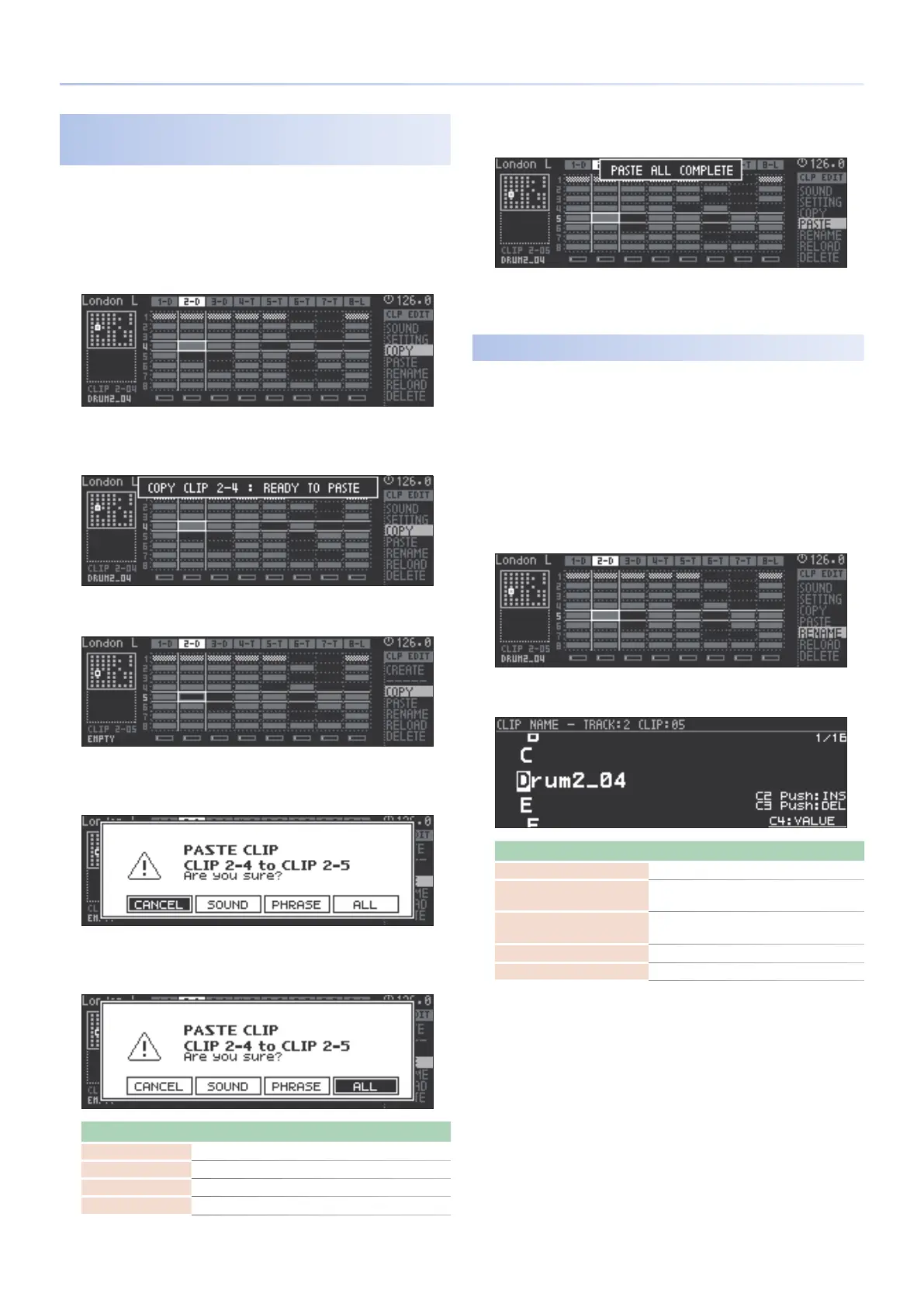15
Main Screen
Copying the Sound or Phrase of a Clip
(COPY/PASTE)
Here’s how to duplicate the data of a clip or a sound.
You can make a complete duplicate of a clip, or you can duplicate
individual lines of a clip.
1.
Use the cursor buttons to select the clip that you want to
copy.
2.
Use the [C4] knob to select “C O PY,” and then press the [C4]
knob.
3.
Use the cursor buttons to select the copy-destination clip.
4.
Use the [C4] knob to select “PASTE,” and then press the [C4]
knob.
5.
Use cursor [<] [>] buttons to select the content that will be
copied, and then press the [ENTER] button.
Operation Explanation
CANCEL Cancels the copy.
SOUND Copies only the sound.
PHRASE Copies only the phrase.
ALL Copies the sound and the phrase.
When the copy is completed, a message appears in the upper part
of the screen.
* You can’t overwrite a clip onto a looper clip. Delete the clip rst, and then copy.
* You can’t copy a looper clip if there is insucient memory. Either delete
unneeded looper clips or execute LOOPER OPTIMIZE (p. 55).
Renaming a Clip
(RENAME)
Here’s how to edit the clip name that’s shown in the lower left of the
home screen.
If you want to use the clip in another project (when importing), this is
used as the clip name shown in the browser.
1.
Use the cursor buttons to select the clip that you want to
rename.
2.
Use the [C4] knob to select “RENAME,” and then press the
[C4] knob.
3.
Edit the clip name.
Operating the Unit Explanation
Cursor [<] [>] buttons Selects the character to edit.
[C2] knob
Switches between uppercase, lowercase,
numerals, and symbols.
[C3] knob [C4] knob,
[VALUE] knob
Change the character.
Press the [C2] knob Inserts a space.
Press the [C3] knob Deletes a character.
4.
To conrm the clip name, press the [ENTER] button.
The clip name is changed.
If you decide to cancel, press the [EXIT] button.
