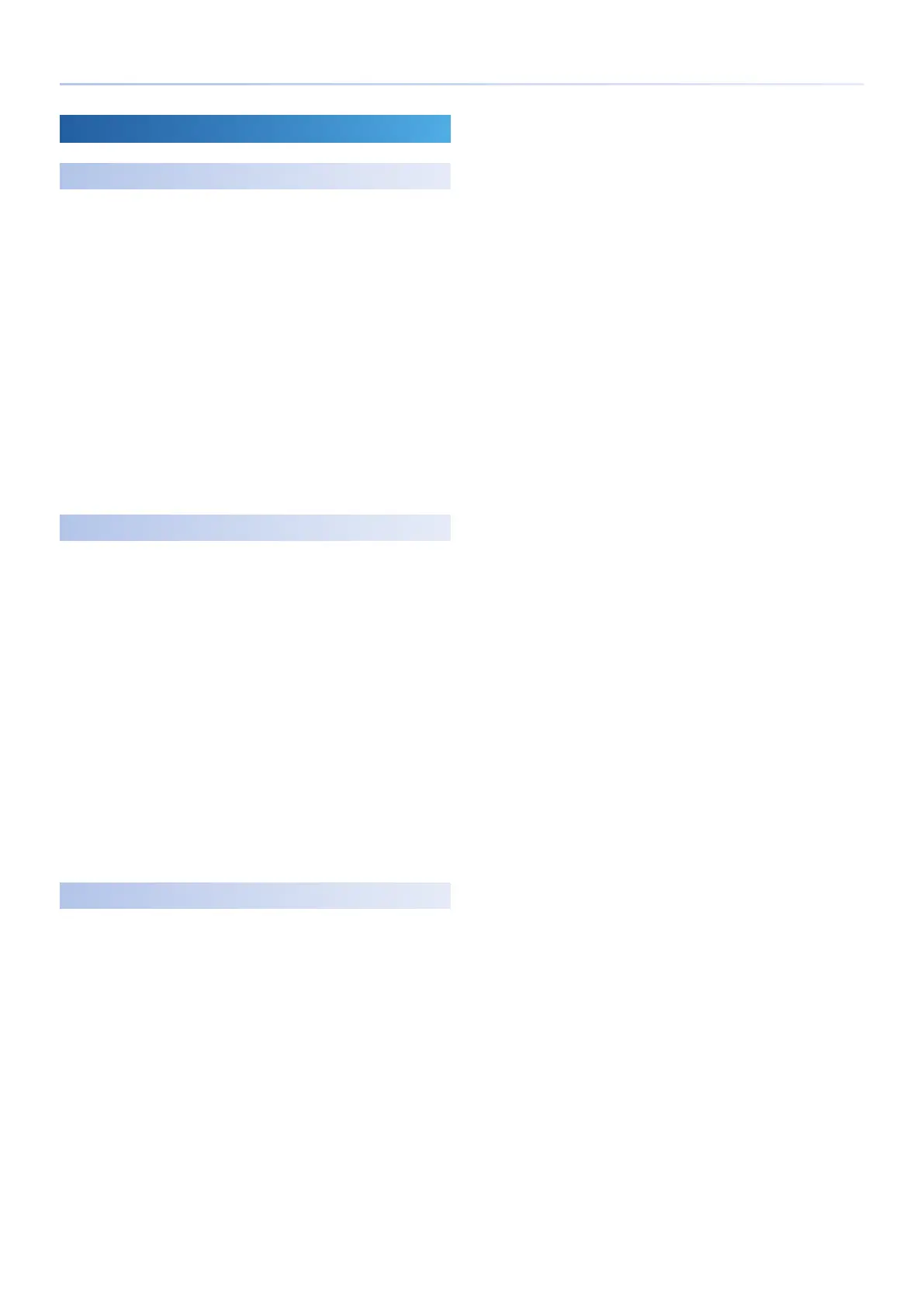31
Step-Recording a Phrase
Specifying the Last Step and First Step
Specifying the Last Step
By specifying the Last Step, you can make a mid-way step play as the
last step.
1.
Press the PAD MODE [NOTE] button.
The pads are in Note mode.
2.
Hold down the [SHIFT] button and press the MOTION [REC]
button.
Step Setting mode is selected.
3.
Press the step button that you want to specify as the Last
Step.
The Last Step is specied, and the playback region is lit green.
If you press the same step button once again, the setting is
cancelled.
4.
Press the MOTION [REC] button.
You exit Step Setting mode.
Specifying the First Step
By specifying the First Step, you can make a mid-way step play as the
rst step.
1.
Press the PAD MODE [NOTE] button.
The pads are in Note mode.
2.
Hold down the [SHIFT] button and press the MOTION [REC]
button.
Step Setting mode is selected.
3.
Hold down the [SHIFT] button, and press the step button
that you want to specify as the First Step.
The First Step is specied; the First Step is lit orange, and the
playback region is lit green.
To cancel the setting, once again hold down the [SHIFT] button and
press the same step button.
4.
Press the MOTION [REC] button.
You exit Step Setting mode.
Deleting the First Step and Last Step
1.
Press the PAD MODE [NOTE] button.
The pads are in Note mode.
2.
Hold down the [SHIFT] button and press the MOTION [REC]
button.
Step Setting mode is selected.
3.
Press the [CLEAR] button.
The First Step and Last Step are both deleted.
