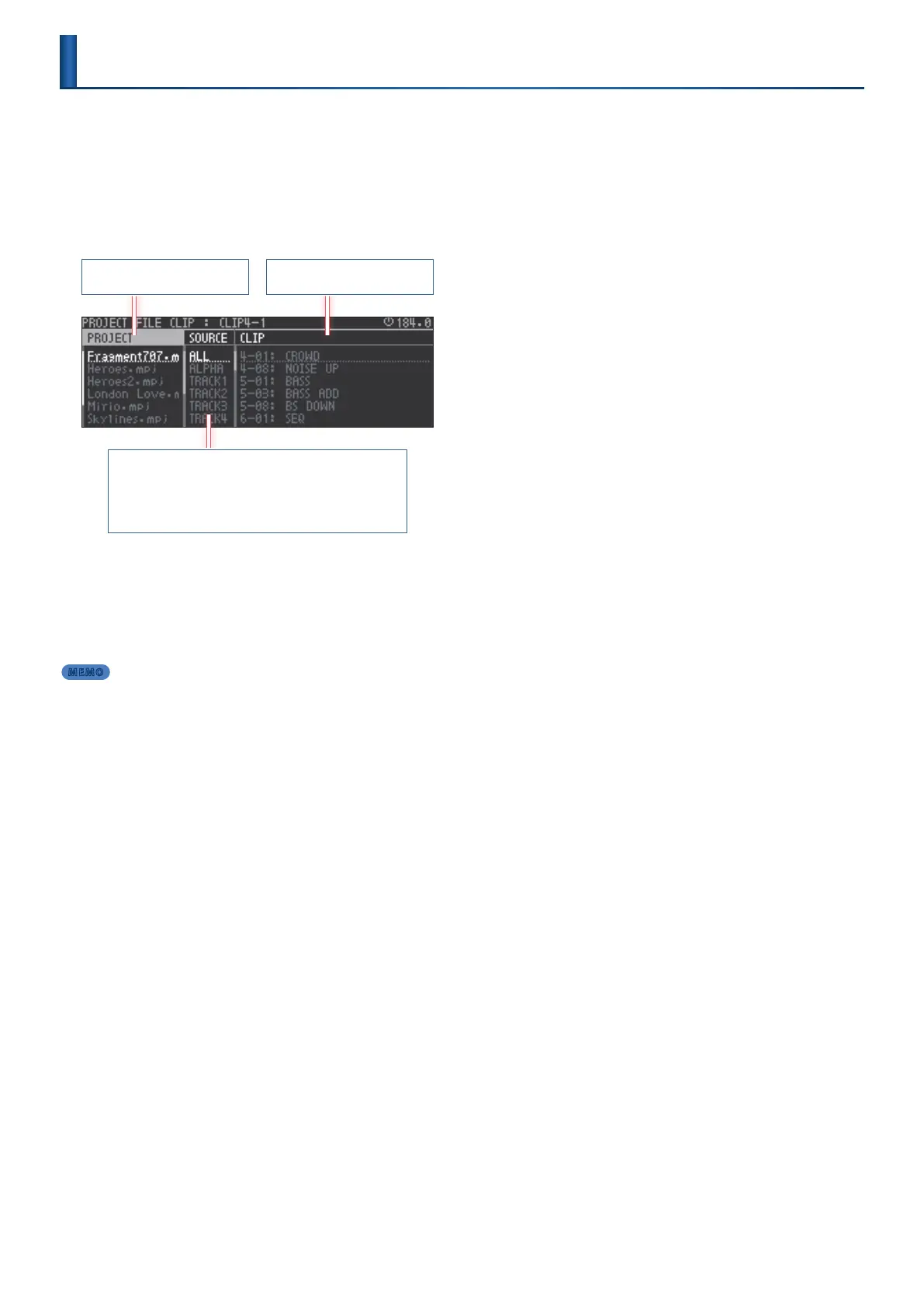25
The clip browser lets you import clips from a project saved on the SD
card.
1.
In the home screen, use the cursor buttons to select the clip
slot into which you want to import a clip.
2.
Press the [CLIP] button.
The PROJECT FILE CLIP screen (clip browser) appears.
Shows the projects.
Sorts or lters the clips in the column at right.
ALL: Show all.
ALPHA: Sort in alphabetical order.
TRACK 1–8: Filter by track.
Shows the clips.
3.
Select a clip.
Use the cursor buttons to move between items (PROJECT, SOURCE,
CLIP).
4.
Press the [ENTER] button.
The clip is imported, and you return to the home screen.
MEMO
5
You can’t import a clip of a dierent track type.
5
If you want to use the sound of the import-source clip in a tone or drum track,
specify the track mode as Clip.
&
For details, refer to “Making Track Settings” (p. 25).
Importing Clips
(Clip Browser)
