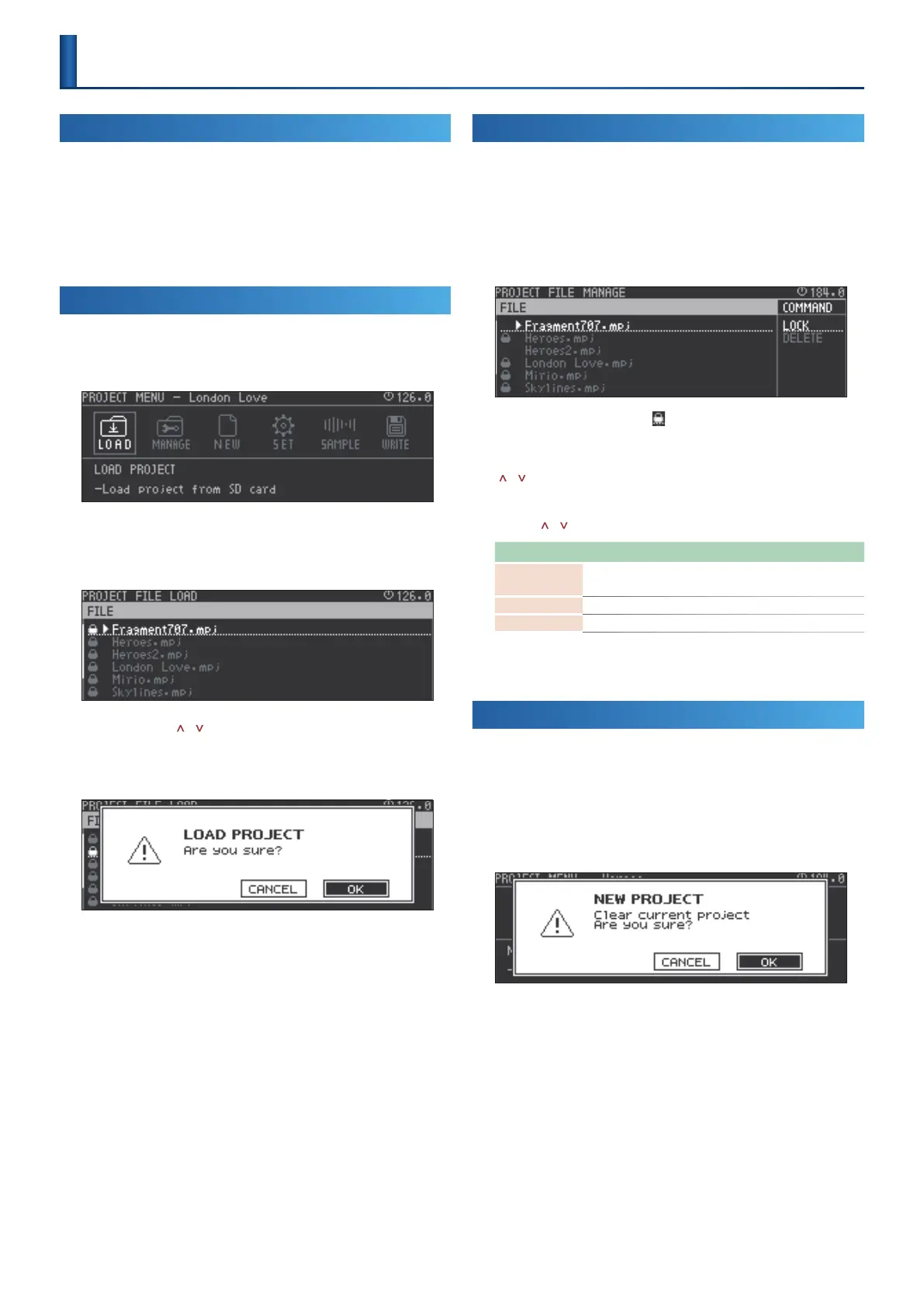17
Project Operations
What Is a Project?
On the MC-707, data for one song is handled as a unit called a “project.”
Projects are saved on the SD card.
A project contains data for tracks, clips, tones, and the samples that are
used.
If you want to keep the results of editing, save the project.
&
For details, refer to “An Overview of the MC-707” (p. 9).
Loading a Project
Here’s how to load a project from the SD card.
1.
Press the [PROJECT] button.
2.
Use the cursor [<] [>] buttons to select “LOAD,” and then
press the [ENTER] button.
The PROJECT FILE LOAD screen appears.
3.
Use the cursor [ ] [ ] buttons to select a project le.
4.
Press the [ENTER] button.
A conrmation message appears.
5.
Use the cursor [<] [>] buttons to select “O K ,” and then press
the [ENTER] button.
The project is loaded.
If you decide to cancel, use the cursor [<] [>] buttons to select
“CANCEL,” and then press the [ENTER] button.
* If you had edited the project, a conrmation message appears.
* When you create a new project, any unsaved content of the currently-open
project is lost.
Managing Projects
Here’s how to protect or delete project les on the SD card.
1.
Press the [PROJECT] button.
2.
Use the cursor [<] [>] buttons to select “MANAGE,” and then
press the [ENTER] button.
The PROJECT FILE MANAGE screen appears.
* Projects for which a lock symbol ( ) are shown are protected, and cannot be
overwritten or deleted.
3.
Use the cursor [<] button to select “FILE,” and use the cursor
[
] [ ] buttons to select a project le.
4.
Use the cursor [>] button to select “COMMAND,” and use the
cursor [
] [ ] buttons to select a command.
Command Explanation
LOCK
Locks the project le.
Deletion or overwrite-saving will not be possible.
UNLOCK Unlocks the project le.
DELETE Deletes an unlocked project le.
5.
Press the [ENTER] button.
Execute the selected command.
Creating a New Project
Here’s how to create a new project.
1.
Press the [PROJECT] button.
2.
Use the cursor [<] [>] buttons to select “NEW,” and then
press the [ENTER] button.
A conrmation message appears.
* If the project has been edited, a conrmation message appears.
* When you create a new project, any unsaved content of the currently-open
project is lost.
3.
Use the cursor [<] [>] buttons to select “O K ,” and then press
the [ENTER] button.
If you decide to cancel, use the cursor [<] [>] buttons to select
“CANCEL,” and then press the [ENTER] button.
