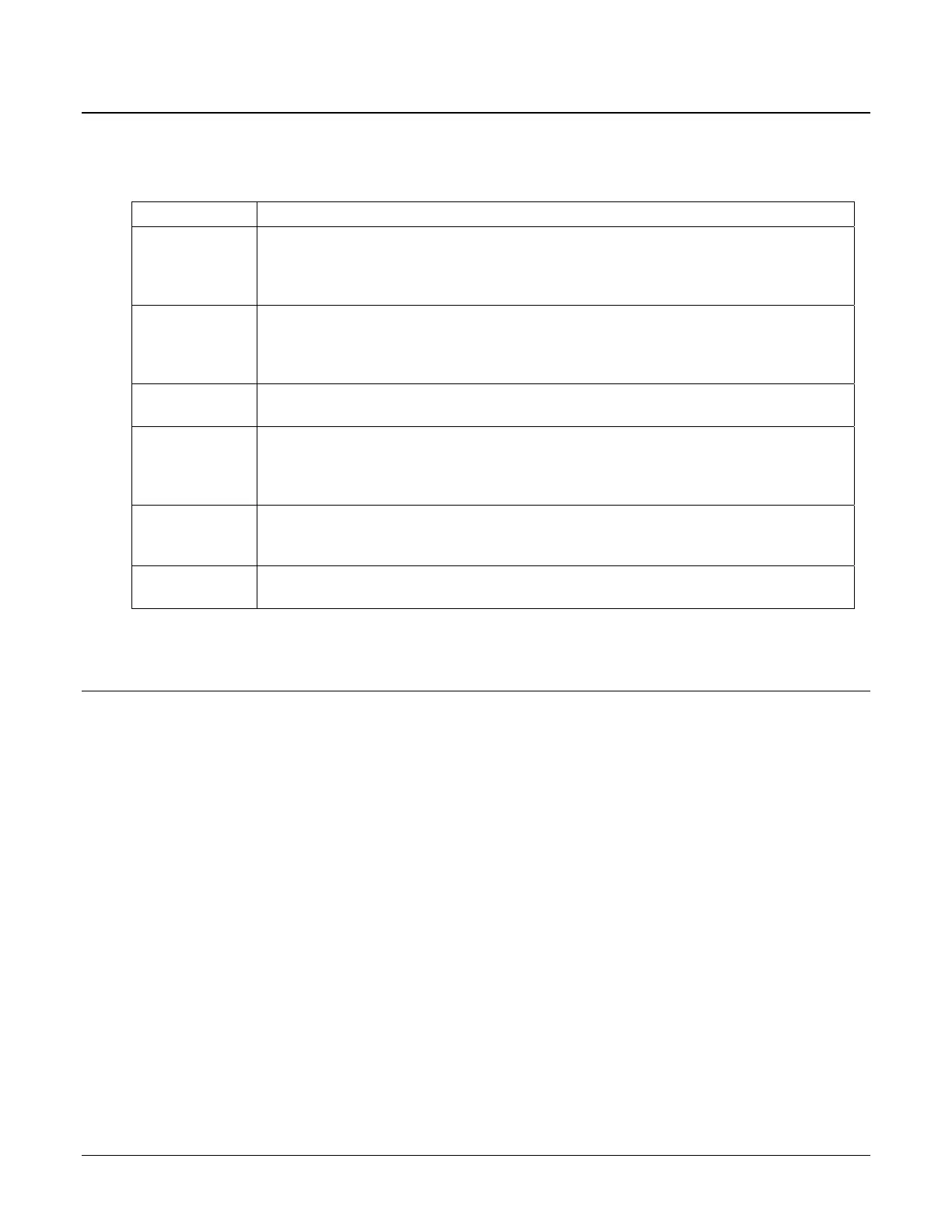152 • Customer Delivery Sam4POS Operators Manual v2.33
Customer Delivery Function Keys
The function keys used with the Customer \ Delivery feature are defined here.
Function Key Description
Delivery
The Delivery function key can be used to initiate a delivery order transaction. Pressing the
Delivery key opens the customer records list screen. Here existing accounts can be
opened, new accounts created, or existing accounts deleted. An order created using the
Delivery key may be stored and/or a check printed.
Customer
Use the Customer function key to enter an order for immediate delivery. Delivery orders
opened using the customer function key cannot be stored. Pressing thr Customer key will
open the customer records list screen. Here you can add a new customer or select a
customer from the list to open a delivery order for the selected customer.
Store Table
When a delivery order is created using the Delivery function key, the order can be stored
by pressing the Store Table key.
Recall Table
Recall Table is used to open a specific delivery order. Press the Recall Table key used for
the delivery feature. The Input Check# / Scan Barcode dialog displays. Enter the Check # or
Scan the barcode for the check; (you can also press the List Check button on the dialog to
select from a list) and press OK to open the delivery check.
List Table
A separate List Table keys can be created for just for customer delivery. The LIST TABLE
is used to display a list of all open customer delivery transactions. The total number of
checks is displayed on the header.
Print Check
Print Check is used to print out the delivery order. The customer info can be printed on
Customer Delivery orders if desired.
Customer Operations
Use the Customer function key to associate an order to a specific customer. Pressing the Customer key will open the
customer records list screen. You can add a new customer or select an existing customer from the list to associate the
order with.
• You can register items into an order, then press the CUSTOMER key to select or add a customer to associate
the order with.
• You could also begin an order by pressing the CUSTOMER key first, selecting customer from the list or add a
new customer, then register the items for the sale.