
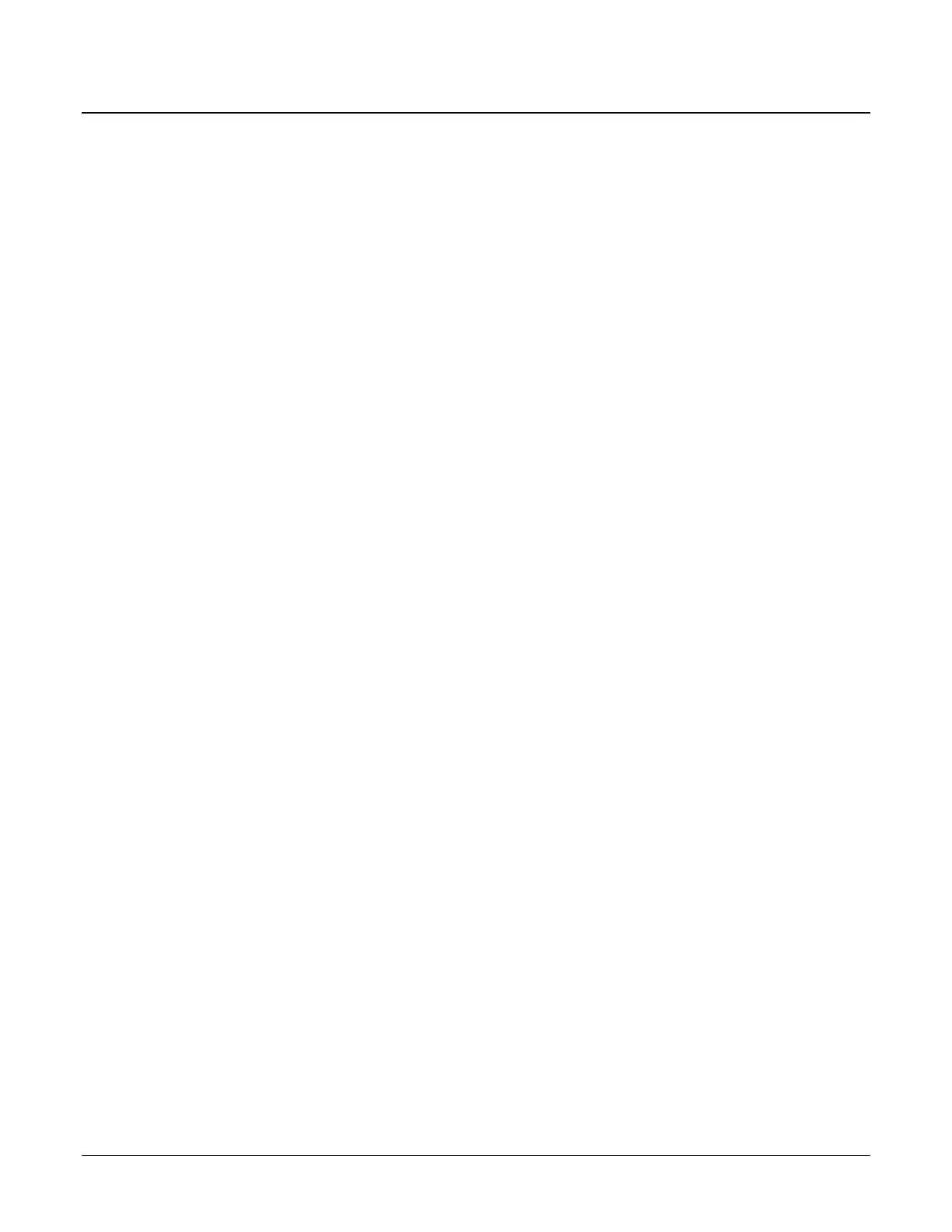 Loading...
Loading...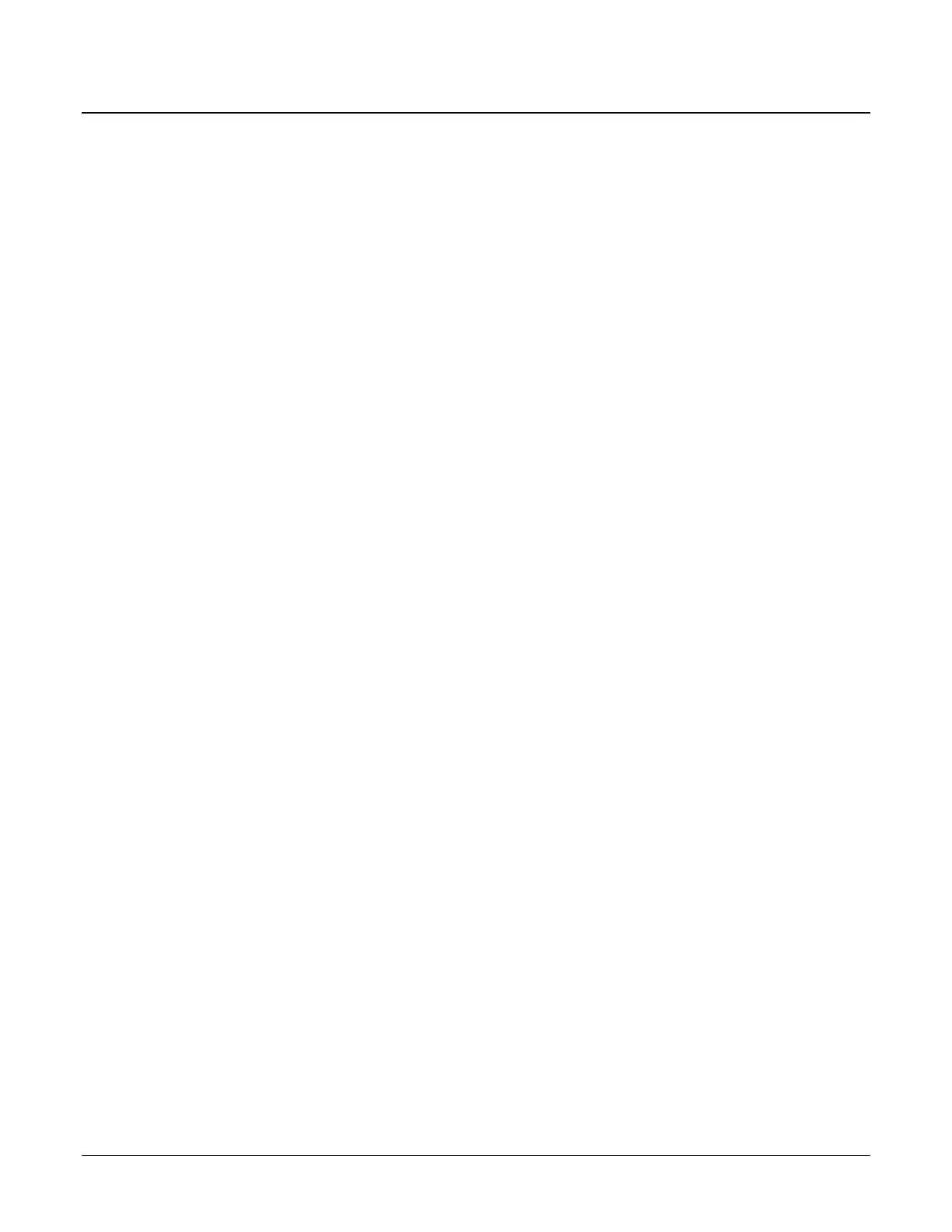
Do you have a question about the Sam4s SAP-6600 and is the answer not in the manual?
| Resolution | 1024 x 768 |
|---|---|
| Aspect Ratio | 4:3 |
| Operating Temperature | 0°C to 40°C |
| Storage Temperature | -20°C to 60°C |
| Display Size | 15 inch |
| Ports | VGA, USB |
| Interface | VGA |
| Display Type | TFT LCD |
Essential safety guidelines for handling equipment and preventing hazards.
Guidelines for safe and correct servicing procedures.
Procedures to protect sensitive electronic components from static discharge.
Details the structure and components of the register mode screen.
Explains the function of the title bar and its icons for navigation.
Overview of accessing and navigating the report mode interface.
Explains the purpose and usage of various function keys.
Covers entering tips via charge or list paid methods.
Accesses additional EOD reports like End of Pay.
Allows editing PLU details and prices directly from the register.
Covers adding, editing, and deleting PLU items.
Details options for deleting, inactivating, and activating PLUs.
Explains how to copy PLU data to new or existing items.
Streamlines PLU management through quick access.
Covers adding, editing, and managing employee profiles and settings.
Defines employee roles and permissions for system access.
Verifies communication and setup of the EFT device.
Details the process for closing daily transaction batches.
Details how to back up the system's program data.