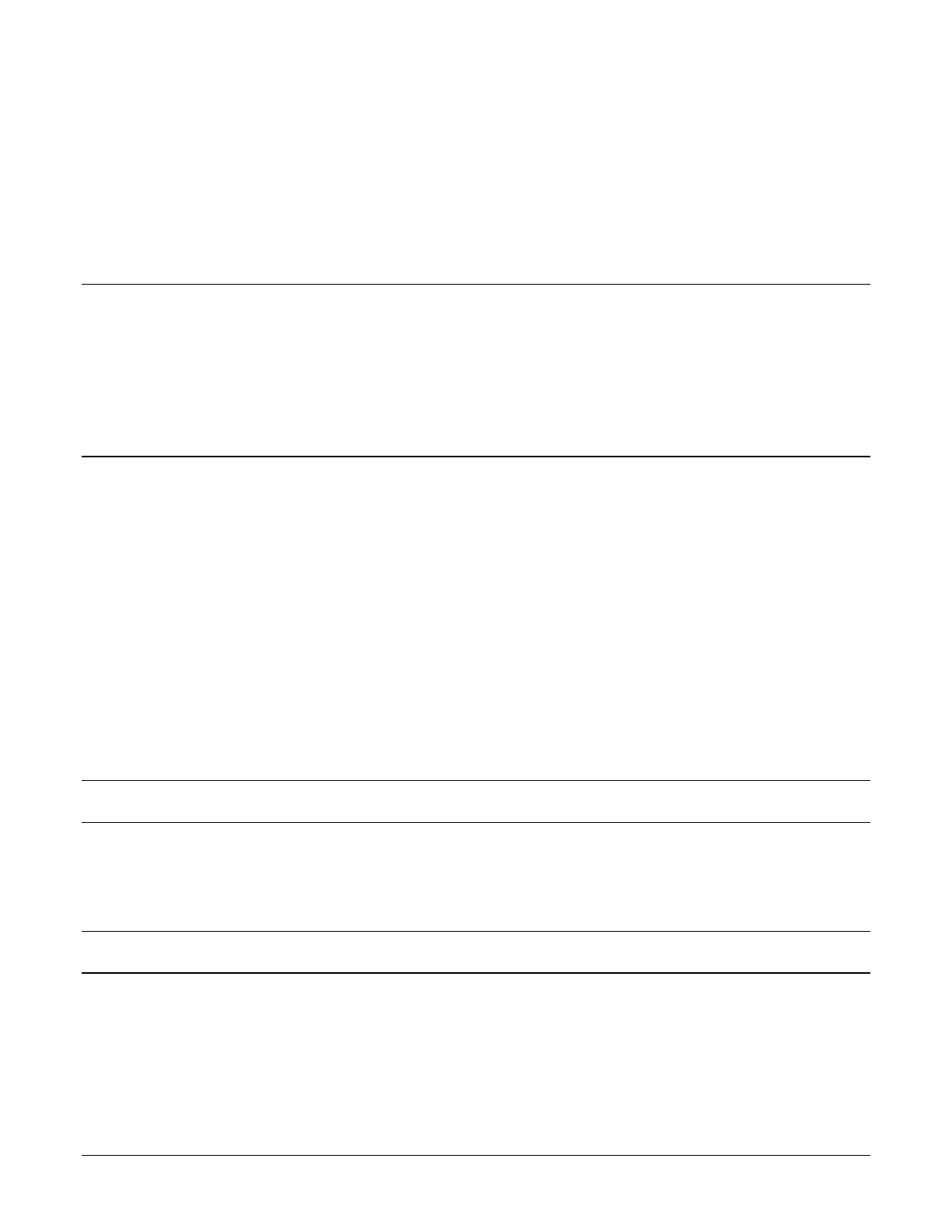Sam4POS Operators Manual v2.33 Basic Operations • 47
Basic Operations
Operation Notes
Transactions and other Functions may be initiated using the touch screen or using the real keyboard if you have the
SAP-630. Press or touch the function as appropriate; Key labels and descriptors may differ due to custom
programming. Consult with your dealer for detailed operation information. The default key descriptions are used
throughout this operation manual.
Signing On/Off
An employee must sign on at the main sign on screen to register sales on the Sam4POS terminal. Employees may
sign on by entering their employee operating code or sign on by swiping their employee card.
The DALLAS key selection in the Employee programming is not used in the USA.
Sign On by Operating Code
When no employee is signed on the register, the main sign on screen is displayed. The message “PLEASE ENTER
YOUR OPERATING CODE OR SWIPE YOUR CARD!” displays above the entry pad.
1. From the Main Sign On screen, Type the employee operating code.
2. Touch ENTER. The main menu selection window displays. (On the SAP-630 & SAP-530 terminals, the
screen displayed depends on the key-lock position of the Mode Key)
3. Touch the Register Mode icon to open the sales entry screen (REG-position on the SAP-630 & SAP-530).
The employee’s name displays in the top right of the title bar on the sales entry screen.
Note: if an employee is assigned to an authority level with the option REG MODE ONLY checked, when the employee
signs on, the register mode screen will open without loading the main menu screen or turning the mode key to REG.
Sign On by Employee Card
If your system is using employee cards:
Swipe the employee card. The main menu selection window displays.
Note: On the SAP-530/SAP-630 You can sign on to the terminal using the Real Keyboard; Press 1 ENTER or 1
Employee # to sign on. We can also press a MACRO key on the real keyboard to sign on.
Sign On by Dallas
This operation is not utilized in the USA.