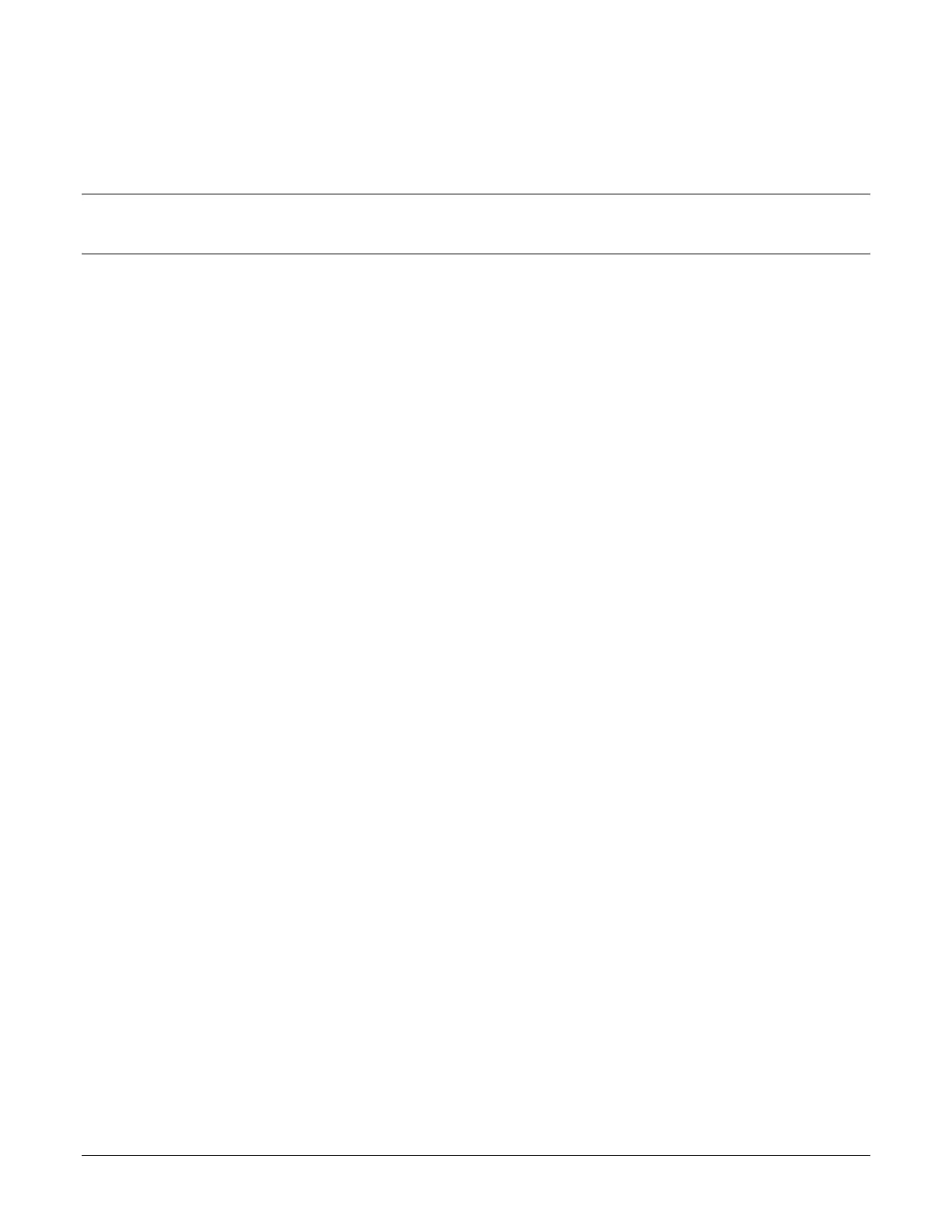Sam4POS Operators Manual v2.33 Basic Operations • 91
Manual Card Entry
Manual card entry is allowed on Credit, Gift and EBT transactions if the reader is unable to read the card or for
card not present sales.
Note: PIN Debit payments must be processed as card-present transactions, card data must be read by the card
reader and cannot be manually entered. This is a card requirement, not a function of the point of sale
equipment.
1. Register a normal transaction.
2. Touch the appropriate MISC TEND key. The message “WORKING” displays:
3. At the PIN-Pad the message displays:
SALE
$2.00 – OK?
4. Press the GREEN button on the PIN-Pad keypad.
5. Insert the EMV card into the PIN-Pad. The “WORKING” will continue to display. If the card will not
read, the “WORKING” message will begin a countdown until the message “TRANSACTION NOT
COMPLETE” displays on the register and on the PIN-Pad.
6. Touch CLOSE on the ECR message box. The message “TRY MANUAL ENTRY” now displays.
7. Touch YES on the ECR message box. At the PIN-Pad, the SALE and transaction amount message
displays again.
8. Press the GREEN button on the PIN-Pad keypad.
9. The message “ACCOUNT NUMBER” displays. Enter the card number and press the GREEN button on
the PIN-Pad keypad.
10. The message “ENTER EXPIRY, DATE MM/YY” displays. Enter the 4-digit card expiration date in
MMYY format and press the GREEN button on the PIN-Pad keypad.
11. The message “ENTER CVV” displays. Enter the CVV / CID (card verification value as shown on the
reverse of the card) and press the GREEN button on the PIN-Pad keypad.
12. The message “ZIP CODE” displays. Enter the 5-digit zip code of the card holder and press the GREEN
button on the PIN-Pad keypad.
13. The message “CHIP CARD YES=OK?” displays. If the card is a chip card, press the GREEN button on
the PIN-Pad keypad; if the card is not a chip card, press the RED button.
14.
When verification is complete, the PIN-Pad displays “APPROVED”, and the draft is printed at the ECR.