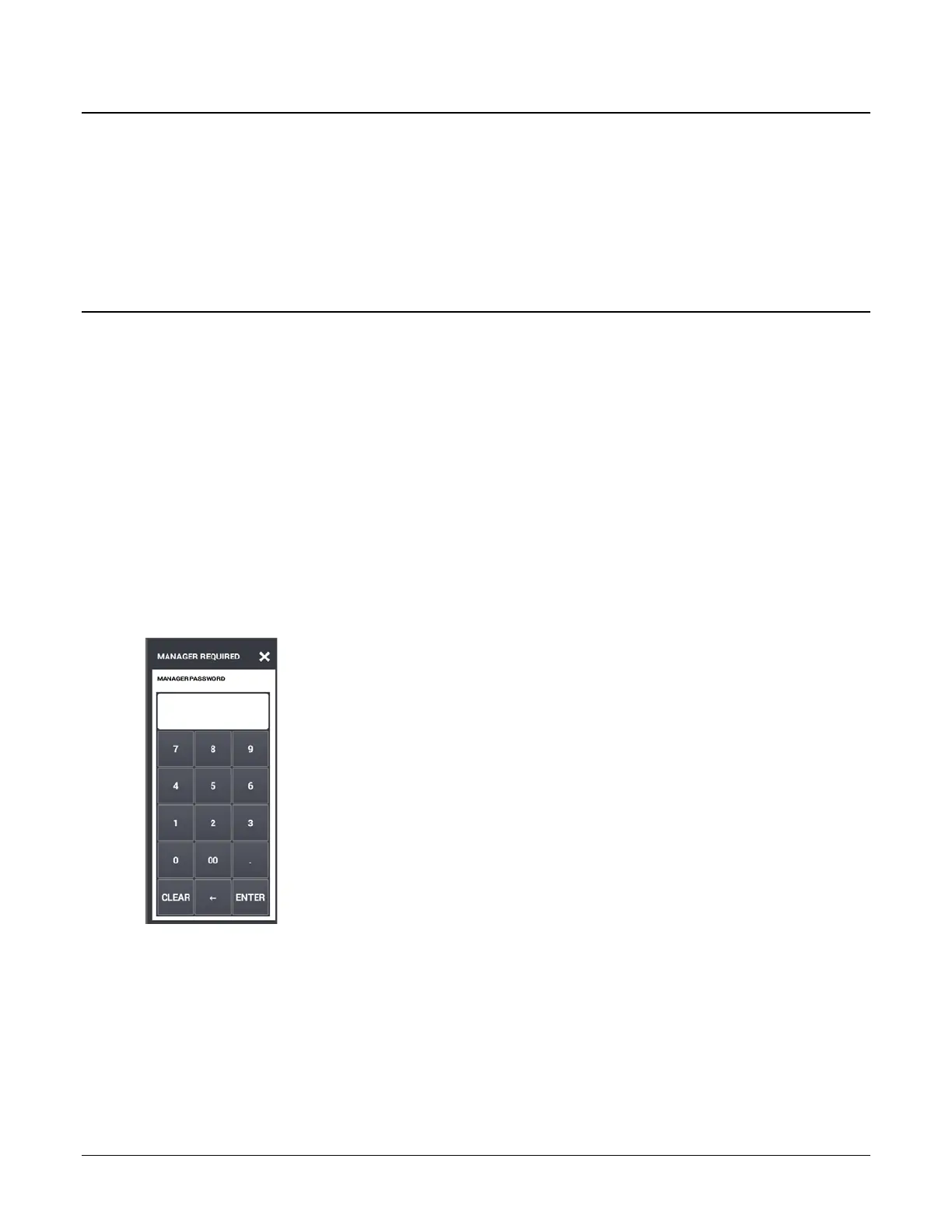Sam4POS Operators Manual v2.33 Getting Started • 35
Screen Saver
A screen saver can be set to display on the operator display after the terminal has been idle for a pre-determined
amount of time. Your authorized dealer can install a custom graphic image to display as the screen saver or you
can choose to display a clock. Depending upon the setting, the screen saver will display after 0 to 99 minutes of
inactivity.
When the screen saver is activated, simply touch the screen to restore the normal display.
Passwords
Specific passwords may be required to access the Report Mode and Program Mode. A separate Manager Password
can also be set to allow access to manager controlled operations and activities. Operations set as ‘Manager
Required’ can be completed only after the correct password is entered.
Password Notes
The default password for access to the Report Mode and Program Mode is 0 (meaning no password entry is
required to access this mode); the default Manager Password is: 9999.
You can set your own 4-digit system passwords by going to:
PROGRAM MODE > OPTIONS > OPTIONS > SYSTEM OPTION
When an employee performs an operation requiring manager approval, the Manager Required prompt appears.
The manager will be required to enter the appropriate password to allow the operation to proceed. The
password can be entered several different ways:
You can type in the system Manager Password and press Enter
You can enter the operating code of any employee that has the
ADMIN USER option checked.
If an employee card system is used, employees with manager
status can swipe their card to complete the transaction.