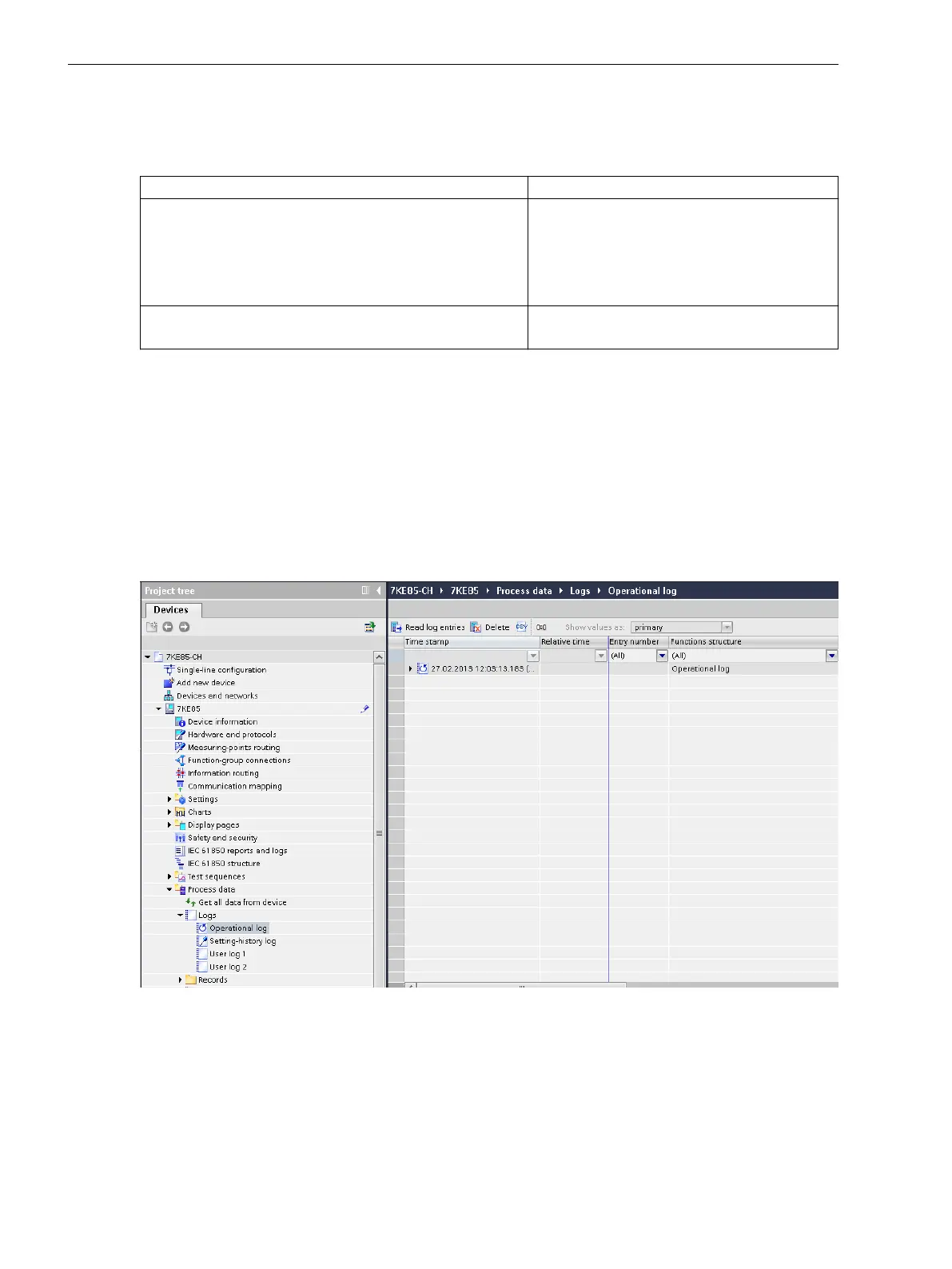Reading Indications from the PC with DIGSI 5
Procedure
Menu Path (Project) Log
Project → Device → Process data → Logs → Operational log
Setting-history log
User log 1
User log 2
Sequence of events
Project → Device → Device information → Logs → Security log
Device-diagnosis log
²
To read the indications with DIGSI 5 your PC must be connected via the USB user interface of the on-site
operation panel or via an Ethernet interface of the device. A direct connection to your PC can be estab-
lished via the Ethernet interfaces. It is also possible to access all connected SIPROTEC 5 devices via a data
network from your DIGSI 5 PC.
²
To reach the desired logs of the SIPROTEC 5 device, use the project-tree window. If you have not set up
the device within a project, you can also attain this via Online access.
²
After selecting the desired log, you are shown the last state of the log loaded from the device. To update,
it is necessary to synchronize with the log in the device.
²
To execute a synchronization with the logs, click the appropriate button in the headline of the log (see
the following figure).
[sc7kemel-220213-01.tif, 1, en_US]
Figure 3-2
DIGSI 5 Display of an Indication List
You will find additional information about the deletion and saving of logs in chapter 3.1.10 Saving and
Deleting the Log .
²
To determine a relative time for all other indications, you can reference the display of log entries, if
needed, to the real time of a certain entry. The real-time stamps of events remain unaffected.
²
For this purpose, click the appropriate button in the headline of the log (see Figure 3-2).
3.1.3
System Functions
3.1 Indications
44 SIPROTEC 5, Fault Recorder, Manual
C53000-G5040-C018-5, Edition 11.2017
