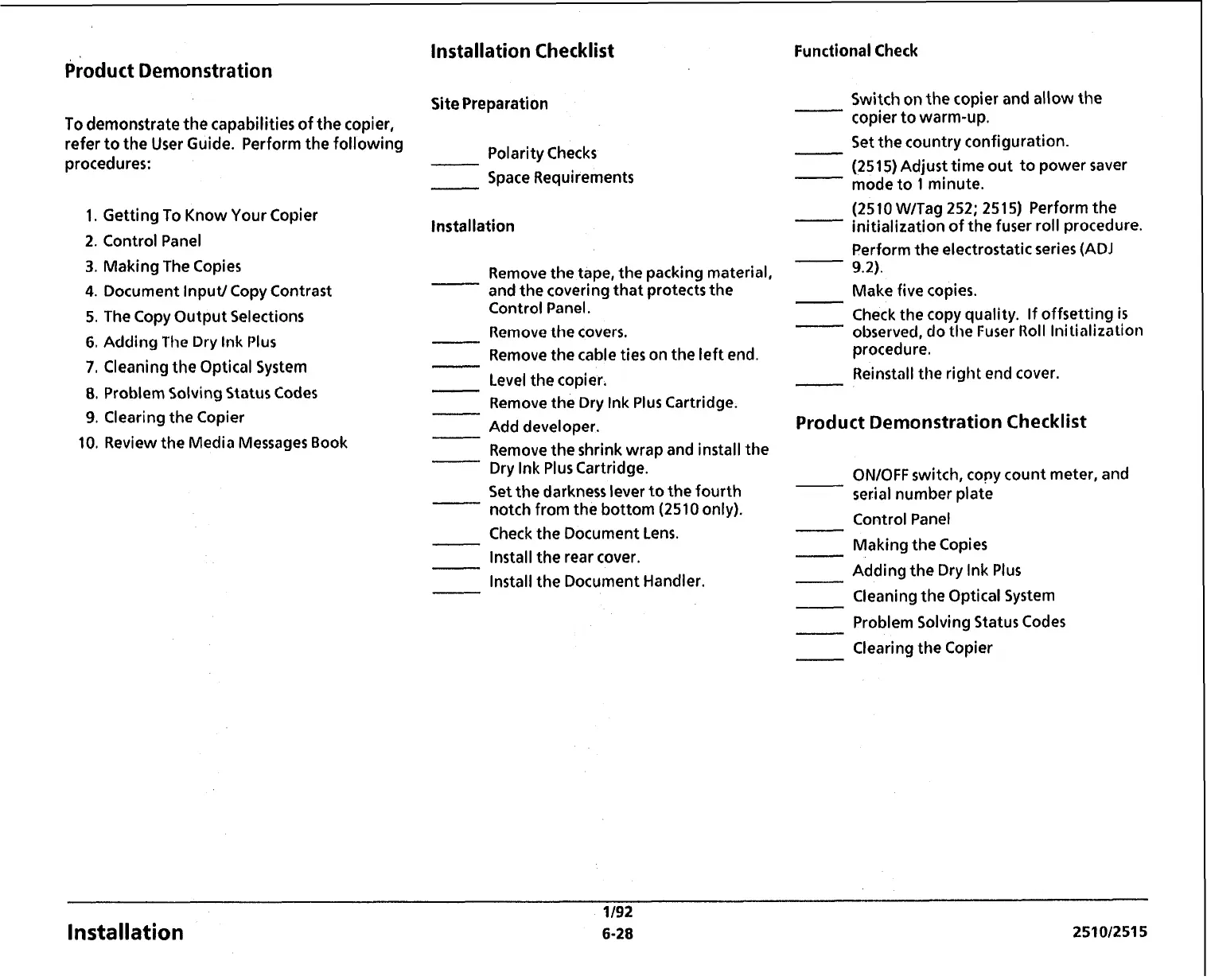Product Demonstration
To demonstrate the capabilities of the copier,
refer to the User Guide. Perform the following
procedures:
1.
Getting To Know Your Copier
2.
Control Panel
3.
Making The Copies
4.
Document Input/ Copy Contrast
5.
The Copy Output Selections
6.
Adding The Dry Ink Plus
7,
Cleaning the Optical System
8,
Problem Solving Status Codes
9.
Clearing the Copier
10,
Review the Media Messages Book
Installation Checklist
Site Preparation
-
Polarity Checks
Space Requirements
Installation
Remove the tape, the packing material,
and the covering that protects the
Control Panel.
Remove the covers.
-
Remove the cable ties on the left end.
-
Level the copier.
Remove the Dry Ink Plus Cartridge.
-
Add developer.
Remove the shrink wrap and install the
Dry Ink Plus Cartridge.
Set the darkness lever to the fourth
notch from the bottom
(2510
only).
Check the Document Lens.
Install the rear cover.
-
Install the Document Handler.
Functional Check
-
Switch on the copier and allow the
copier to warm-up.
-
Set the country configuration.
(2515)
Adjust time out to power saver
mode to
1
minute.
-
(25 10
WITag
252; 251 5)
Perform the
initialization of the fuser roll procedure.
Perform the electrostatic series (ADJ
9.2).
Make
five copies.
-
-
Check the copy quality. If offsetting
is
observed, do the Fuser Roll Initialization
procedure.
Reinstall the right end cover.
Product Demonstration Checklist
ONIOFF switch, copy count meter, and
serial number plate
Control Panel
-
Making the Copies
-
Adding the Dry Ink Plus
Cleaning the Optical System
Problem Solving Status Codes
-
Clearing the Copier
1/92
Installation
6-28
25101251
5