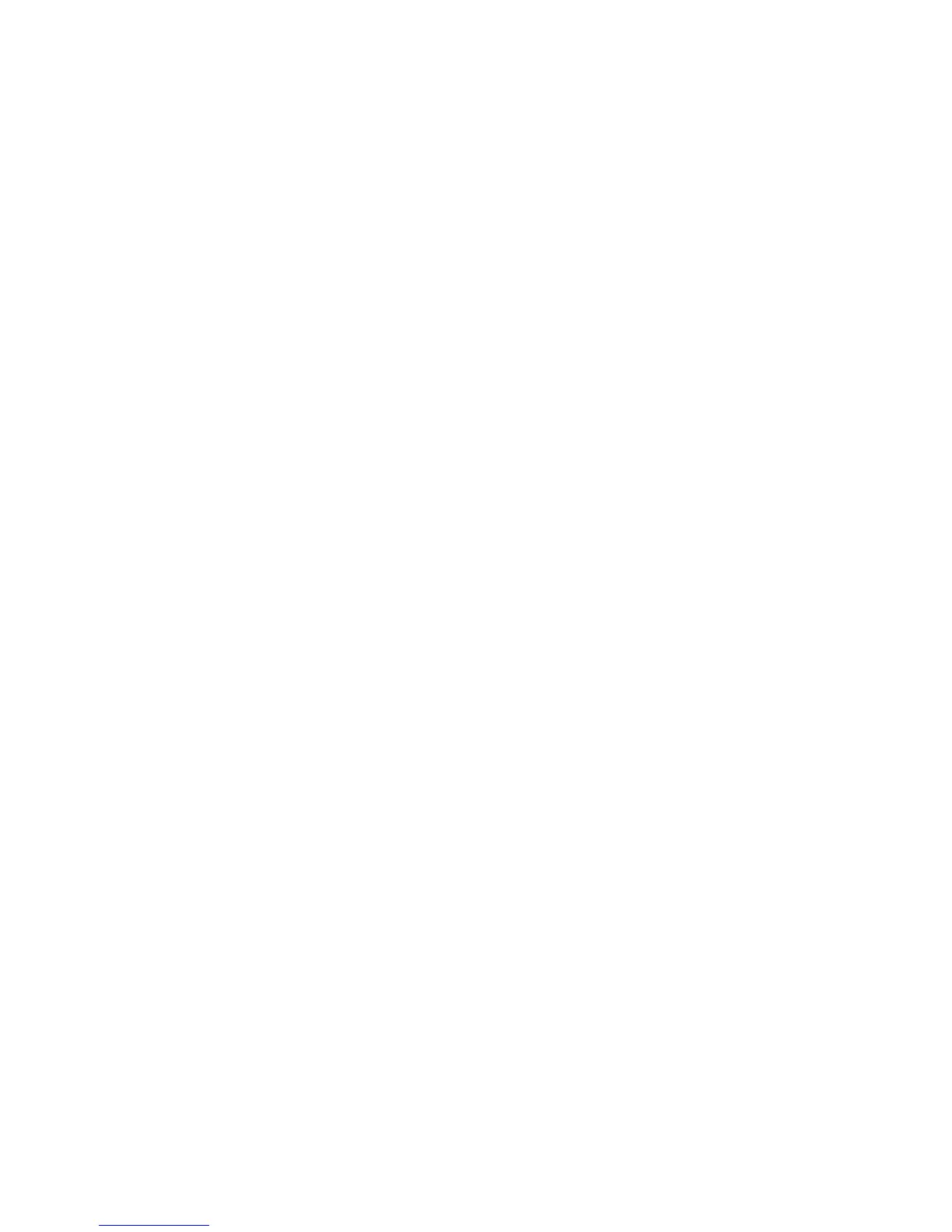Job Complete Tone 1
Select the volume level that sounds when the machine successfully completes the
specific cycle, such as a copy job. Select from Loud, Normal, and Soft. To disable the
sound, select Off. The default setting is Copy.
Job Complete Tone 2
Select the volume level that sounds when the machine successfully completes the
specific cycle, such as a copy job. Select from Loud, Normal, and Soft. To disable the
sound, select Off. The default setting is Print Report.
Fault Tone
Select the volume level that sounds when there is an error termination. Select from
Loud, Normal, and Soft. To disable the sound, select Off.
Auto Clear Alert Tone
Select the volume level that sounds when the automatic clear feature is enabled. Select
from Loud, Normal, and Soft. To disable the sound, select Off.
Alert Tone
Select the volume level that sounds when a fault, such as a paper jam occurs, and the
fault is left unattended. Select from Loud, Normal, and Soft. To disable the sound,
select Off.
Out of Paper Warning Tone
Select the volume level that sounds when there is no paper in the paper tray and the
job is left unattended. Select from Loud, Normal, and Soft. To disable the sound, select
Off.
Low Toner Alert Tone
Select the volume level that sounds when it is time to replace the drum toner cartridge.
Select from Loud, Normal, and Soft. To disable the sound, select Off.
Stored Programming
Select the volume level that sounds when the Stored Programming feature is enabled.
Select from Loud, Normal, and Soft. To disable the sound, select Off.
Stored Programming Complete Tone
Select the volume level that sounds when the Stored Programming feature is enabled.
Select from Loud, Normal, and Soft. To disable the sound, select Off.
Setting Audio Tones
1. Log in as the administrator.
2. Select the Machine Status button on the Control Panel.
3. Access the Tools tab on the UI.
4. Select System Settings > Common Service Settings.
5. Select Audio Tones.
Xerox
®
D95/D110/D125/D136 Copier/Printer10-8
System Administration Guide
System Settings