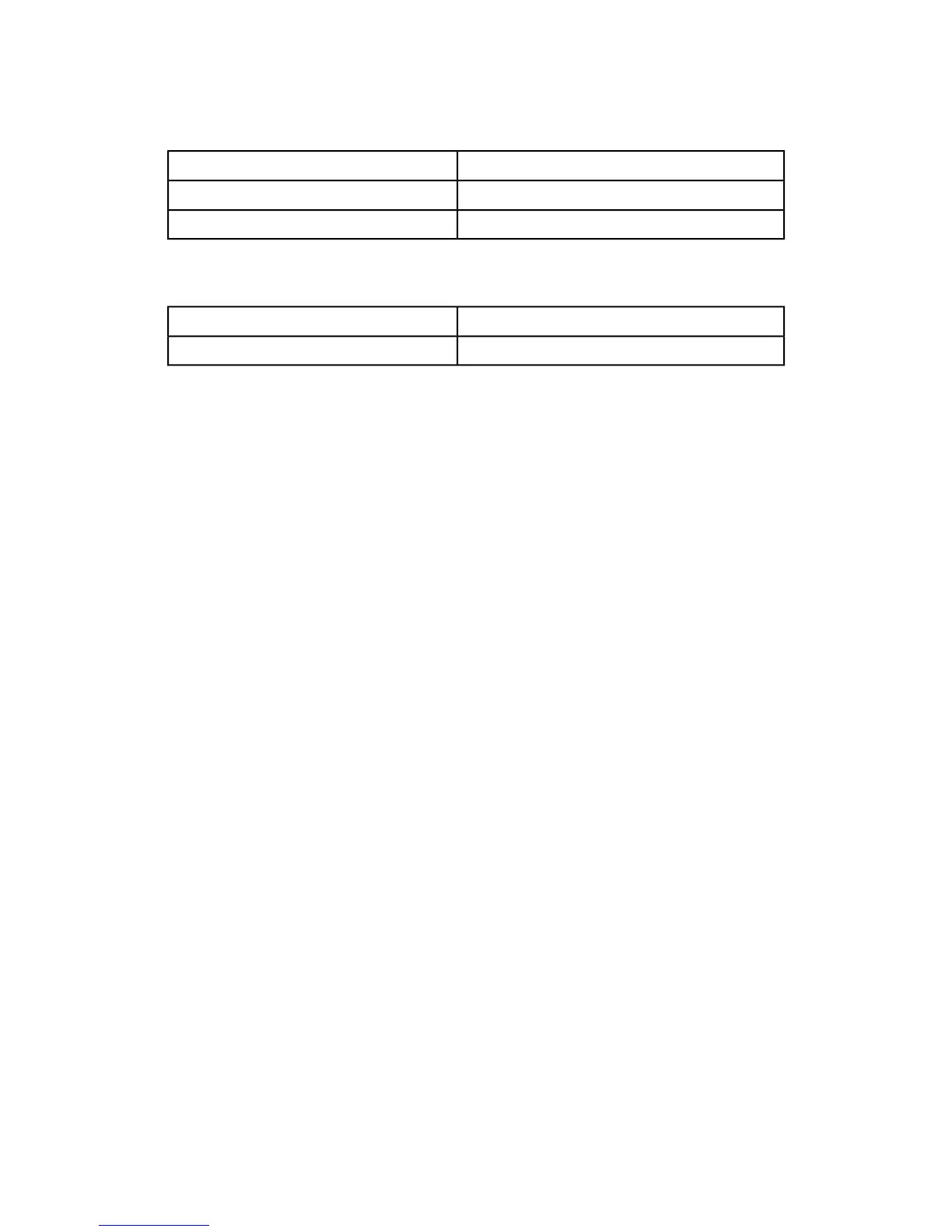Security Settings
IEEE 802.1x SettingsSSL/TLS Settings
PDF/XPS Signature SettingsIPsec Settings
Certificate Revocation Retrieval SettingsS/MIME Settings
Other Settings
Domain FilteringAdd Domain Name to User Name
Output Destination for Email
Setting the option for Paper Tray Attributes During Loading
When a paper tray is removed from the machine and then replaced, selecting Disabled
or Enabled determines whether or not the tray change displays on the screen.
1. Log in as the administrator.
2. Access the Tools tab on the UI.
3. Select System Settings > Common Service Settings.
4. Select Paper Tray Settings.
5. Select Paper Tray Attributes During Loading.
6. Select one of these two choices:
• Off: When selected, the UI does not display the paper tray attributes while loading
paper in a tray.
• On: When selected, the UI displays the paper tray attributes while loading paper
in a tray.
7. Select Save.
The Paper Tray Settings screen displays.
8. Select Close.
The main Tools tab screen displays.
9. Exit the administrator mode.
Paper Type Priority
Set the paper type priority sequence for automatic tray selection. This means that a
tray containing the appropriate paper is automatically selected by the machine for
copying or printing.
You can select from a variety of paper types including bond paper, plain paper, recycled
paper, and side 2 paper.
10-47Xerox
®
D95/D110/D125/D136 Copier/Printer
System Administration Guide
System Settings