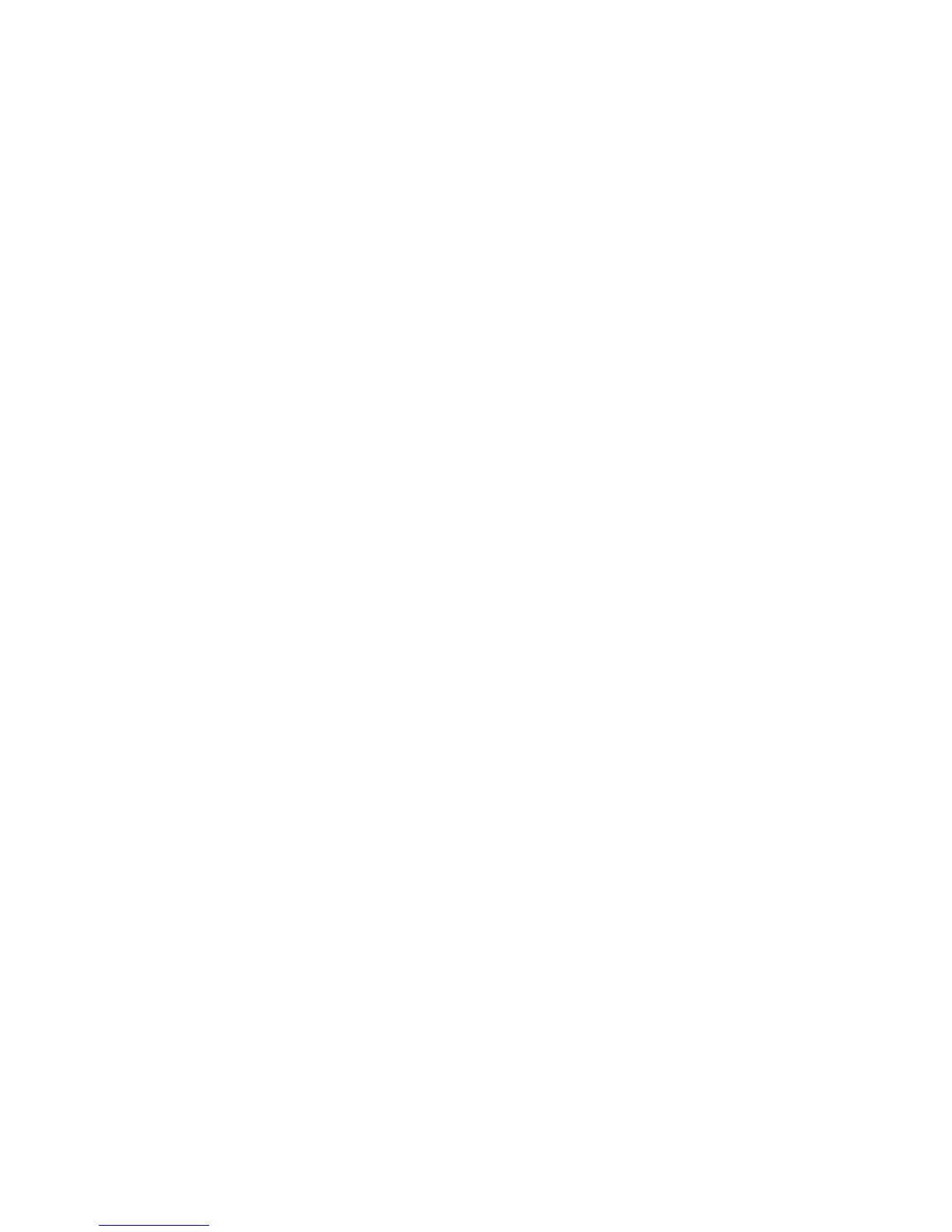1
Administrator overview
Enter/exit the administrator mode
1. Press the Log In/Out button on the control panel.
The UI displays a keypad.
2. Type the system administrator ID.
The default ID is admin, and the default password is 1111.
3. Select Enter.
4. Press the Machine Status button on the control panel.
5. Select the Tools tab on the UI.
The UI displays the System Settings screen.
6. Select the desired Mode, Group, and Feature, such as: System Settings > Common
Service Settings > Machine Clock/Timers.
7. To exit the administrator mode, press the Log In/Out button on the control panel.
The UI displays the Logout screen.
8. Select Logout.
Customizing the UI buttons/screens
The administrator may customize specific buttons and screens:
• The user may switch to a specific feature without returning to the Services Home
screen. This is accomplished by assigning specific features to the three custom control
panel buttons. By default, the Copy feature is assigned to the first custom button,
Review is assigned to the third custom button, and the second custom button is not
assigned to anything (Not in Use).
1-1Xerox
®
D95/D110/D125/D136 Copier/Printer
System Administration Guide