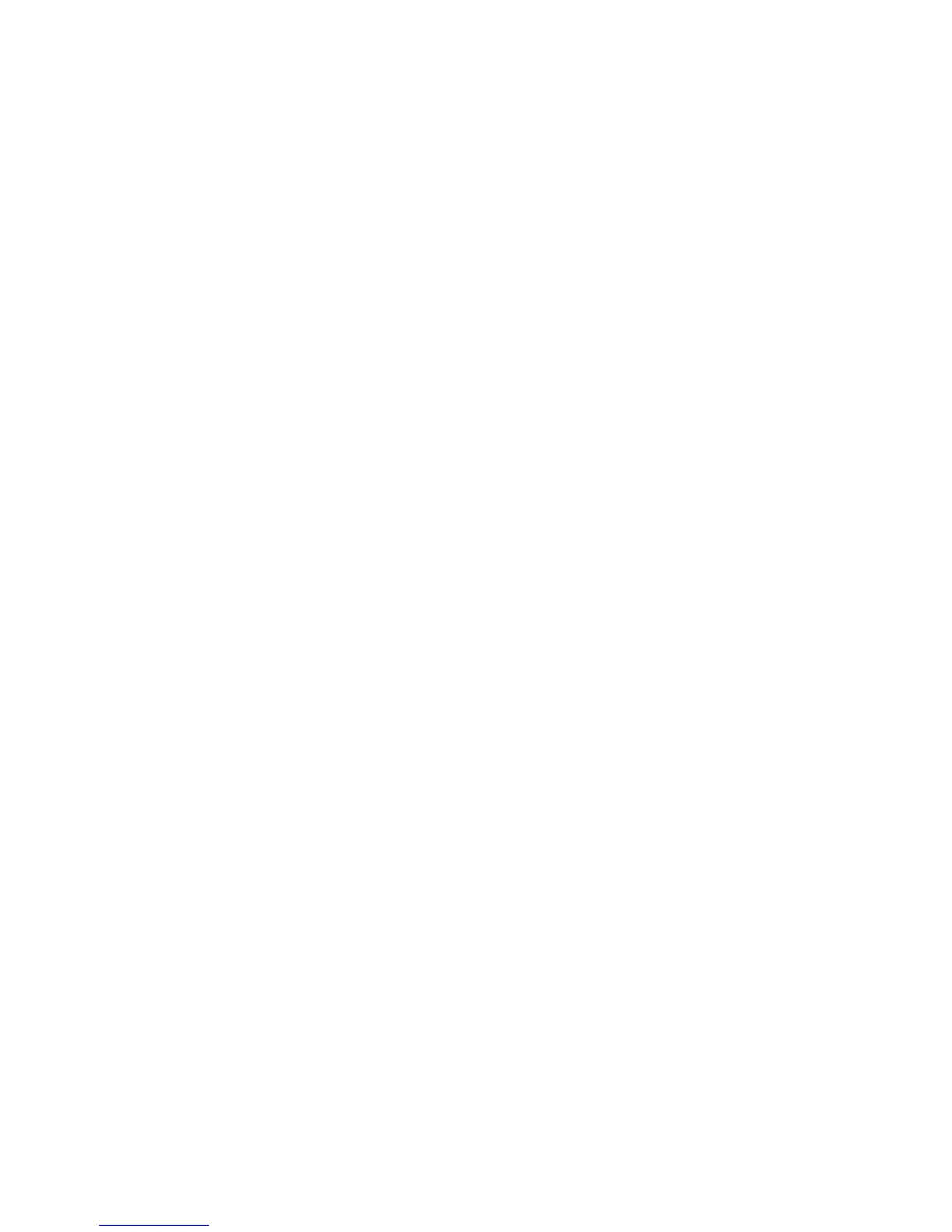• Maximum Login Attempts
• Passcode Policy
After selecting the desired option, follow the UI instructions for setting/selecting and
saving the desired options.
11. Continue to select other desired Authentication / Security Setting features and options:
• Allow Users to Disable Active Settings
• Job Status Default
• Overwrite Hard Disk: refer to separate procedure
After selecting the desired feature/option, follow the UI instructions for
setting/selecting and saving the desired features/options.
12. Select Close repeatedly until the main Tools screen is displayed.
13. To exit the administrator mode, press the Log In/Out button on the control panel.
The UI displays the Logout screen.
14. Select Logout.
System Administrator Settings
This group includes these two features:
System Administrator’s Login ID
Select this feature to set or change the system administrator login (user) ID.
System Administrator’s Passcode
Select this individual feature to set or change the system administrator passcode.
The default administrator user ID is admin, and the default passcode is 1111.
Note
It is strongly recommended that a new login ID and passcode is set in order to prevent
users from making unauthorized changes and to ensure system security.
Selecting the System Administrator Settings
1. Press the Log In/Out button on the control panel.
The UI displays a keypad.
2. Type the system administrator ID.
The default ID is admin, and the default password is 1111.
3. Select Enter.
4. Press the Machine Status button on the control panel.
5. Select the Tools tab on the UI.
The UI displays the System Settings screen.
6. Select Authentication/Security Settings > System Administrator Settings.
7. Select System Administrator’s Login ID.
Xerox
®
D95/D110/D125/D136 Copier/Printer12-18
System Administration Guide
Accounting and Authentication / Security Settings