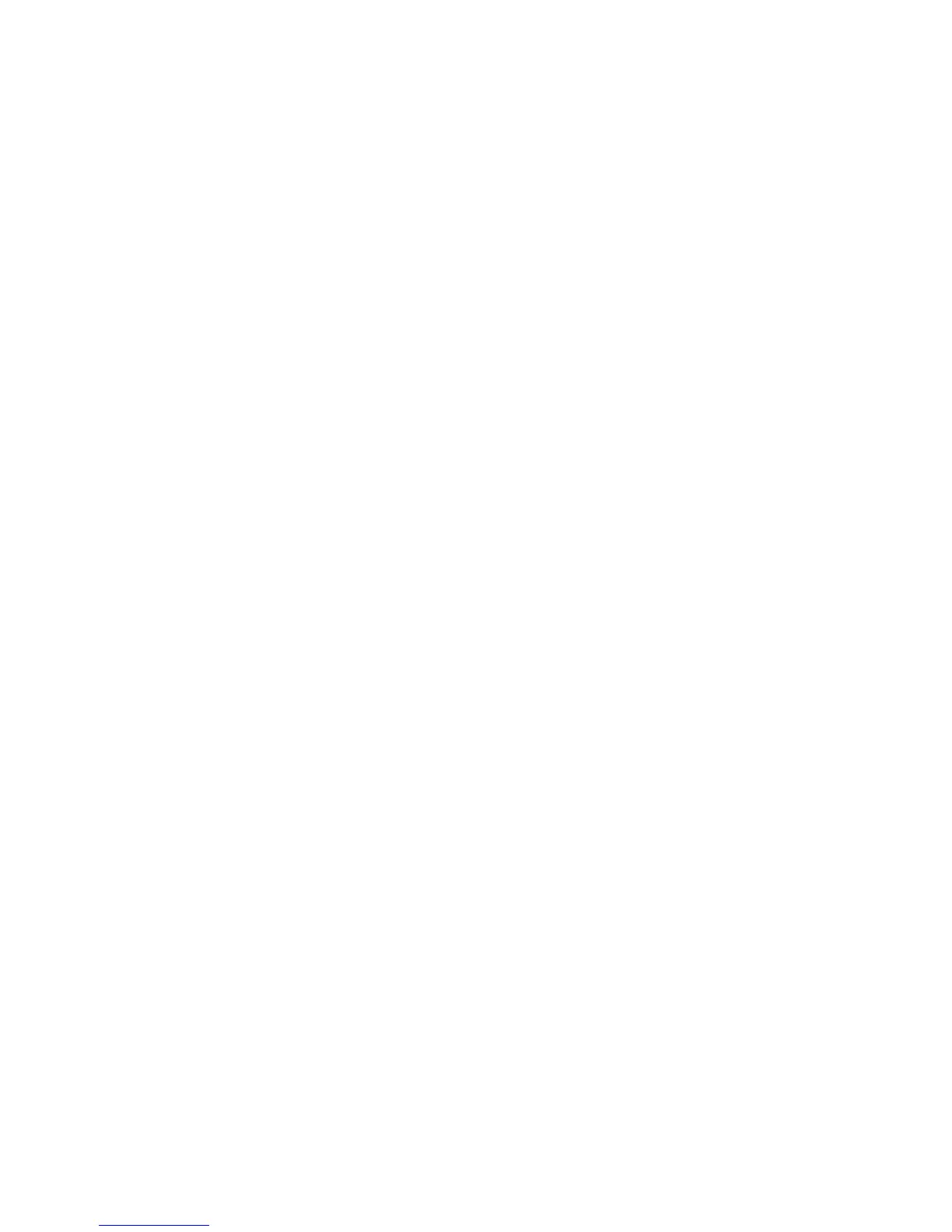XPS Print Ticket Processing
The XPS (XML Paper Specification) Print Ticket feature processes the print ticket
information written in XPS documents through the use of the Xerox ContentsBridge
Utility. This utility enables printing for users who do not have the corresponding
application on their Windows-XP based computer, to open the print job. The Xerox
ContentsBridge Utility is a Windows-based software utility used to print files directly to
a printer without having to open files. Select one of the following;
• Off: Selecting this option does not allow for print ticket processing.
• Standard Mode: This selection uses the standard mode of processing.
• Compatible Mode: This selection uses Microsoft-compliant mode to process print
tickets.
Note
The Xerox ContentsBridge Utility can only be used for supported Xerox printers. All other
brands will appear on your network, but will not be operable.
Note
The Xerox ContentsBridge Utility only supports the following file formats:.pdf, .tif, .tiff,
.xdw, .ps, and .prn.
LPD Print Queue
LPD Print Queue is a platform-independent printing protocol that runs over TCP/IP. LPD
(or Line Printer Daemon) refers to the process that accepts print jobs from the line printer
daemon client (LPR client). This is analogous to the printer software and is often called
LPD server.
The print server waits for the client to send a job. A print server may be capable of
handling multiple printers and print queues at once. It usually has a single IP address;
therefore the queue name must be used to specify the intended print queue. Select one
of the following:
• Data Process Order
• Job Submission Order
Scan Service Settings
This feature allows you to select settings that relate to the scanner feature.
Note
When using CentreWare Internet Services, more detailed settings are possible.
From the System Settings screen, select Scan Service Settings, then select the item to
be set or changed.
10-57Xerox
®
D95/D110/D125/D136 Copier/Printer
System Administration Guide
System Settings