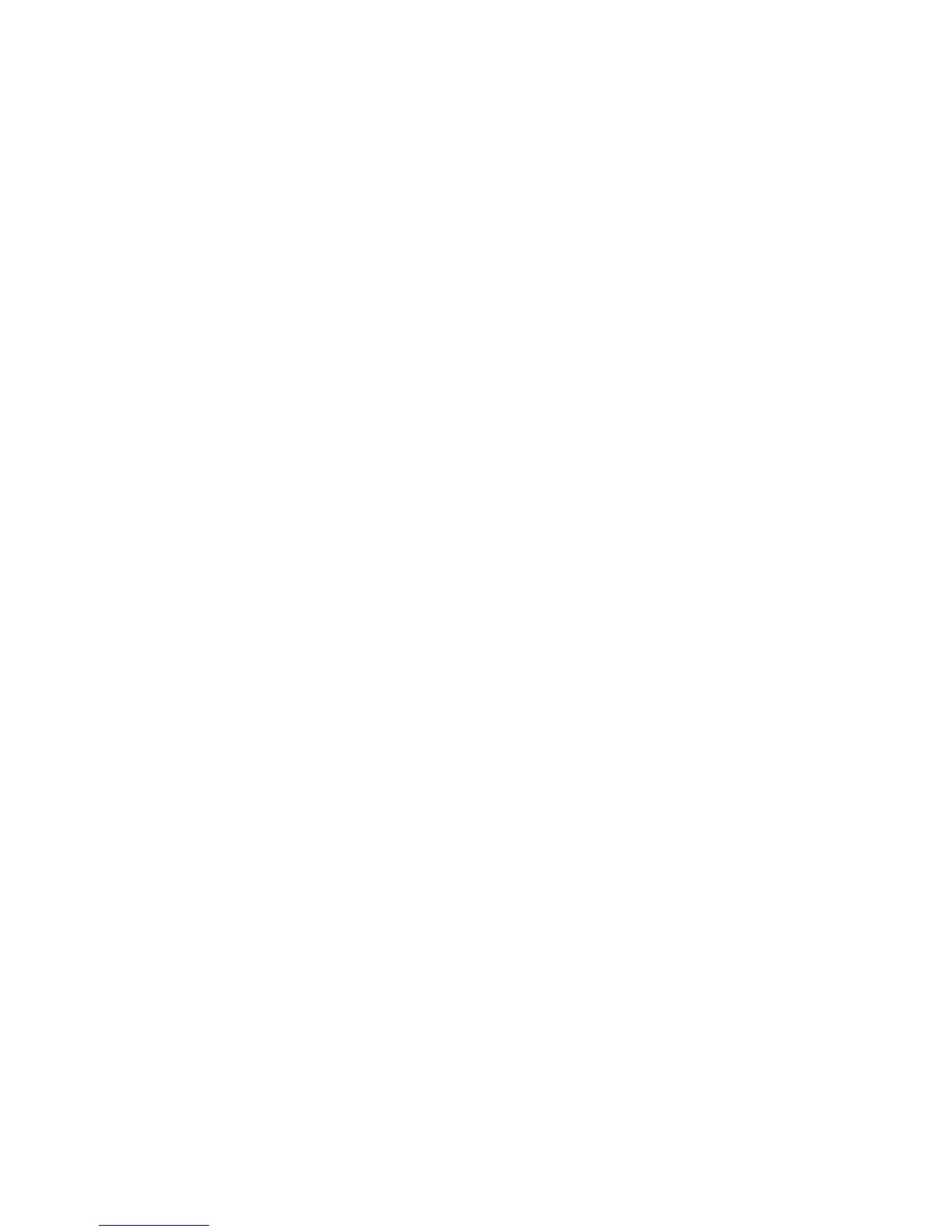2. In the Accounting Administrator Access field, type the name of the group, defined
in the LDAP server database, that you want to use to grant accounting administrator
access to the printer.
3. Click Apply.
Device Access Setup
Note
Device Access setup requires that Authentication is enabled and Tools and Feature
Access are configured to require users to log in before they can access pathways.
1. Under Device Access, in the Services Pathway field, type the name of a group, defined
at the LDAP server, that you want to use to provide access to the Services features
on the printer.
2. Repeat for Job Status Pathway and Machine Status Pathway.
3. Click Apply.
Service Access Setup
Note
Service Access setup requires that Authentication is enabled and Tools and Feature
Access are configured to require users to log in before they can access services.
You can specify access to the services of the printer under Service Access. Type the names
of the LDAP groups for any of the services listed.
1. Under Service Access, under Access Group, type the names of the LDAP groups
allowed to access each of the individual printer services.
2. Click Apply.
Digital Certificates
A digital certificate must be installed on the printer before you can enable secure HTTP
(SSL). A digital certificate is a set of data used to verify the identity of the holder or
sender of the certificate. A certificate includes the following data:
• Information about the person, organization, or computer that the certificate is issued
to, including the name, location, email address and other contact information.
• Serial number of the certificate
• Expiration date of the certificate
• Name of the certificate authority (CA) that issued the certificate
• A public key
• A certificate authority's digital signature
Installing a Digital Certificate
There are three ways to install a certificate on the printer:
• Create a Self-Signed Certificate. The printer creates its own certificate, signs it, and
creates a public key to be used for encryption.
Xerox
®
D95/D110/D125/D136 Copier/Printer13-16
System Administration Guide
Using CentreWare Internet Services for Accounting and Authentication / Security