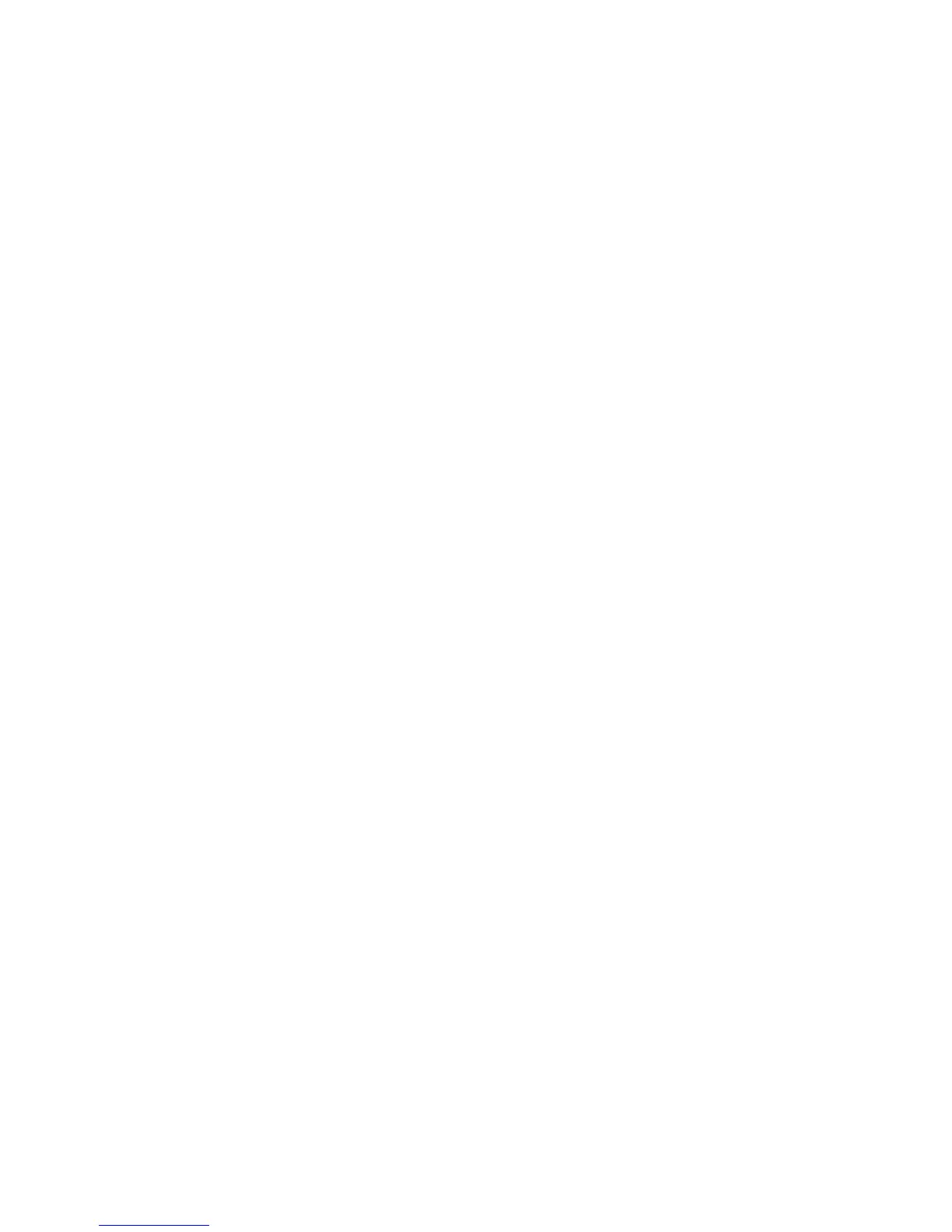Image Quality Adjustment
The Image Quality Adjustment Settings are available by selecting the Machine Status
button from the Control Panel. Select the Tools tab, System Settings, and Common
Service Settings and then select Image Quality Adjustment. You can select the image
quality processing method that is used when the machine is scanning an original.
1. From the System Common Service Settings Features menu, select Image Quality
Adjustment.
2. Select Image Quality Adjustment.
3. Select the item to be set or changed, and select Change Settings.
Photo and Text Recognition
This feature allows the System Administrator to set the default level for Photo & Text
Recognition. (The Photo & Text function is used with the Original Type (Image Quality)
feature when copying jobs.) The setting selected here enables the machine to accurately
distinguish text from photos when it scans the original document.
Select Photo & Text Recognition and then select the Change Settings button. Photo
& Text Recognition options include the following:
• Select Normal to enable optimum image quality during copy jobs.
• Select More Text if the majority of the copy jobs contain mostly fine print; this enables
the machine to recognize the fine print as text.
• Select More Photo if the majority of copy jobs contain more photographs than text.
This enables the machine to recognize newspaper and advertisement halftone images
as photos.
Note
If a copy job requires a setting other than “Normal,” the System Administrator may
change the default level for that job. However, at the completion of the job, ensure that
the default level is reset to “Normal” in order to provide optimum image quality on your
output.
Background Suppression (Black copy)
Background Suppression prevents reproduction of unwanted shading from originals
where the opposite side printing shows through.
• Select High Quality to enhance the quality of the black copy.
• Select High Speed to increase the rate of speed of data transmission
Background Suppression (Scan Jobs)
Background Suppression prevents reproduction of unwanted shading from originals
where the opposite side printing shows through
1. Select High Quality to enhance the quality of the black copy.
10-17Xerox
®
D95/D110/D125/D136 Copier/Printer
System Administration Guide
System Settings