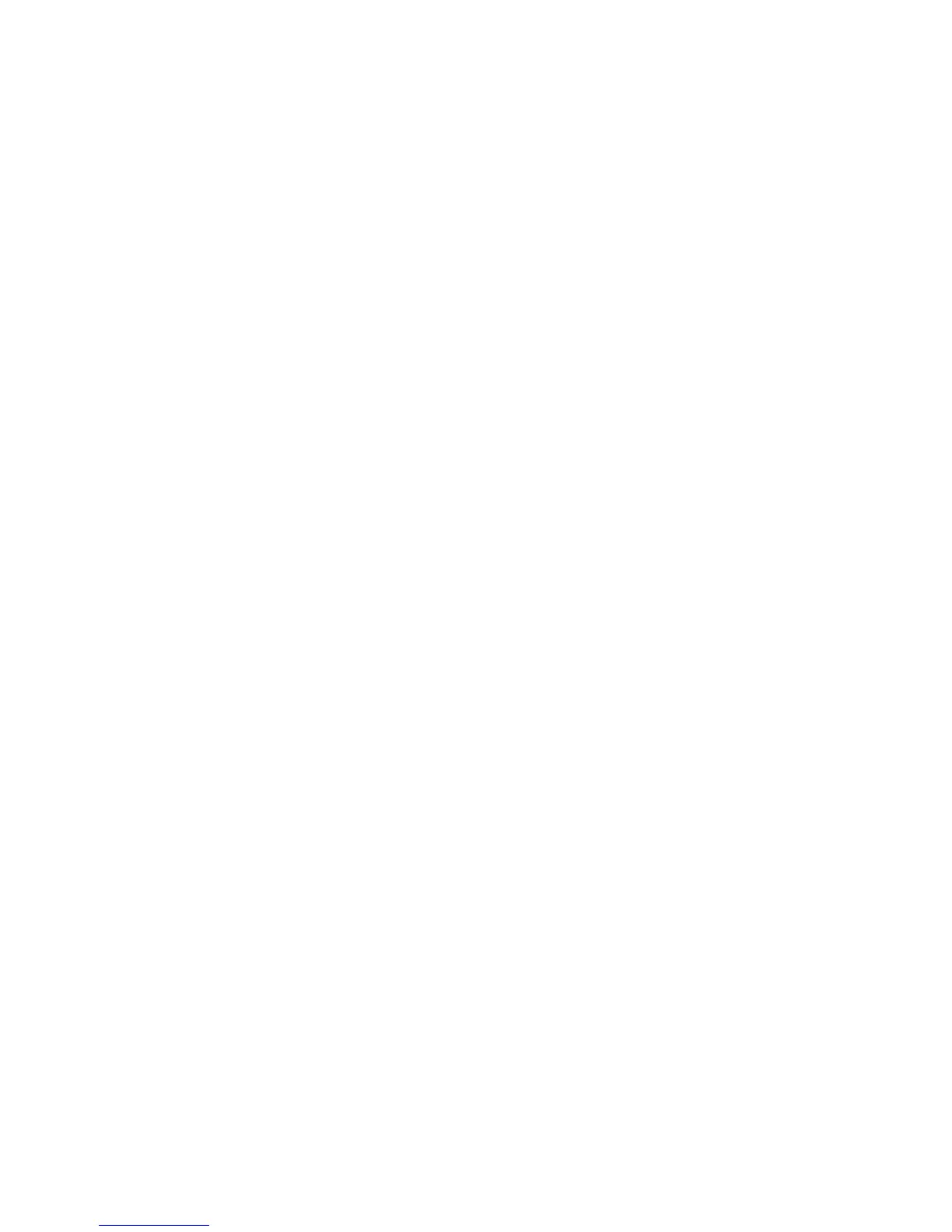Note
The signed certificate must match the CSR created by the printer.
Managing Certificates
To see information about the certificates installed on the printer, or specify the certificate
to use for S/MIME, SSL, and IPSEC:
1. In CentreWare IS, click Properties > Security > Certificate Management.
2. Select a certificate Category, Certificate Purpose, and Certificate Order.
3. Click Display the list.
4. Select a certificate from the list and click Certificate Details.
5. To set the certificate as the primary certificate, click Use this certificate. If Use this
certificate is not available, then the selected certificate has expired, or is not valid.
All certificates in the certification path (chain of trust) must be installed on the printer
and be valid.
6. Click Delete to remove the certificate, or Export to save the certificate to your
computer.
Certificate Revocation Retrieval Settings
1. In CentreWare IS, click Properties > Security > Certificate Revocation Settings.
2. Under General, select the Level of Certificate Verification.
• Low: The revocation status of certificates is not checked. The printer verifies that
the certificate has not expired, and the certificate issuer and signature are valid.
• Medium: The revocation status of certificates is checked. If the certificate status
cannot be obtained due to a network error, the certificate is still considered valid.
• High: The revocation status of certificates is checked. The certificate is only
considered valid after successfully verifying that the certificate has not been
revoked.
3. Under General, select the Retrieval of Certificate Status.
4. If you selected OCSP as the retrieval method, under OCSP, next to Send Query to
OCSP Responder With, select URL as Specified in Certificate or URL as Specified
by Administrator.
5. Type the URL of OCSP Responder.
6. Type the OCSP Communication Time-Out (5-60 seconds).
7. If you selected CRL as the retrieval method, under CRL, next to Auto Retrieval of CRL,
select Enabled if desired.
8. Type the CRL Retrieval Time-Out (5-60 seconds).
9. Click Apply to accept the changes or Undo to retain the previous settings.
Xerox
®
D95/D110/D125/D136 Copier/Printer13-18
System Administration Guide
Using CentreWare Internet Services for Accounting and Authentication / Security