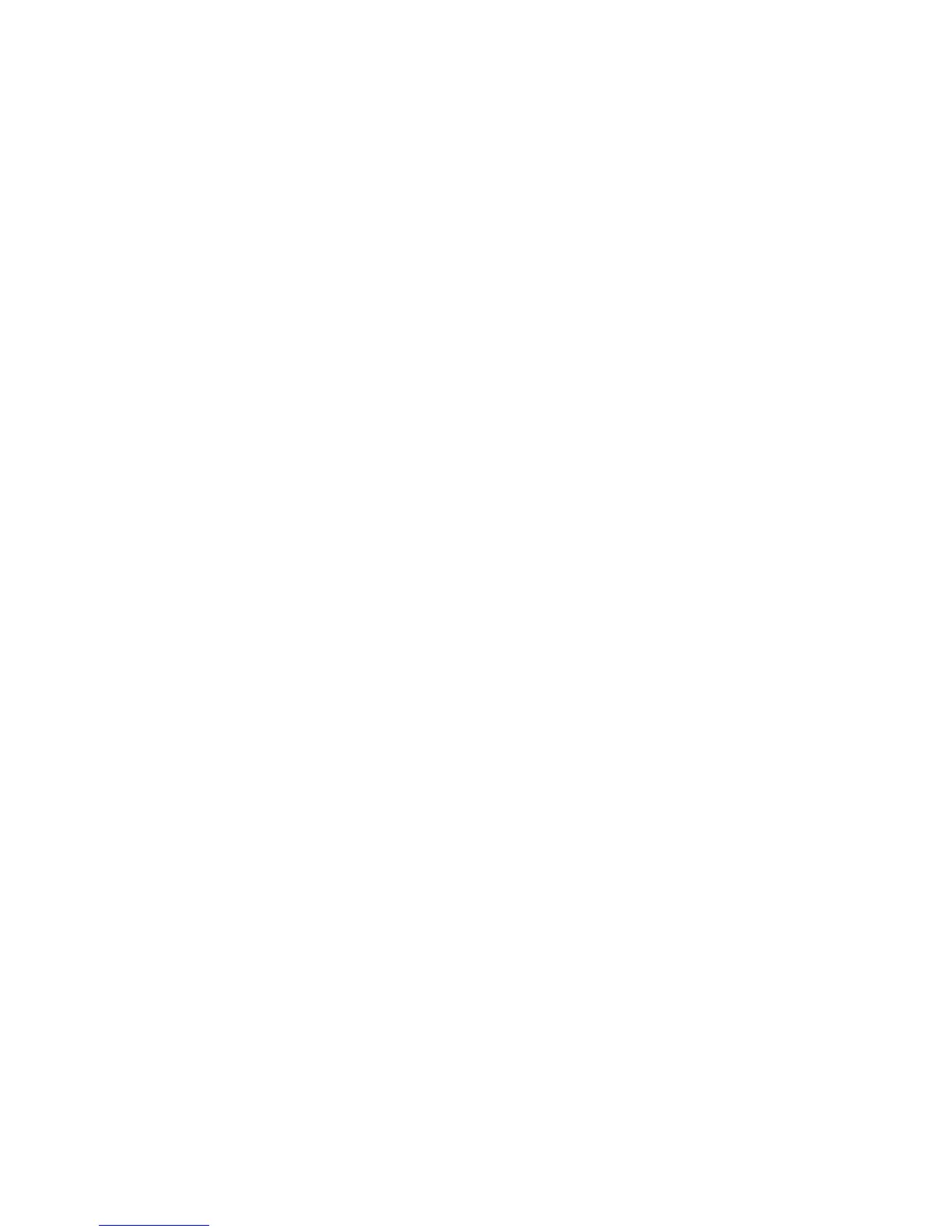Note
The Optimize PDF for Quick Web View feature allows the user to open and view the first
page of a multi-page PDF document within a web browser, while the remainder of the
document continues to load in the background. This may increase the overall file size.
Quick Web View restructures an Adobe
®
PDF document for page-at-a-time downloading
(byte-serving) from web servers. With page-at-a-time downloading, the web server sends
only the requested page, rather than the entire PDF document. This is especially important
with large documents that can take a long time to download from a server.
Note
Check with your web master to make sure that the web server software you use supports
page-at-time downloading. To ensure that the PDF documents on your website appear
in older browsers, you may also want to create HTML links (versus ASP scripts or the
POST method) to the PDF documents and keep path names or URLs to the files at less
than 256 characters.
Thumbnail - Outgoing Email
Select Off or On.
Thumbnail - Scan to PC
Select Off or On.
Lighten/Darken
Select the default setting for the Lighten/Darken feature on the Image Quality screen.
Select one of the following items as your default Lighten/Darken option: Lighter (+3),
Lighter (+2), Lighter (+1), Normal, Darker (+1), Darker (+2), or Darker (+3).
Contrast
Select the default value for Contrast (as displayed on the Image Quality screen). Select
one: Higher, High, Normal, Low, or Lower.
Sharpness
Select the default value for Sharpness (as displayed on the Image Quality screen). Select
one of the following: Sharpen +2, Sharpen +1, Normal, Soften +1, or Soften +2.
Background Suppression
Select the default value for Background Suppression (as displayed on the Image Quality
screen). Select either Off or Auto Suppression.
10-59Xerox
®
D95/D110/D125/D136 Copier/Printer
System Administration Guide
System Settings