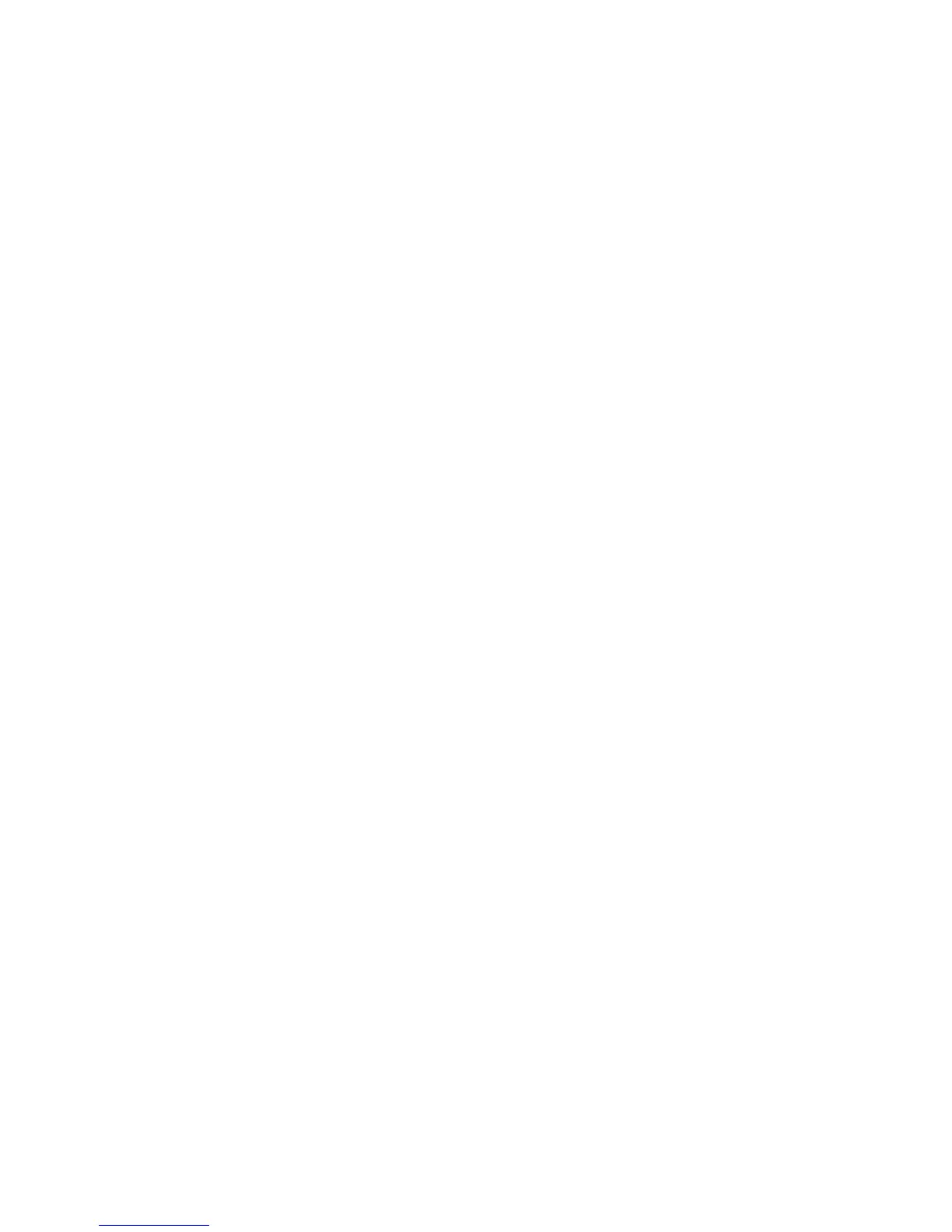2. Select SMB Server Setup.
3. Select By Domain Name or By Domain & Server Names/IP Address and press Save.
4. Select an SMB Server.
5. Select Change Settings.
6. In SMB Server Settings, you can set the Domain Name and the Server Name/IP
Address.
7. Repeat steps 1 - 6 for any additional servers.
Security Settings
SSL/TLS Settings
If this feature is enabled, data between the machine and networked computers can be
encrypted using HTTP.
Use the following procedure to access and change the SSL/TLS Settings:
1. From the System Settings screen, select Connectivity & Network Setup and then
select Security Settings.
2. Select SSL/TLS Settings.
3. Select the item to be set or changed, and select Change Settings.
4. Select the desired setting or enter the desired value.
5. Press Save.
6. Press Close to return to the Security Settings screen.
S/MIME Settings
Use the following procedure to access and change the S/MIME Settings:
1. From the Security Settings screen, select S/MIME Settings.
2. Select the item to be set or changed, and select Change Settings.
3. Select the desired setting or enter the desired value.
4. Press Save.
5. Press Close to return to the Security Settings screen.
PDF/XPS Signature Settings
Use the following procedure to access and change the PDF/XPS Signature Settings:
1. From the Security Settings screen, select PDF/XPS Signature Settings.
2. Select the item to be set or changed, and select Change Settings.
3. Select the desired setting or enter the desired value.
4. Press Save.
5. Press Close to return to the Security Settings screen.
10-49Xerox
®
D95/D110/D125/D136 Copier/Printer
System Administration Guide
System Settings