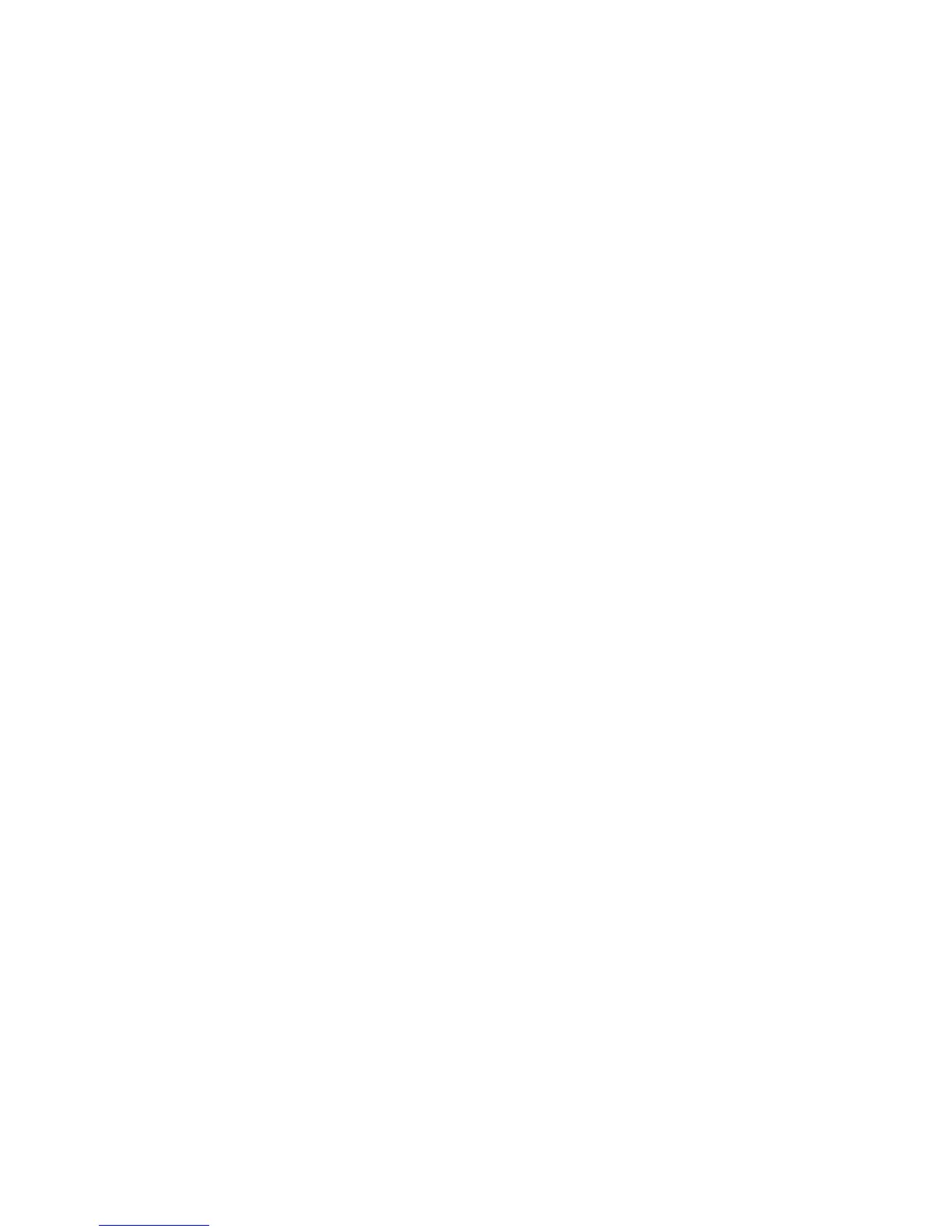2. Select the Xerox printer.
3. Select Accounting from the drop-down menu.
4. Under Accounting System, select Xerox Standard Accounting or Auditron, or Xerox
Network Accounting.
5. Select Prompt for Every Job if you want users to type their User ID and Account ID
every time they print.
6. Select Mask User ID and Mask Account ID to show characters as asterisks when an
ID is typed.
7. If you want to specify the default User ID and Account ID, select Use Default
Accounting Codes, type them in the Default User ID, and Default Account ID fields,
then select the default account type.
8. Select Auxiliary Accounting Interface if you are using XSA with an external
accounting device.
9. To save your settings, click the Presets menu and select Save As.
10. Type a name for the preset.
11. Click OK.
Note
Users must select this preset each time they print using the print driver.
Authentication / Security with CentreWare
Setting up Access Rights
Overview
You can control access to the printer's services and features by setting up authentication,
authorization, and personalization.
Authentication
Authentication is the process of confirming a user's identity by comparing information
provided by the user, such as their user name and password, against another source of
user information such as an LDAP directory. Users can be authenticated when accessing
the control panel or when accessing CentreWare IS.
There are several ways to authenticate a user:
• Local: If you have a limited number of users, or do not have access to an LDAP network
directory, you can add user information, such as user names and passwords, to the
printer's internal database. You can then specify tools and feature access for all users.
Users are authenticated and authorized when they log in at the control panel.
• Network: The printer retrieves user information from a network directory to
authenticate and authorize users when they log in at the control panel. The printer
Xerox
®
D95/D110/D125/D136 Copier/Printer13-8
System Administration Guide
Using CentreWare Internet Services for Accounting and Authentication / Security