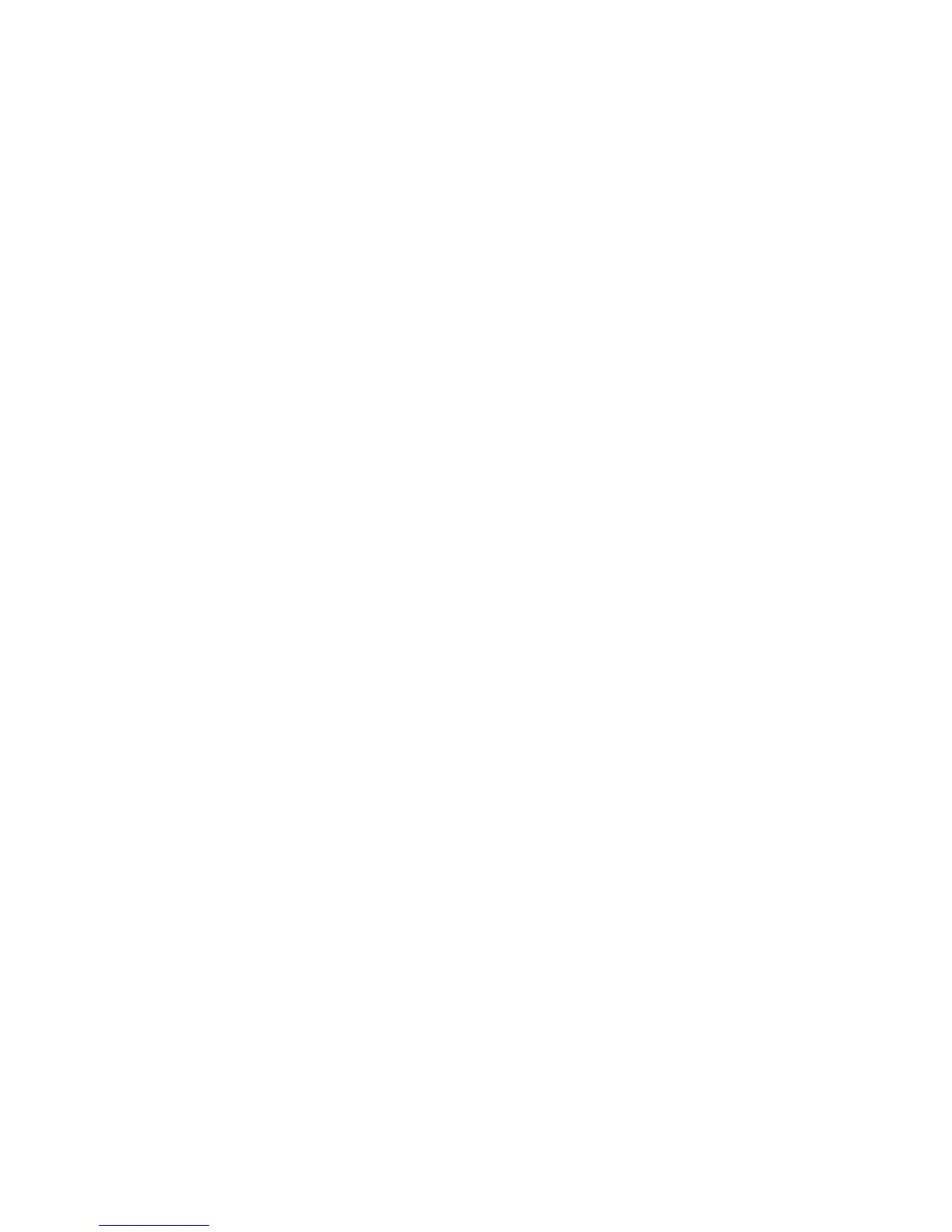Save the backup on your computer
1. From the Backup File List right-click on a mailbox and select Export Backup Files.
Note
If you select the Backup File List and then Export Backup Files, you can save all the
files in the list.
2. If necessary, select a location on your computer to save the mailbox and click Save.
3. After the processing is complete, click OK.
Read (view/edit) the saved mailboxes on
your computer
1. From the Backup File List, right-click on a mailbox, and select Import Backup Files.
2. Select a mailbox, and click Open.
Note
Only mailboxes/documents with an extension of “.bf1” can be read (viewed).
When two of the same mailboxes/documents exist, a confirmation window opens
and asks you to choose either Overwrite Existing Backup File or Save As A New
Backup File.
3. After the processing is complete, click OK.
Restore backed-up mailboxes to the
machine
Tip
When the mailboxes were backed up, the following settings were not backed up and
thereby lost:
• Mailbox Passwords
• Access restrictions (Target Operations):
• Always (All Operations): Requires a password for:
• Scanning and saving documents to the mailbox
• Viewing (reading) the mailbox’s Document List
6-5Xerox
®
D95/D110/D125/D136 Copier/Printer
System Administration Guide
Mailbox/Folder backup and restore