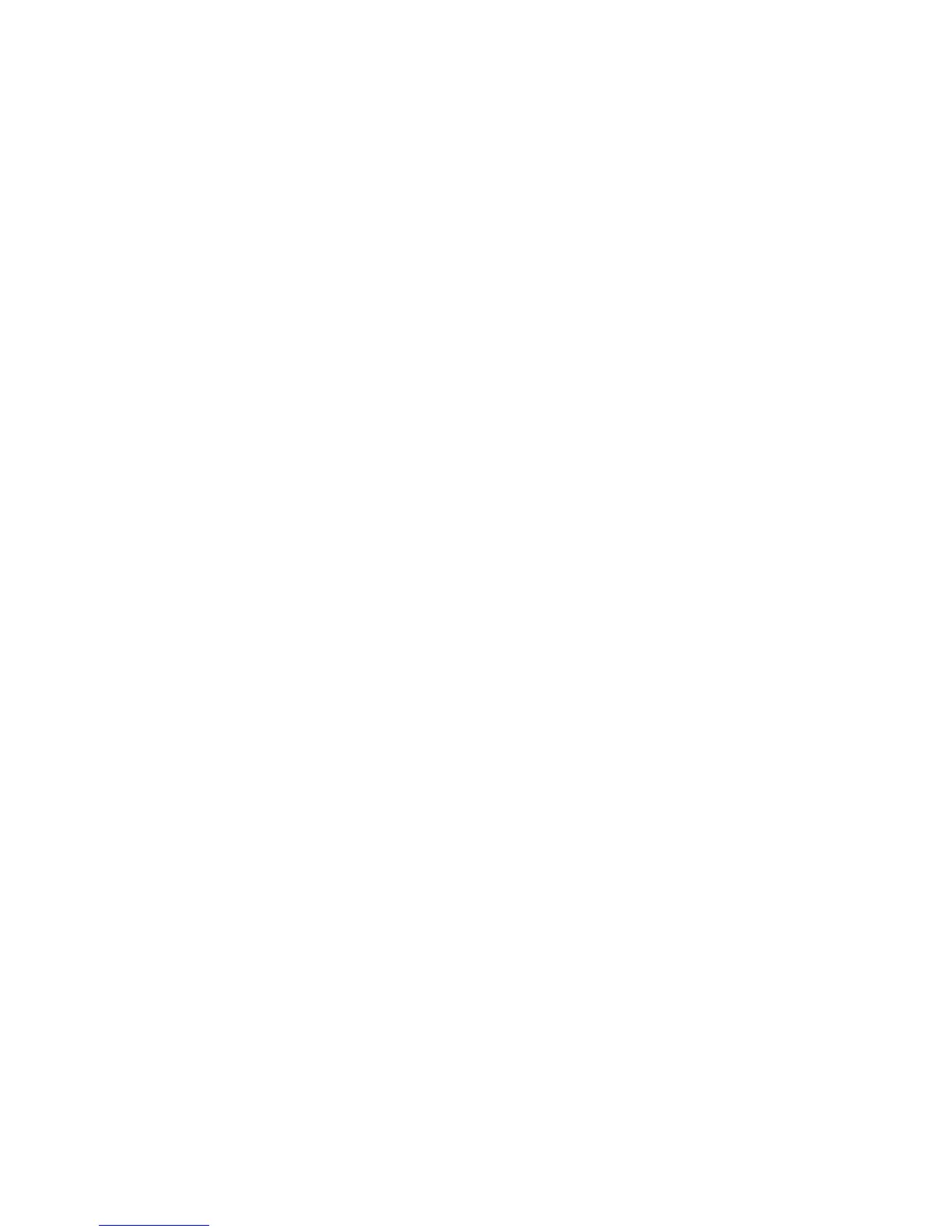Tip
If the default value for the Reduce/Enlarge feature is set to Auto%, then you cannot
select the Auto option as the default setting for Paper Supply.
Original Type
Select the default value for Original Type in the Basic Scanning Tab screen. Select one
of the following: Text & Photo, Text, or Photo.
Lighten/Darken
Select the default value for Lighten/Darken/Contrast (as displayed on the Lighten/Darken
feature on the Image Quality screen). Select one of the following: Lighter (+3), Lighter
(+2), Lighter (+1), Normal, Darker (+1), Darker (+2), or Darker (+3).
Sharpness
Select the default setting for the Sharpness feature on the Image Quality screen. Select
one of the following items as your default Sharpness option.
Background Suppression
Select the default setting for the Background Suppression feature on the Image Quality
screen. Select one of the following items as your default Auto Exposure option.
Note
Background Suppression is valid when Original Type is set to Text & Photo, Text, or Pencil
Text.
2-Sided
Select the default value for 2-Sided copying. Selections include 1-1 Sided, 1-2 Sided,
2-2 Sided, and 2-1 Sided.
Mixed Size Originals
Select the default setting for Mixed Size Originals. You can select either On or Off.
Edge Erase - Top Edge
Select the default setting for the amount of edge that is erased from the original in the
top direction.
Edge Erase - Bottom Edge
Select the default setting for the amount of edge that is erased from the original in the
bottom direction.
Xerox
®
D95/D110/D125/D136 Copier/Printer10-36
System Administration Guide
System Settings