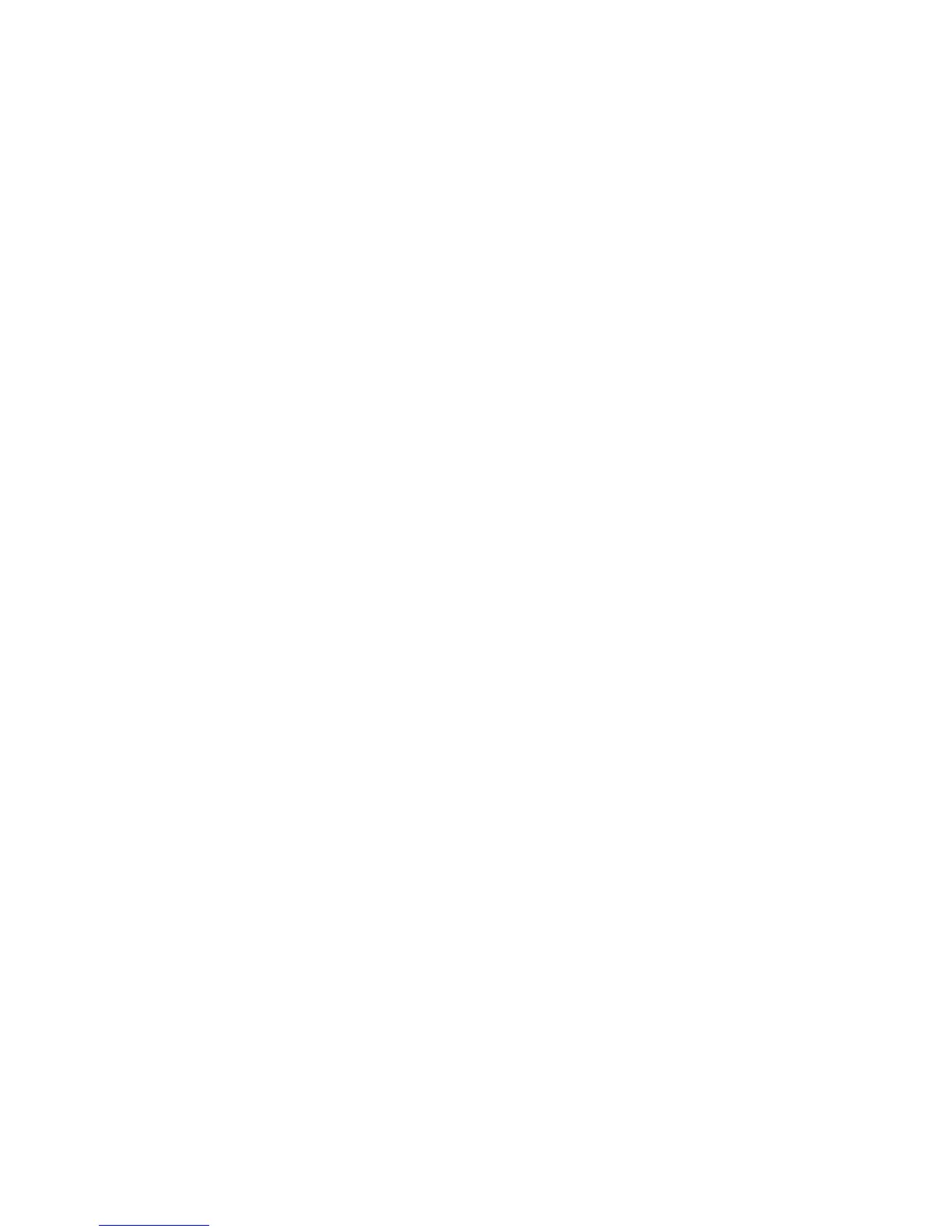Creating a Group Account
You must create a group account before creating new user accounts.
1. In CentreWare IS, click Properties > Accounting43 > Xerox Standard Accounting
> Group Accounts .
2. Under Group Accounts, type an Account ID using up to 12 digits, then type an Account
Name using up to 32 alphanumeric characters for the new group account.
Note
Each Account ID and Account Name must be unique.
3. Click Apply.
Creating a New User Account and Setting Usage Limits
Note: You must create a group account before you can create and add user accounts.
1. In CentreWare IS, click Properties > Accounting > Xerox Standard Accounting >
Manage Accounting.
2. Click Add New User.
3. Type a User ID and a Name using up to 32 alphanumeric characters, for the new
user.
Note
Each User ID and Name must be unique.
4. Under Usage Limits, type the maximum number of impressions or sent images that
the user can produce. The maximum number of impressions or images sent is
16,000,000.
• Black Printed Impressions includes all black and white documents printed from
a computer using the print driver.
Note
Cover sheets and banner sheets are counted as impressions.
• Black Copied Impressions includes all black and white copies.
• Network Images Sent includes documents sent over the network, including
network scans, and scans to email.
Note
If the printer is set to print a scan confirmation report these documents are
counted towards the user's limit.
5. Click Apply.
Xerox
®
D95/D110/D125/D136 Copier/Printer13-4
System Administration Guide
Using CentreWare Internet Services for Accounting and Authentication / Security