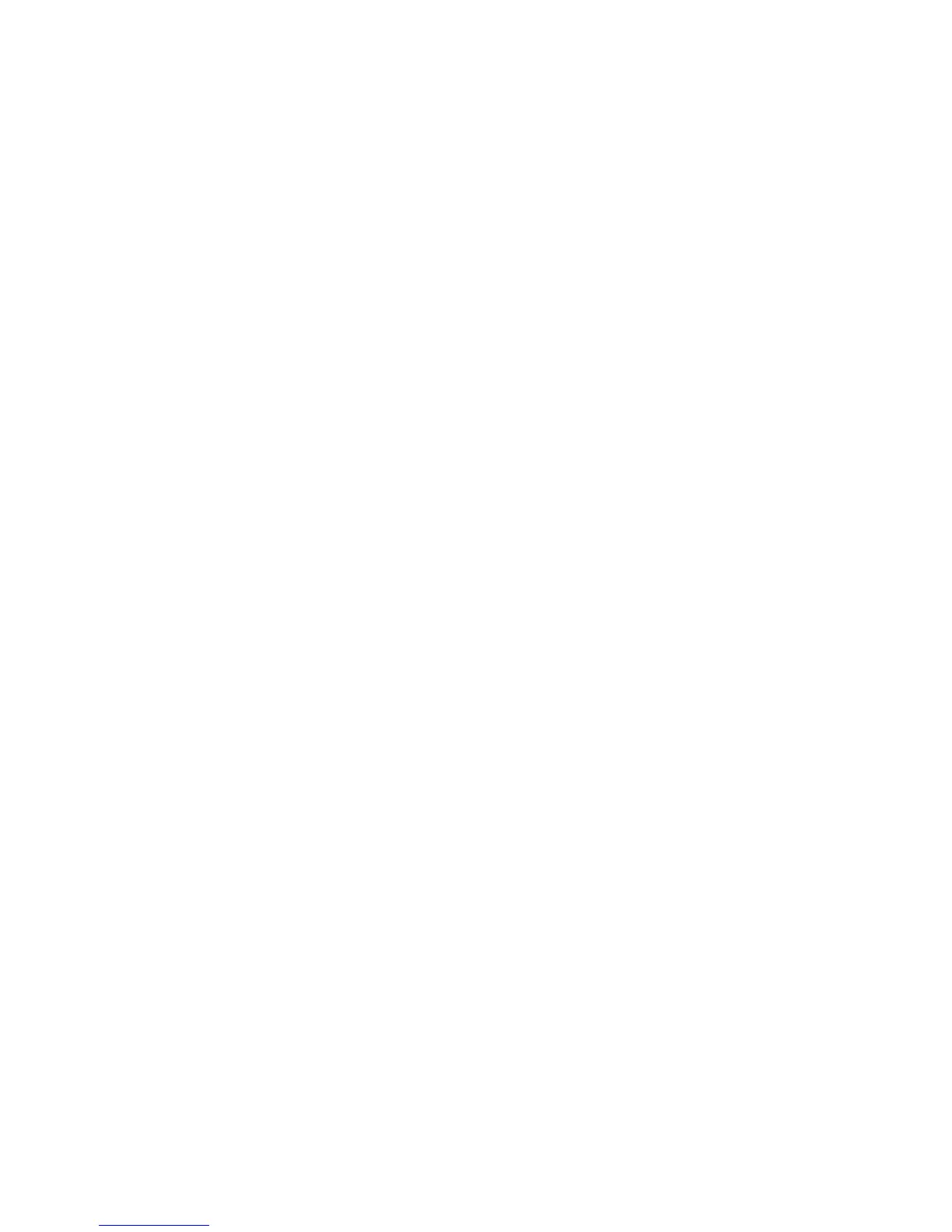6. Select the item to be set or changed. Options include:
• Control Panel Select Tone
• Control Panel Alert Tone
• Base Tone
• Machine Ready Tone
• Job Complete Tone 1, 2
• Fault Tone
• Auto Clear Alert Tone
• Alert Tone
• Out of Paper Warning Tone
• Low Toner Alert Tone
• Stored Programming
• Stored Programming Complete Tone
7. Select Change Settings.
8. Select the desired setting for the option.
9. Select Save.
The previous screen displays.
10. Select another option to set or change and repeat the previous steps as needed.
11. Select Close.
The main Tools tab screen displays.
12. Exit the administrator mode.
Stored Programming Tone
Select the volume level that sounds while the machine records a job into the job memory.
Note
It is not possible to disable this sound.
Stored Programming Complete Tone
Select the volume that sounds when the Stored Programming is completed. Select
Loud, Normal, or Soft. To disable the sound, select Off.
Screen/Button Settings
Use the Screen/Button Settings feature to set specific screens and buttons that display
when the power is turned on, when exiting Power Saver, and more. Options include:
Screen Default
Assign a default screen that displays when the machine powers on; selections include
Services, Copy, Job Status, or Machine Status.
10-9Xerox
®
D95/D110/D125/D136 Copier/Printer
System Administration Guide
System Settings