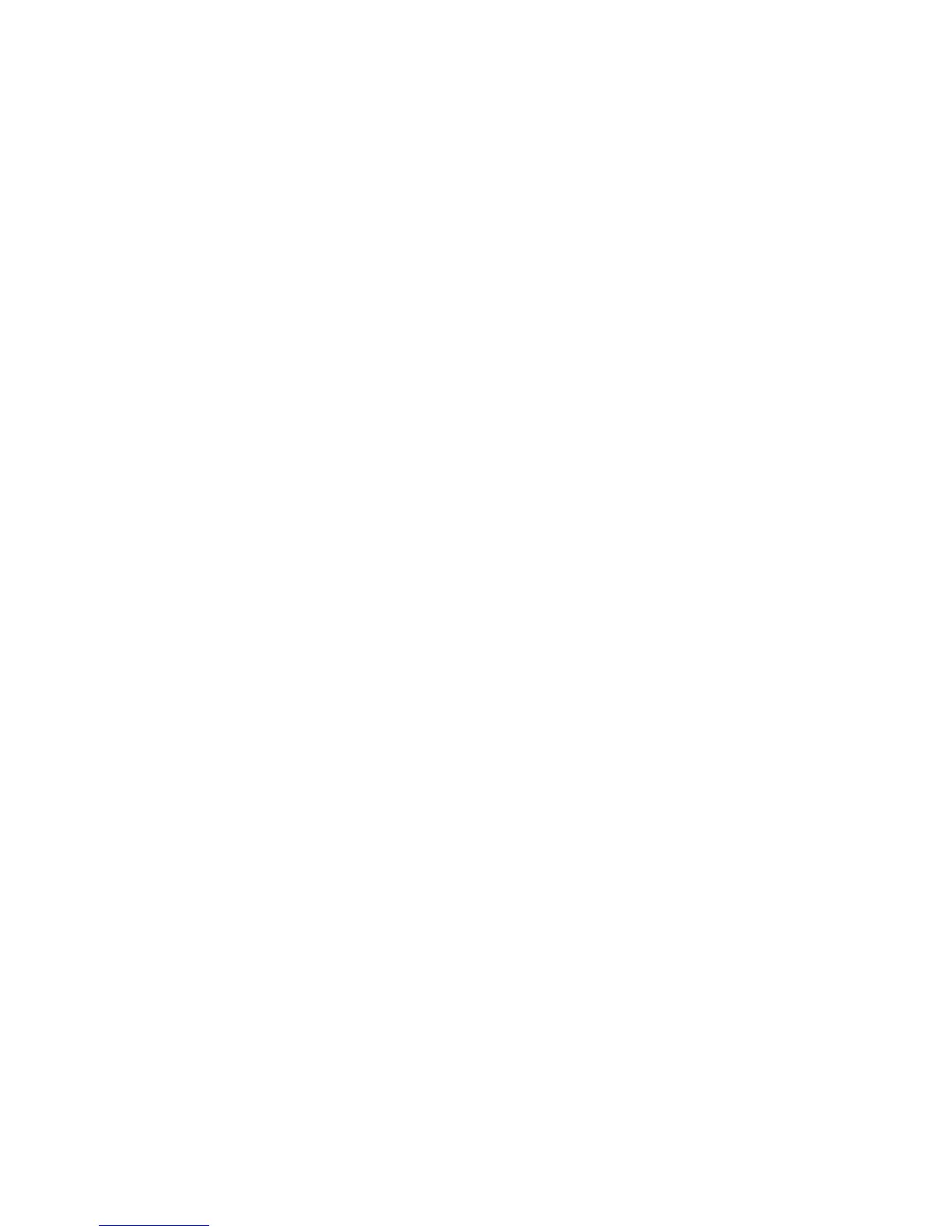5. Next to Restrict User to Edit Address Book, select No Restriction, or Always Apply
Restriction.
6. Next to Allow User to Disable Active Settings, select Allow or Do Not Allow.
7. Click Apply to accept the changes or Undo to retain the previous settings.
Restricting Access to Job Information
You can control how job information is displayed at the control panel when users press
the Job Status button.
Hiding or Password Protecting Completed Job Information
1. In CentreWare IS, click Properties > Security > Job Status Default > Completed
Jobs View.
2. Next to Completed Jobs View, select Require Login to View Jobs, or No Job Viewing
to keep users from seeing completed job information.
3. If you selected Require Login to View Jobs, next to Access To, select All Jobs or Jobs
Run By Login User Only.
4. Next to Hide Job Details, select Yes or No.
5. Click Apply.
Hiding Active Job Information
1. In CentreWare IS, click Properties > Security > Job Status Default > Active Jobs
View.
2. Next to Hide Job Details, select Yes or No.
3. Click Apply.
Hiding or Displaying Network Settings
You can show or hide the IPv4 address or host name of the printer on the control panel
touch screen.
1. In CentreWare IS, click Properties > Security.
2. Click Display Network Settings.
3. Select Show IPv4 Address or Show Host Name. To hide network information, select
Hide Network Information.
4. Click Apply.
13-25Xerox
®
D95/D110/D125/D136 Copier/Printer
System Administration Guide
Using CentreWare Internet Services for Accounting and Authentication / Security