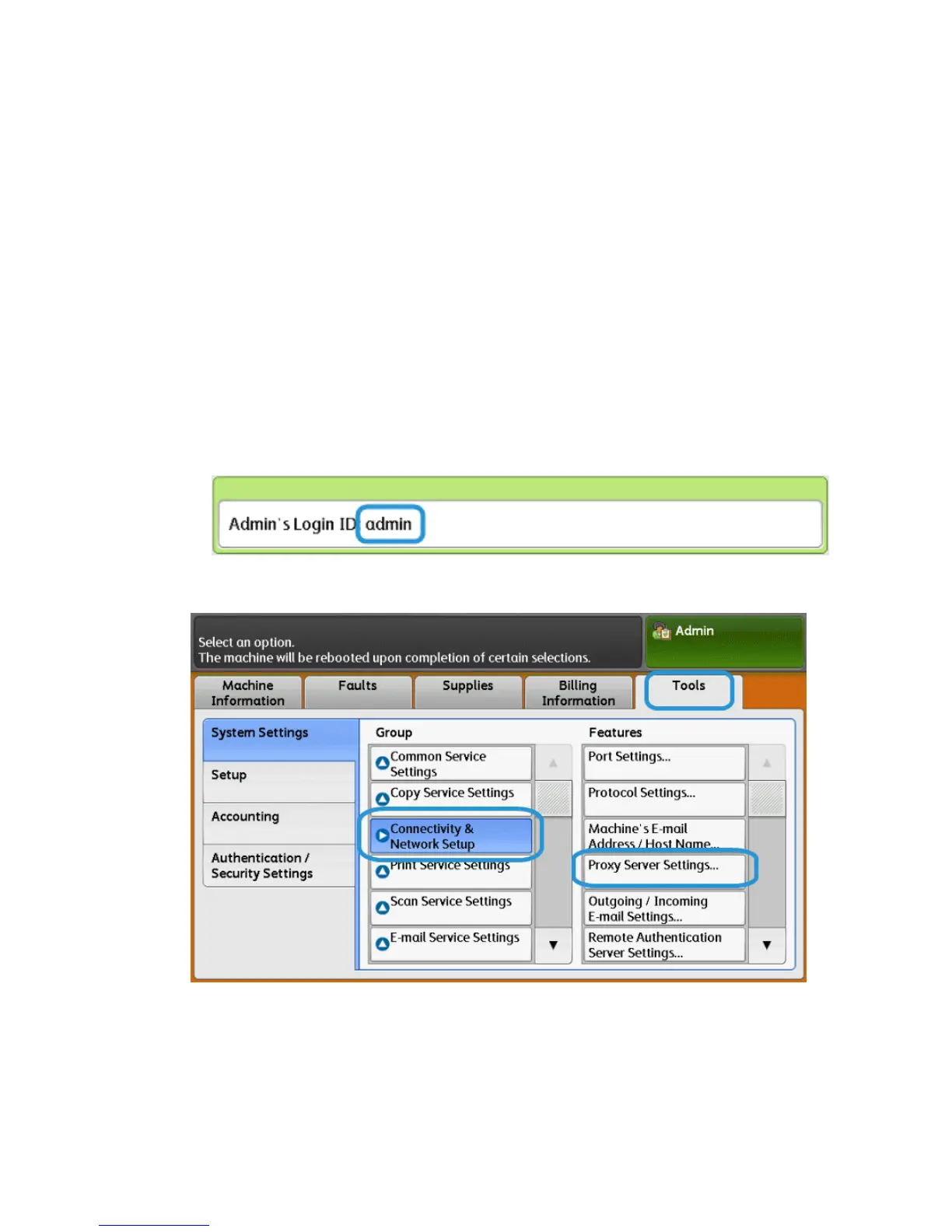How to Set Up Your Device
Network Access
Verify the device is connected to your network and is allowed internet access. If the
equipment is not network connected, contact the customer’s System Administrator to
provide connectivity.
Set Up the Proxy Server
Proxy Settings updates can be done through the User Interface (UI) or via CentreWare
®
Internet Services (CWIS). Follow the steps below for the desired method.
Update Proxy Server Through UI
1. Log in as a system administrator:
a) At the printer control panel, press Log In/Out.
b) Type the administrator password (admin is the default) and tap Enter.
2. Press Machine Status.
3. Tap Tools > Connectivity & Network Setup > Proxy Server Settings.
8-3Xerox
®
D95/D110/D125/D136 Copier/Printer
System Administration Guide
Remote services