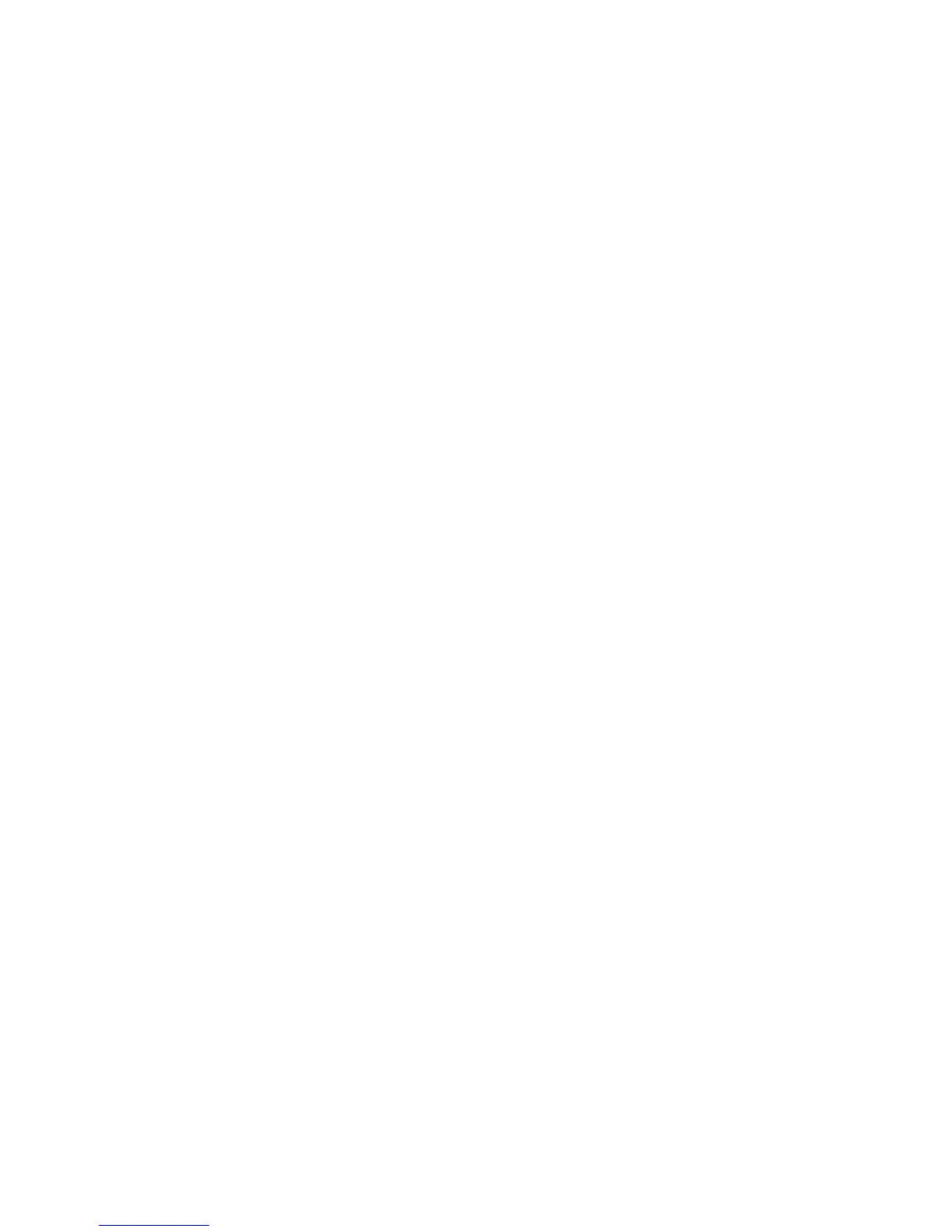Backup Tool for restored document
requirements
Before you can use the application, specific settings on the machine must be configured.
1. Obtain and record your computer’s IP address.
2. At the machine, login in as the System Administrator.
3. Press the Machine Status button on the Control Panel.
4. Select the Tools tab from the UI.
5. Select Connectivity and Network Setup > Port Settings.
6. Ensure that the following ports are Enabled:
• SNMP
• SOAP
• WebDAV port
• (CentreWare) Internet Services (HTTP)
7. From the Port Settings screen, select Close to return to the main Tools screen.
8. Select Connectivity and Network Setup > Other Settings.
9. Select Folder Backup Tool - IP address and the Change Settings button.
10. Enter your computer’s IP address and select Save.
11. Log out as the administrator.
12. From your computer, select Start > Program > Xerox > Back-Up Tool for restored
document.
13. Enter a password, and click OK. The default password is admin.
14. The application opens to the main screen.
Add a machine to the application service
Follow the steps below to register the machine’s IP address or DNS host name on your
computer using the Back-Up Tool for restored document application.
Note
For information about how to register the machine by searching the network, refer to
the application’s online help.
1. Select Edit > Backup Mailbox Document, then select Add Device.
2. Select the Device Type from the pull-down menu.
3. Enter an IP v4 Address, IP v6 Address or Host Name, and click OK.
4. Click OK.
6-3Xerox
®
D95/D110/D125/D136 Copier/Printer
System Administration Guide
Mailbox/Folder backup and restore