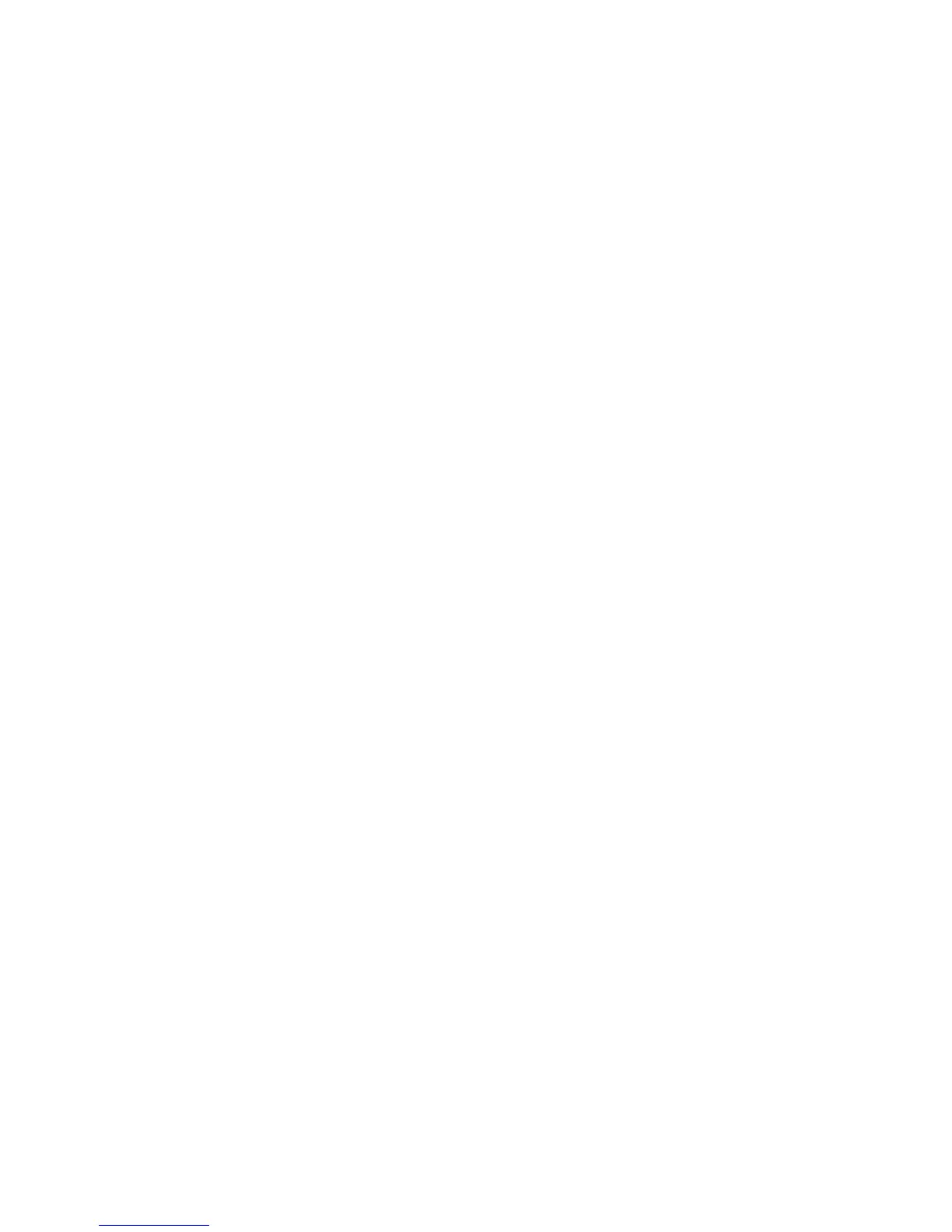Watermark
The Watermark Settings are available by selecting the Machine Status button from the
Control Panel. Select the Tools tab, System Settings, Common Service Settings and then
select Watermark. Options selected here define what the default settings will be for the
Annotation and Watermark features on the Output Format tab of the Copy feature.
Use the following procedure for configuring the default settings for each of the
Watermark options.
1. From the Common Settings screen, select Watermark.
2. Select the item to be set or changed, and select Change Settings.
3. Select the desired option for the Watermark feature.
4. Select Save; you are returned to the Watermark screen.
5. Repeat Steps 1-4, if necessary, for other Watermark options.
6. Select Close from the Watermark screen to return to the Common Settings screen.
Date Format
• Set the default date format as it appears on the Annotation and Watermark screens
in the Output Format tab (Copy feature). When selected, the default date format
is printed on the copy output when On is selected for the Annotation/Date feature
or when the Date option in the Watermark feature is selected.
• Choose from the following Date Format options: 20yy/mm/dd, mm/dd/20yy,
dd/mm/20yy, and 20yy-mm-dd.
• The option selected here becomes the default setting for both the Annotation and
Watermark features.
Default Watermark Effect
Select the default setting for Text Effect; this default value appears on the Watermark
screen in the Output Format tab (Copy feature). This setting determines how the
background text (watermark) appears on the printed output. Text Effect selections
include: Off, Embossed, and Outline.
Default Watermark
You can select the default watermark from the defined list.
Font Size
You can select from four possibilities: 48 point, 64 point, 80 point, or a custom size from
24 point through 80 point.
10-25Xerox
®
D95/D110/D125/D136 Copier/Printer
System Administration Guide
System Settings