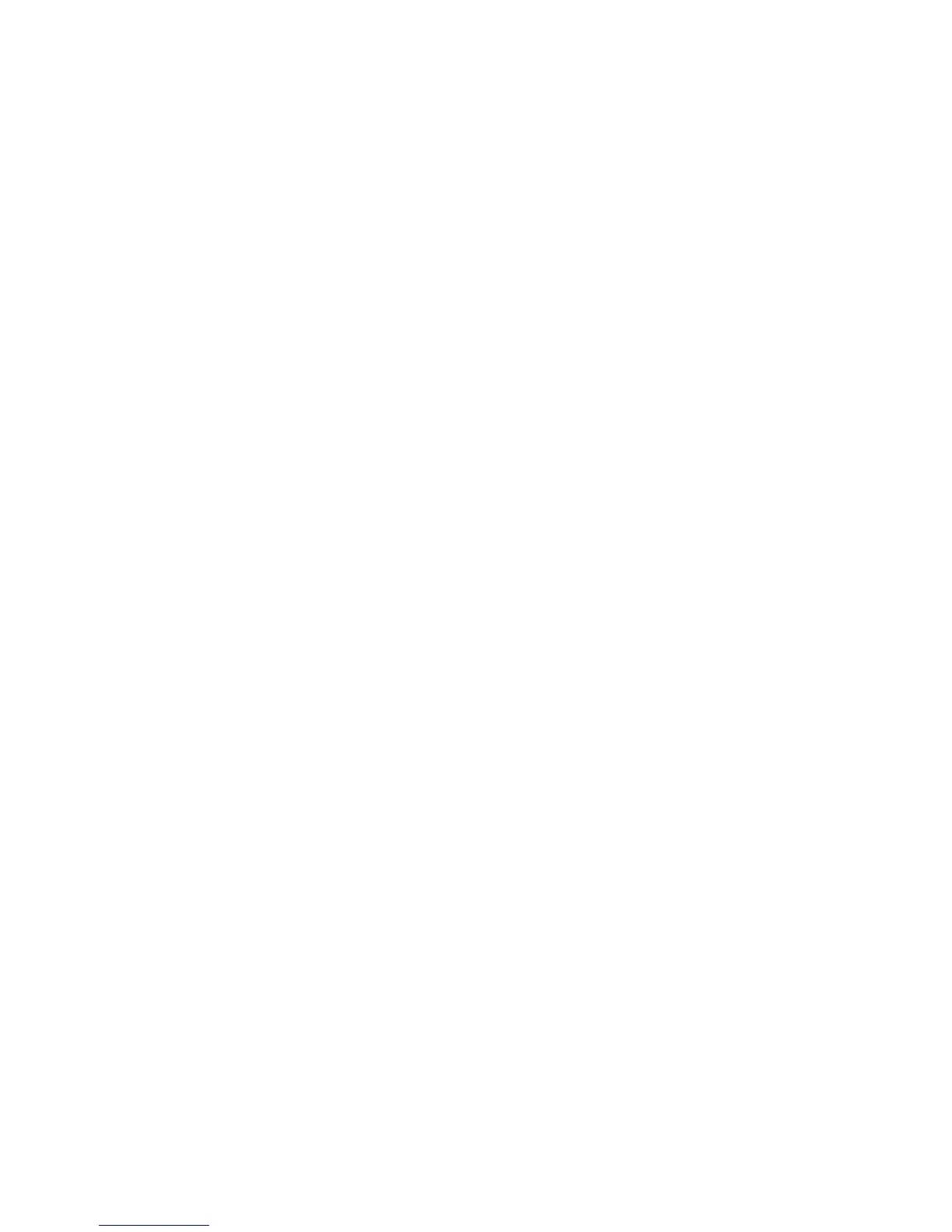Original Size Defaults
Select the original size shown (as displayed on the Original Size option on the Layout
Adjustment tab). Assign an original size to each of the fourteen buttons. If you frequently
scan nonstandard size originals, presetting a nonstandard size eliminates the need to
enter the original size each time a scan is made.
1. From the Scan Service Settings screen, select Original Size Defaults.
2. Select the item to be set or changed, and select Change Settings.
3. Select the desired setting.
4. Select Save.
5. Repeat Steps 1-4 for each Original Size Defaults option.
6. Select Close from the Original Size Defaults screen to return to the Copy Service
Settings screen.
A/B Series Size
Select from 10 different A and B series sizes.
Inch Size
If you select this option, you can then select from 11 different inch-series sizes.
Others
Select from fourteen other sizes.
Custom Size
Enter any size. Set the width between 15-432 mm, and the height between 15-297 mm,
in 1 mm increments.
Output Size Defaults
Select the sizes that will be displayed as the Output Size when selecting Auto% for
scanning documents (as displayed on Reduce/Enlarge feature on the Scan Options
screen). Any output sizes can be assigned to output size buttons 1-14. By selecting
commonly used sizes, you can reduce the number of selection operations required for
a scan job.
1. Select System Settings > Scan Service Settings > Output Size Defaults.
2. Select the item to be set or changed, and select Change Settings.
3. Select the desired setting.
4. Select Save. You are returned to the Output Size Defaults screen.
5. Repeat Steps 1-4 for the remaining Output Size Defaults items.
6. Select Close from the Output Size Defaults screen; you are returned to the Service
Mode Settings screen.
Xerox
®
D95/D110/D125/D136 Copier/Printer10-62
System Administration Guide
System Settings