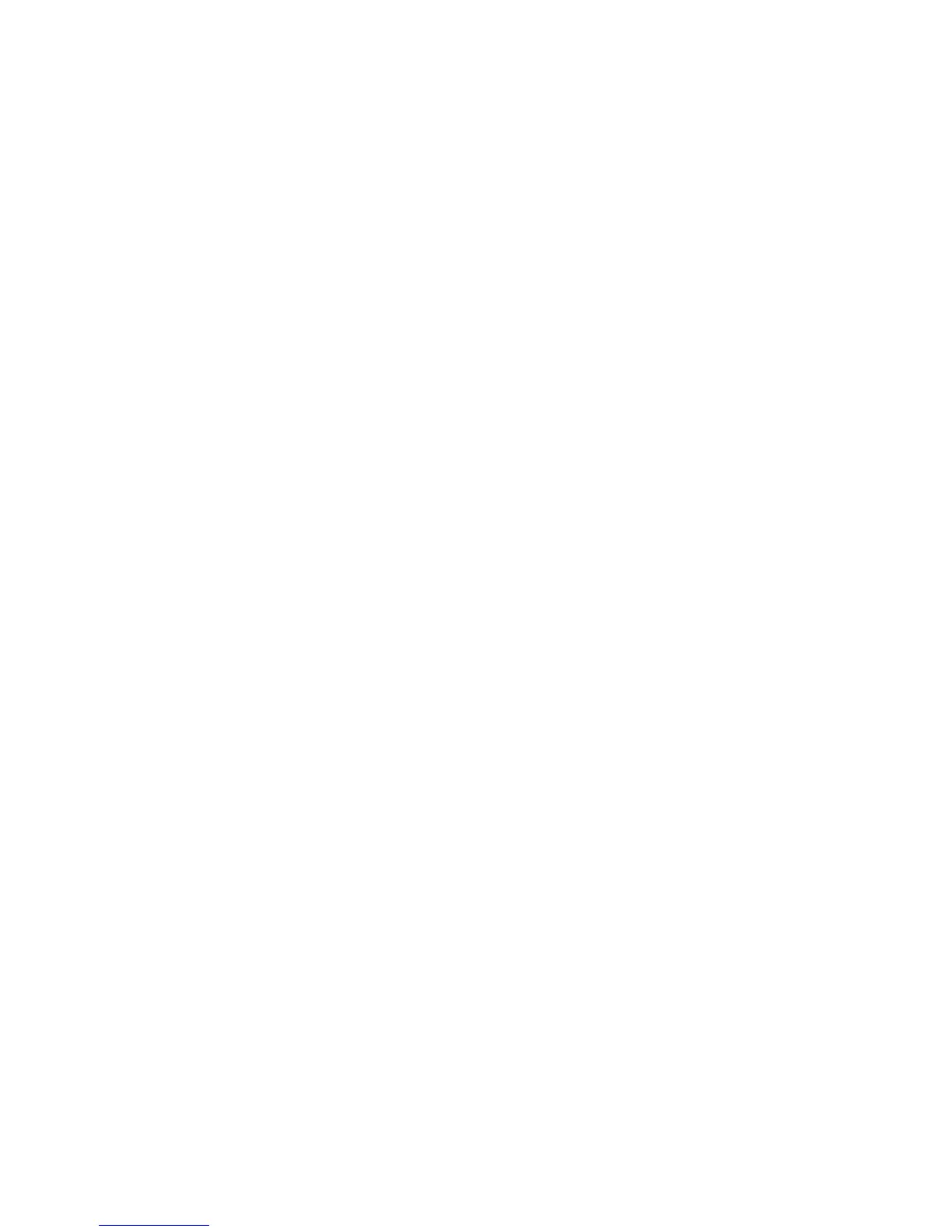Print Universal Unique ID
1. From the Common Settings screen, select Print Universal Unique ID.
2. Select the desired setting for the Print Universal Unique ID feature.
3. Select Save; you are returned to the Secure Watermark screen.
4. Repeat Steps 1-4, if necessary, for other Image Log Control features.
5. Select Close from the Image Log Control screen to return to the Common Settings
screen.
Print Universal Unique ID
Select whether or not to set Print Universal Unique ID. Selections are Yes or No.
Notify Job Completion by E-mail
You can receive the results of jobs performed by an e-mail notification.
1. Press the Machine Status button.
2. Select the Tools tab.
3. In the Features column, select Notify Job Completion by E-mail.
4. Select Targeted Jobs from the Items list.
5. Select Change Settings.
6. Select the Copy, Scan, Print or Report service for which you wish to receive job results
by an e-mail notification.
7. Select the notification timing from Notify at the End of Job or Notify when Error
only.
8. Select Save.
9. Select an e-mail address from the Items list.
10. Select Change Settings.
11. Enter an e-mail address on the keypad.
12. Select Save twice to return to the Tools tab.
Plug-in-Settings
Plug-in Settings
1. Select Plug-in Settings.
2. Select either Embedded Plug-ins or select from a List of Embedded Plug-ins.
Other Settings
This feature allows you to select the default settings for miscellaneous other options
that relate to the machine.
Xerox
®
D95/D110/D125/D136 Copier/Printer10-28
System Administration Guide
System Settings