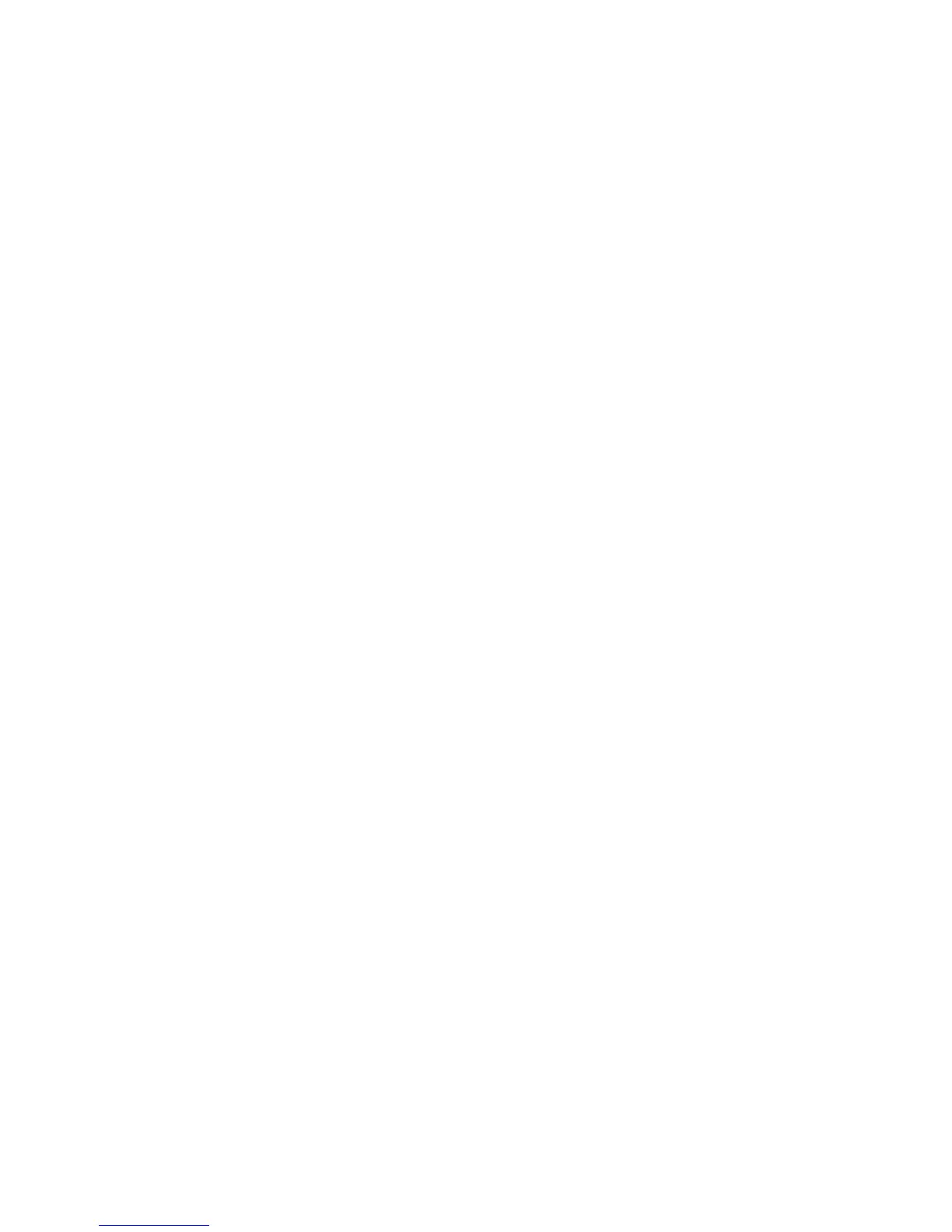4. Select Reboot Machine.
Stored File Settings
In Stored File Settings, make the settings for handling of documents stored in mailboxes.
1. From the System Settings screen, select Stored File Settings.
2. Select the item to be set or changed, and select Change Settings.
3. Select the desired setting.
4. Press Save.
Expiration Date for Files in Folder
In Stored File Settings, make the settings for handling of documents stored in mailboxes.
1. From the Stored File Settings screen, select Expiration Date for Files in Folder, and
select Change Settings.
2. Select Off or On.
If you selected On, set the storage period, and the time of deletion using the numeric
keypad.
3. Set the document storage period from 1 through 14 days in the Files Kept for area.
4. Set the time for the document to be deleted after the storage period has expired in
the Files deleted at area; select a time period between 0 and 23 hours and between
00 and 59 minutes.
Note
When a storage period is set, ensure that the mailbox feature Delete Documents
with Expiry Date is Enabled.
5. Select Save; you are returned to the Stored Files Settings screen.
Stored Job Expiration Date
In Stored Document Settings, make the settings for handling of documents stored in
mailboxes.
1. From the Stored Document Settings screen, select Stored Job Expiration Date, and
select Change Settings.
2. Select Off, On or Same Date as Mailbox Document.
If you selected On, set the storage period, and the time of deletion using the numeric
keypad.
3. Set the document storage period between 4 and 23 hours in the Documents kept for
area.
Xerox
®
D95/D110/D125/D136 Copier/Printer10-70
System Administration Guide
System Settings