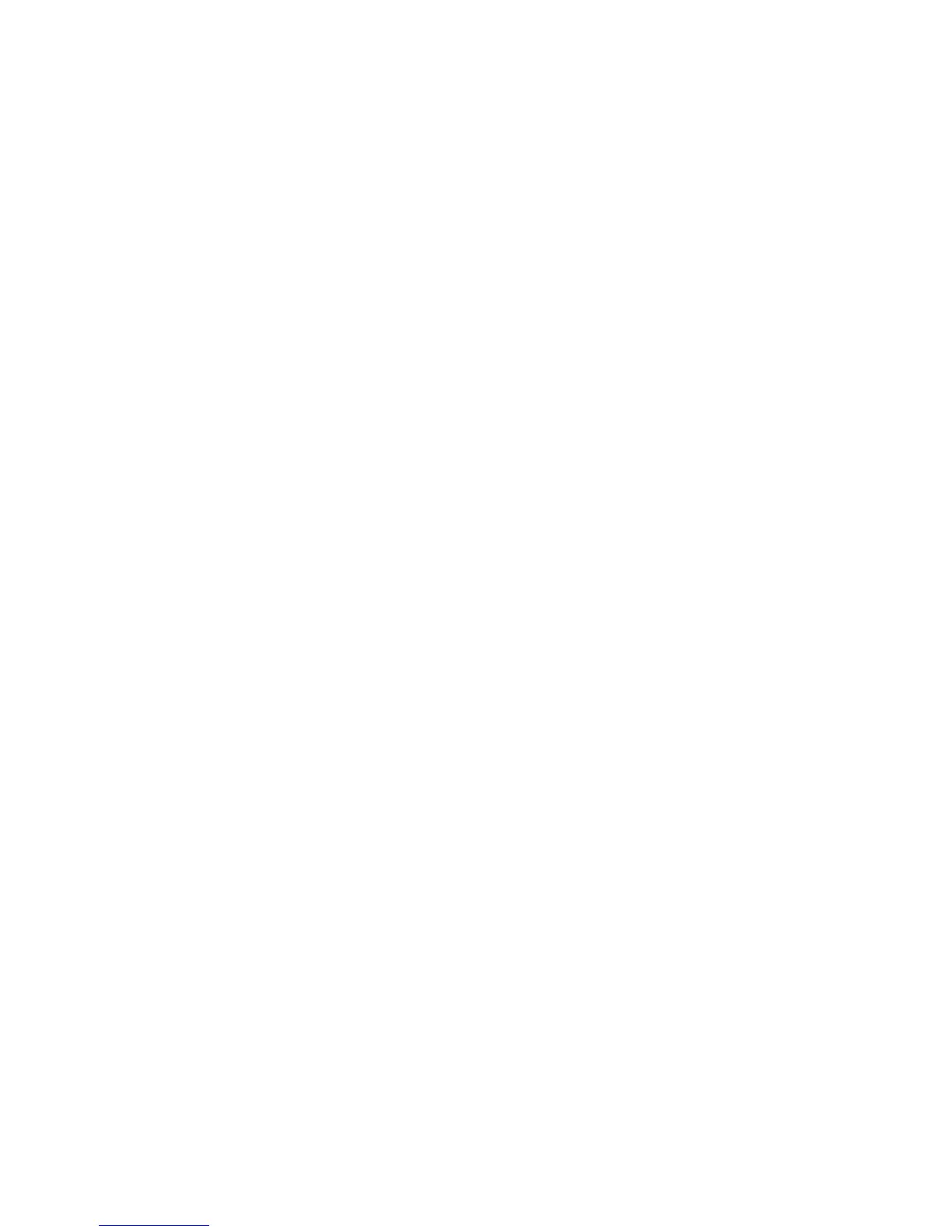Creating/editing an authorization group
1. Log in as the administrator.
2. Access the Tools tab on the UI.
3. Select Authentication/Security Settings > Authentication > Create Authorization
Groups.
4. Select an item from the Group Name area (either an already existing group or a (No
Name) group to create a new one).
5. Select Create/Delete.
6. Select the Group Name item.
a) Select Change Settings.
b) Enter a group name (a new one or edit an existing name).
c) Select Save.
7. Select the next item to be set or changed.
a) Select Change Settings.
b) Make the appropriate selection for the group.
c) Select Save.
The Authorization Group window displays.
8. Repeat the previous steps for any other desired group options and then select Close
until the Tools tab displays.
9. Exit the administrator mode.
Overwrite Hard Disk
To ensure that image data on the machine’s hard drive cannot be accessed, you can
delete and overwrite the image data. Image data is all user data that is currently in
process or temporary user data on the hard drive; this includes current jobs, queued jobs,
temporary scan jobs, and completed jobs. Select whether or not to perform a hard disk
overwrite process. Options include:
12-25Xerox
®
D95/D110/D125/D136 Copier/Printer
System Administration Guide
Accounting and Authentication / Security Settings