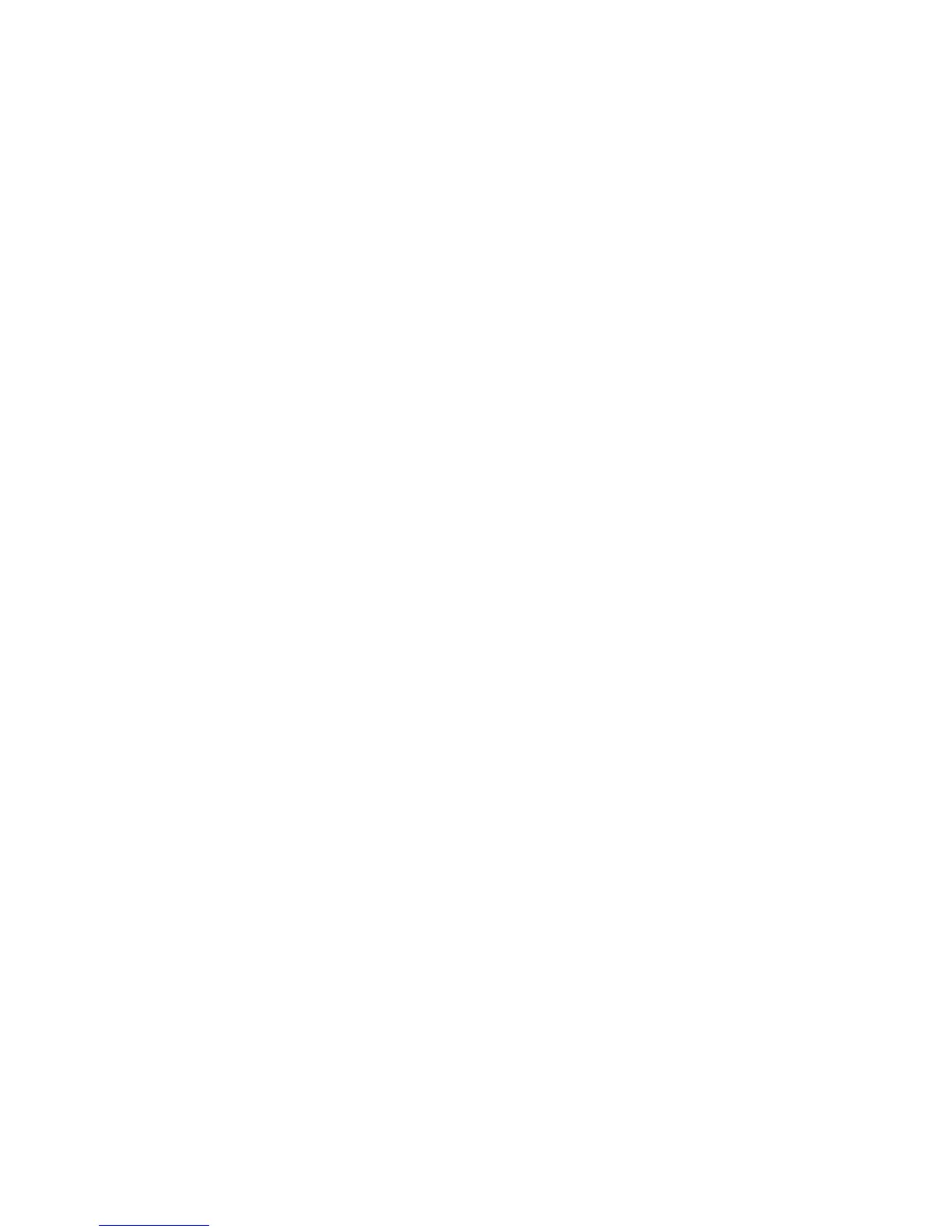3. Select Authentication/Security Settings > Authentication.
4. Select Create/View User Accounts.
5. From the Create/View User Accounts screen, perform one of the following to select
a user account:
• To create a new account, select an Available account (one that is not in use), or
• To edit a previously created account, select the desired one from the displayed
list.
6. Select the Create/Delete button.
• If creating a new account, use the numeric keypad, enter a four-digit number from
0001 to 1000, which corresponds to an Available account. The entered number
displays in the Go To field. Select the Create/Delete button; the User ID screen is
displayed.
• If editing a previously created account, continue to the next step.
7. Select Ok.
8. Using the keypad, enter a User ID of up to 32 characters and select Save.
The Account Create/Delete screen is displayed.
9. Select the User Name button.
The User Name screen appears.
10. Using the keypad, enter a User Name of up to 32 characters and select Save.
The Account Create/Delete screen is displayed.
11. Select Account Limit.
The Account Limit screen is displayed.
12. Select the Copy, Scan or Print Service button to set account limits.
13. Select Change Account Limit.
14. Enter the maximum number of pages using numeric keypad and select Save.
The Account Limit screen is displayed.
15. Select Feature Access.
16. Select the type of feature access you want to allow the user.
17. Select Save.
The Account Limit screen is displayed.
18. Select Close.
The Account Create/Delete screen is displayed.
19. Review the user account information and modify if required.
20. Select Close.
The Create/View User Accounts screen is displayed.
21. Select Close.
The main Tools tab screen displays.
22. Exit the administrator mode.
Xerox
®
D95/D110/D125/D136 Copier/Printer12-24
System Administration Guide
Accounting and Authentication / Security Settings