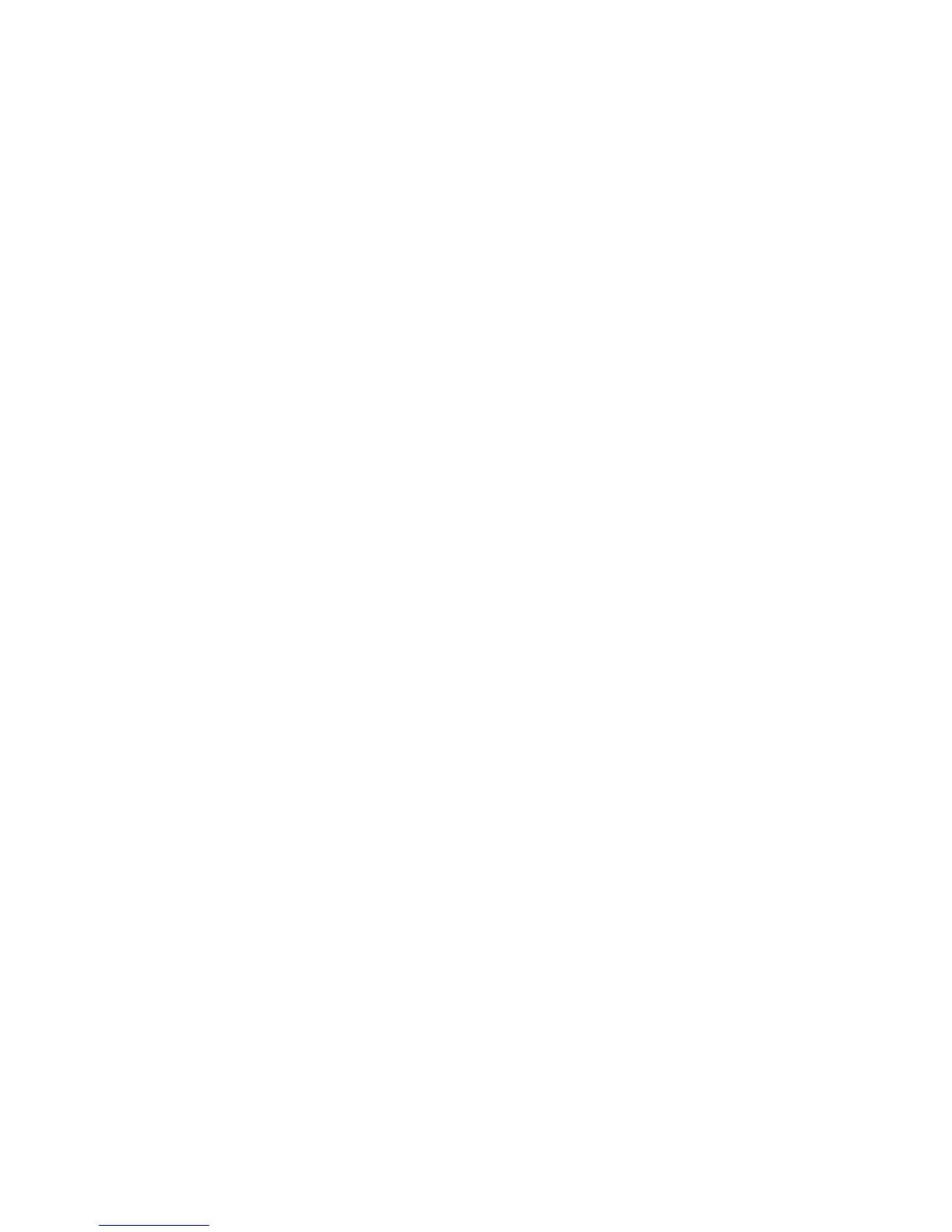b. Click the Properties tab.
c. Click to the left of Connectivity and to the left of Protocols to display the items
in the folder.
2. Click TCP/IP.
3. To enable both IPv4 and IPv6, touch IP Mode and select IPv6 or Dual Stack.
4. Type a unique Host Name for your printer.
The host name is the same for IPv4 and IPv6.
5. Select the appropriate method for obtaining a dynamic IP address from the IP
Address Resolution pull-down menu.
Or select Static to define a static IP address.
6. If you select Static, type the IP Address, Subnet Mask and Gateway Address in the
appropriate fields.
Note
This item is not necessary if either DHCP, BOOTP, RARP, or DHCP/Autonet has been
selected from the Get IP Address pull-down menu.
7. Set the Subnet Mask and Gateway Address.
Note
This item is not necessary if either DHCP, BOOTP, RARP, or DHCP/Autonet has been
selected.
8. Next to Get IP Address from DHCP, select Enabled to allow your DHCP server to
assign an IP address to the printer.
9. Type a valid Domain Name.
10. Set the DNS configuration information.
a) Select Enabled next to Obtain DNS Server Address Automatically to allow the
DHCP server to provide the DNS server address.
b) Clear the checkbox to manually provide the DNS server address in the appropriate
fields.
Note
This item is not necessary if DHCP has been specified.
c) Type an IP address for the Preferred DNS Server, Alternate DNS Server 1 and
Alternate DNS Server 2.
d) Next to Dynamic DNS Registration (DDNS), select Enabled to register the printer’s
host name in the DNS server. Select Overwrite to overwrite existing entries in the
DNS server.
e) Next to Generate Domain Search List Automatically, select Enabled if you want
the printer to generate a list of search domains. Type the domain names if the
option is disabled.
f) Type Domain Name 1, 2 and 3.
g) Type the time allowed until the printer stops attempting to connect to the server
for the Connection Timeout.
h) Next to Release IP Address, select Enabled if you want the printer to release its
IP address when it restarts.
3-7Xerox
®
D95/D110/D125/D136 Copier/Printer
System Administration Guide
Using CentreWare Internet Services