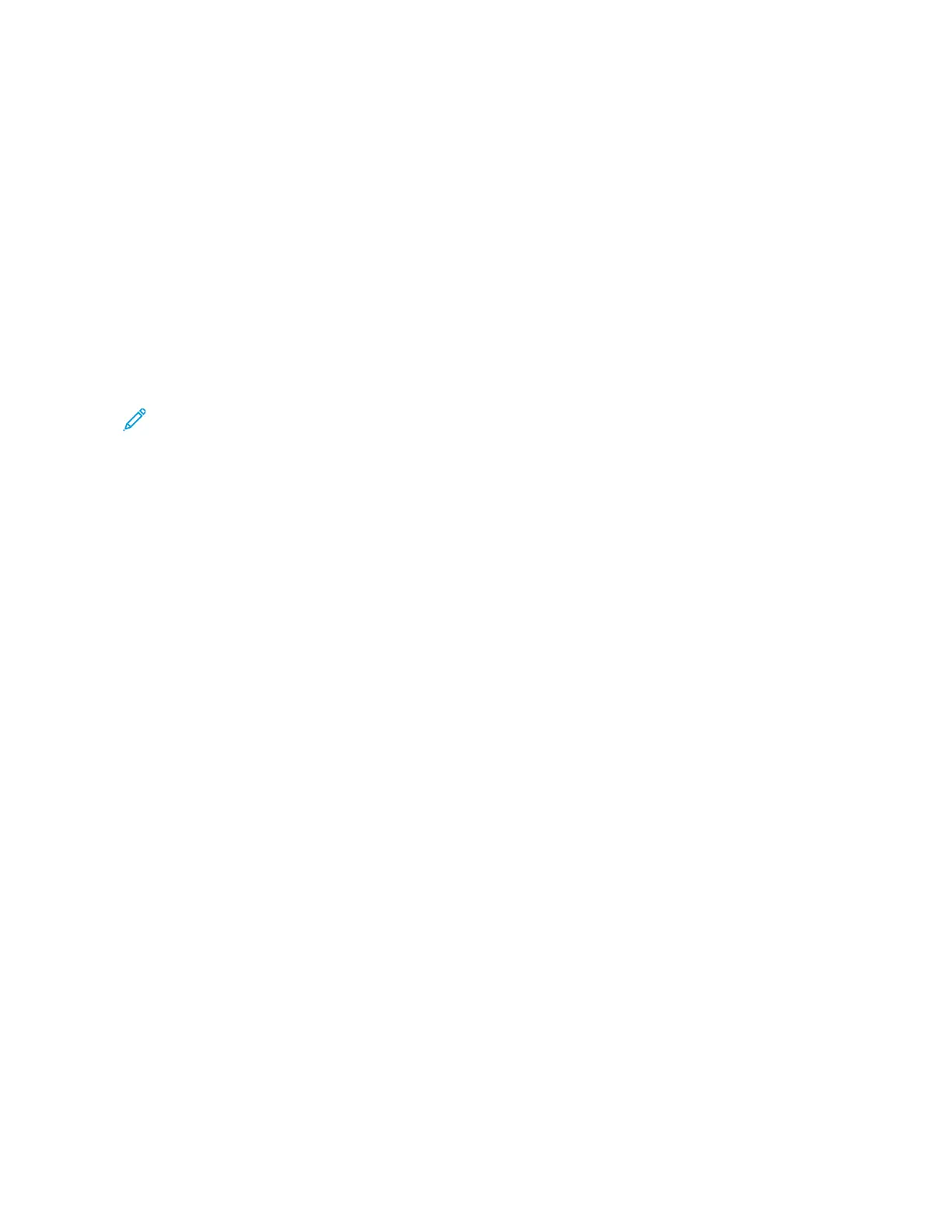7. Select an option:
• LLaasstt SSaavveedd SSeettttiinnggss
• OOffff
• FFoolldd OOnnllyy
• CCrreeaassee OOnnllyy
8. If you selected Fold Only, select one of the following options:
• SSiinnggllee FFoolldd
• CC FFoolldd
• ZZ FFoolldd
• ZZ FFoolldd HHaallff SShheeeett
Note: The icons on the button depict how the fold appears.
9. If you selected Crease Only, select one of the following options:
• SSiinnggllee FFoolldd
• CC FFoolldd
• ZZ FFoolldd
• ZZ FFoolldd HHaallff SShheeeett
• DDoouubbllee GGaattee FFoolldd
• DDoouubbllee PPaarraalllleell FFoolldd
• 33FFoolldd AAccccoorrddiioonn FFoolldd
• 44FFoolldd AAccccoorrddiioonn FFoolldd
• 55FFoolldd AAccccoorrddiioonn FFoolldd
10. Touch SSaavvee.
2 Sided Printing
1. At the control panel, press the SSeerrvviicceess HHoommee button.
2. Touch SSeenndd ffrroomm FFoollddeerr.
3. Touch CCooppyy && PPrriinntt JJoobbss, then select a folder.
4. Select a file, then touch CChhaannggee SSeettttiinnggss//PPrriinntt.
5. Touch 22 SSiiddeedd PPrriinnttiinngg.
Xerox
®
PrimeLink
®
B9100/B9110/B9125/B9136 Copier/Printer User Guide 115
Scanning