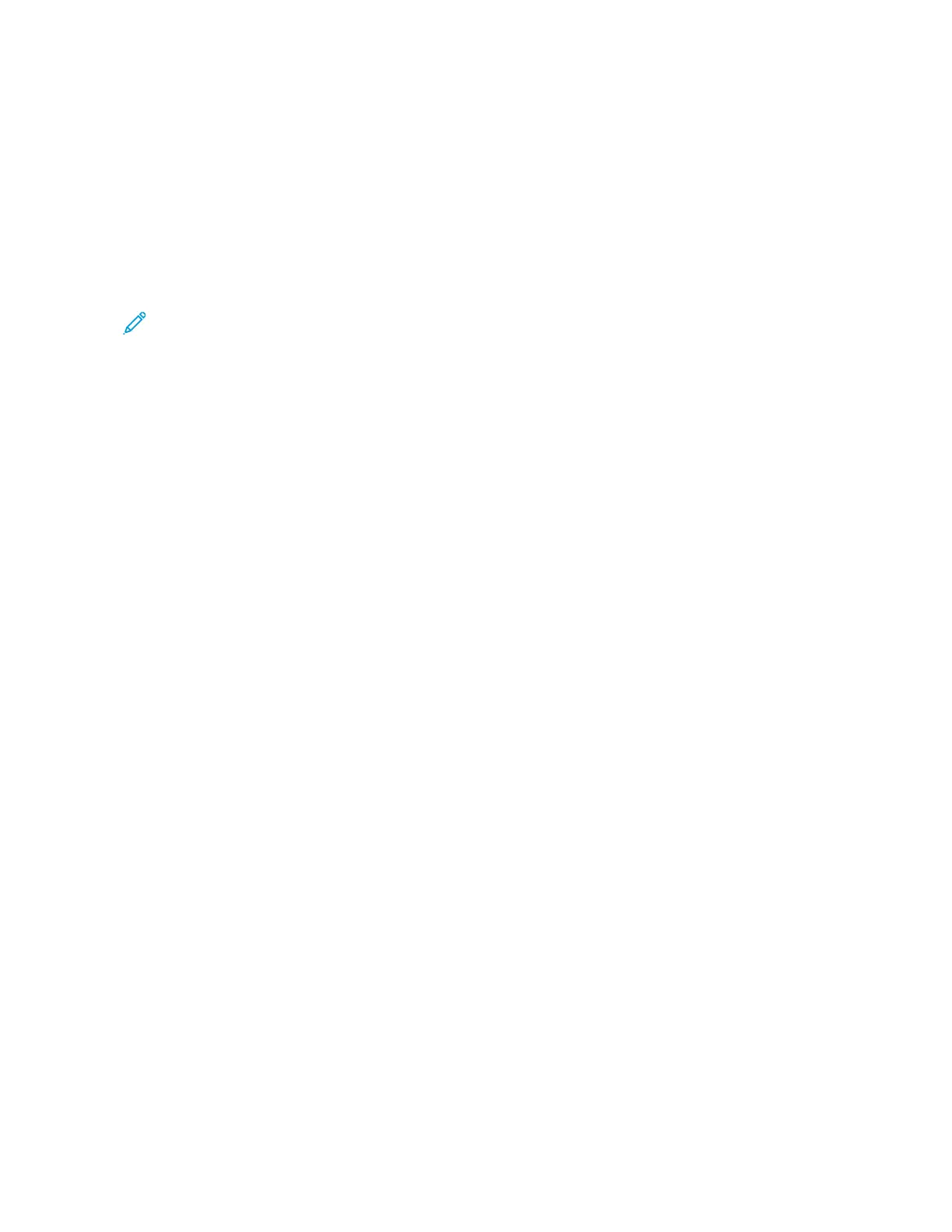Stored Program Icons
You can add or change a stored program icon.
1. Press the MMaacchhiinnee SSttaattuuss button.
2. Touch the TToooollss tab, then touch SSttoorreedd PPrrooggrraammmmiinngg.
3. Touch AAssssiiggnn // CChhaannggee IIccoonn.
4. Select the stored program for which you want to add or change the icon.
Note: To return to the previous screen or to advance to the next screen, touch the up and down arrows.
5. Select an icon, then touch SSaavvee.
The icon is added to the stored program and appears on the button for the stored program.
154
Xerox
®
PrimeLink
®
B9100/B9110/B9125/B9136 Copier/Printer User Guide
Stored Programming