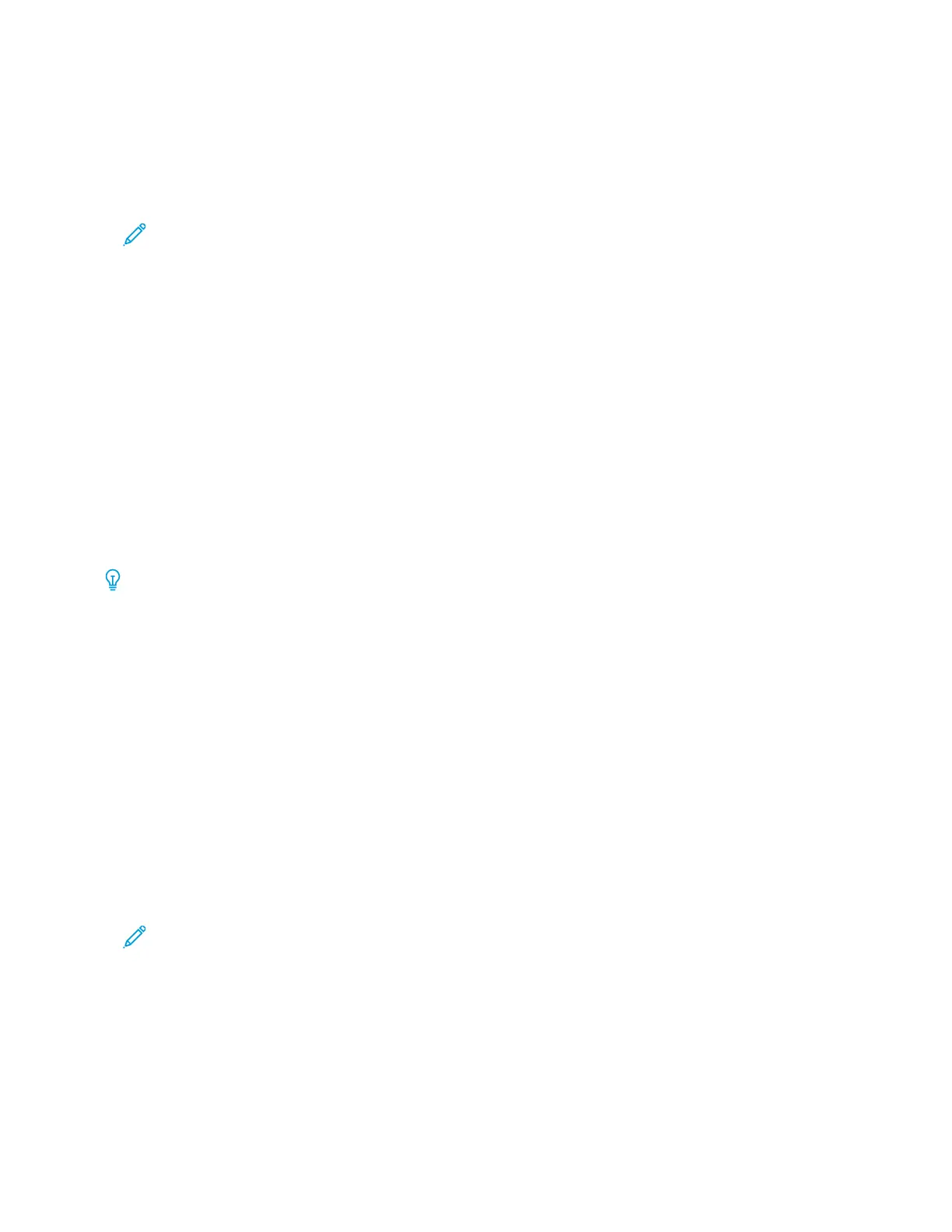POSTER
The Poster feature allows you to create a large poster when you paste together the copies that are spread over
multiple sheets. Copied sheets are provided with a paste margin so that they can be pasted together. The paste
margin is fixed to 10 mm (0.4 in.).
Note:
• When you select Uncollated or Uncollated with Separators in the Copy screen, the Poster feature is
enabled.
• When you select Collated in the Hole Punch & More screen, the Poster feature is disabled.
1. On the Services Home screen, touch CCooppyy, then touch the OOuuttppuutt FFoorrmmaatt tab.
2. Touch PPoosstteerr.
3. Touch OOuuttppuutt SSiizzee, then touch the required size of the poster.
4. To select the width and length enlargement percentages independently, touch EEnnllaarrggeemmeenntt %%, then select
the Plus (++) or Minus (––) icons. To set the width and length proportionally, touch LLoocckk XX––YY%%.
5. Touch PPaappeerr SSuuppppllyy, then set the applicable paper supply tray options.
6. To save the paper supply options, touch SSaavvee.
7. To save your changes, touch SSaavvee.
Tip: Access the Scan Options screen. Confirm that the Original Orientation setting and the orientation of the
document are the same.
FOLDING
If the Xerox device is equipped with a Folding option, you can select folds for your job. For example, if a C-fold or Z-
fold type is available, the device can fold your job in thirds. For information about each type of fold, refer to C/Z Fold
Types.
1. At the control panel, on the Services Home screen, touch CCooppyy, then touch the OOuuttppuutt FFoorrmmaatt tab.
2. Touch FFoollddiinngg, then touch FFoolldd//CCrreeaassee.
3. On the Fold/Crease screen, select the required folding and creasing features:
• FFoolldd OOnnllyy
• CCrreeaassee OOnnllyy
4. Touch SSaavvee.
Note: The orientation of documents is limited to short-edge feed (SEF). To use the Folding option, select a
paper tray that is loaded with short-edge feed paper.
ANNOTATIONS
You can add an annotation stamp, date, page number, and Bates Stamp to the final copies that are not included
on the original document.
1. On the Services Home screen, touch CCooppyy, then touch the OOuuttppuutt FFoorrmmaatt tab.
68
Xerox
®
PrimeLink
®
B9100/B9110/B9125/B9136 Copier/Printer User Guide
Copying