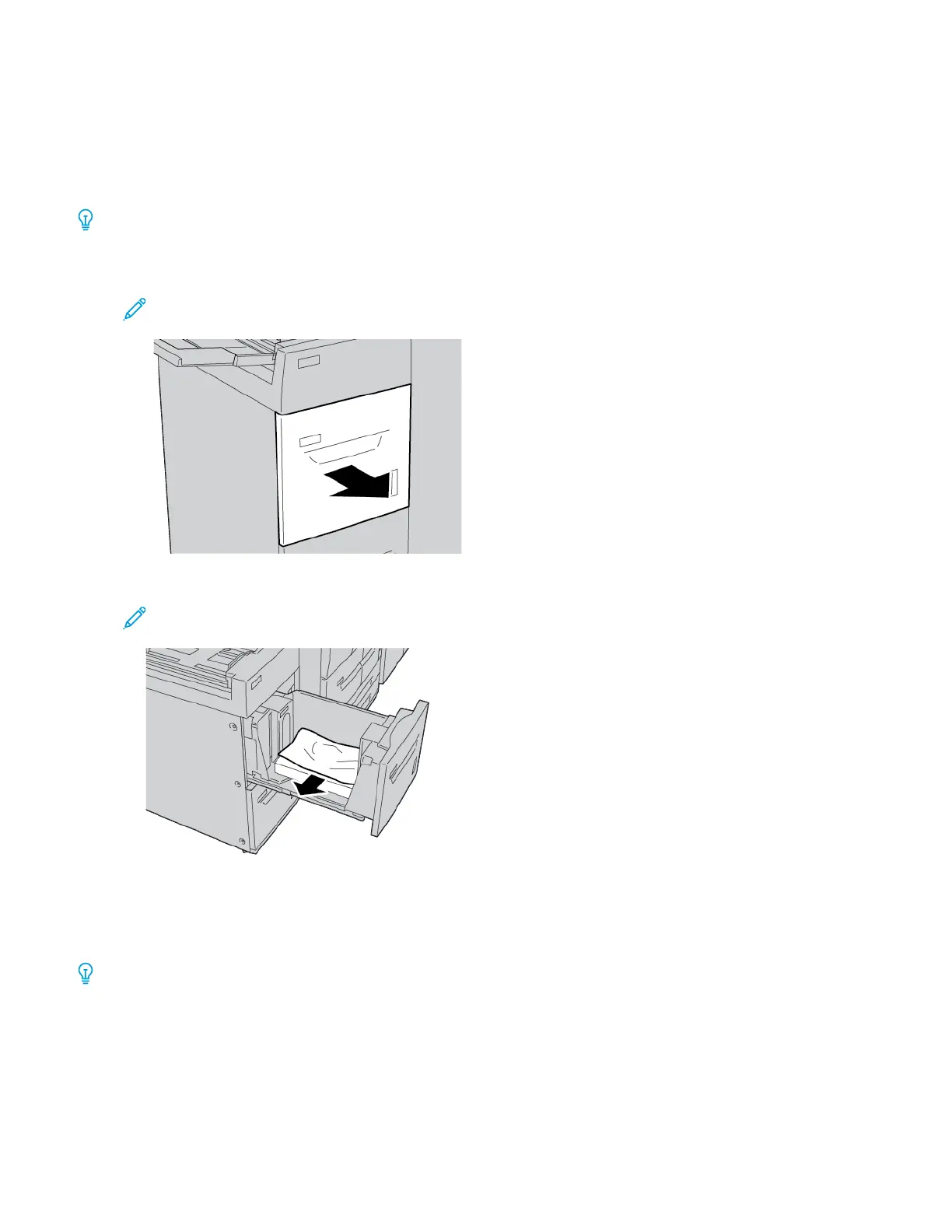High Capacity Feeder Troubleshooting
PAPER JAMS IN THE HIGH CAPACITY FEEDER
Tip: Before proceeding with your copy and print jobs, ensure that all paper jams are cleared, and any small, torn
pieces of paper are removed.
1. Before pulling out a paper tray, review where the jam occurred, then pull out the appropriate tray.
Note: Torn paper remaining inside the printer can cause a printer malfunction.
2. Remove the jammed paper.
Note: If paper is torn, check inside the printer, then remove the torn paper.
3. Gently push in the tray until it stops.
PAPER JAMS INSIDE THE HIGH CAPACITY FEEDER
Tip: Before proceeding with your copy and print jobs, ensure that all paper jams are cleared, and any small, torn
pieces of paper are removed.
This section describes how to remove paper jams that occur at the following locations:
• Paper jams in the lower left cover
• Paper jams at lever 1a and knob 1c
Xerox
®
PrimeLink
®
B9100/B9110/B9125/B9136 Copier/Printer User Guide 299
High Capacity Feeder