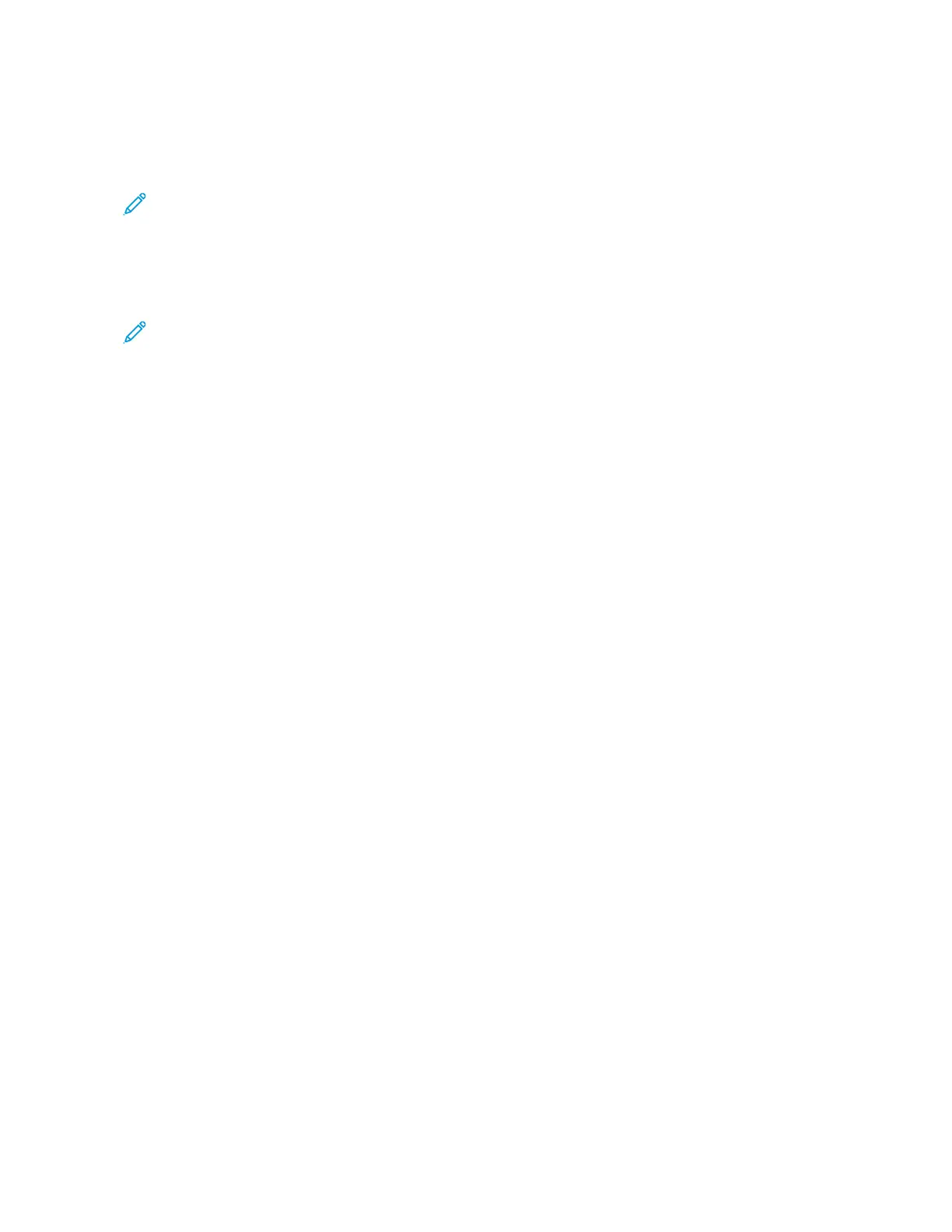Calling a Stored Program
When you call a stored program, the last screen that was shown when you registered the stored program appears.
Note: To call a stored program for Build Job, refer to Using Stored Programs with the Build Job Feature.
1. Load the original document into the document feeder or onto the document glass.
2. Press the SSeerrvviicceess HHoommee button.
3. Touch SSttoorreedd PPrrooggrraammmmiinngg.
Note: If you do not see the Stored Programming icon on the Services Home screen, your system
administrator has not allowed the icon to appear on the Services Home screen.
4. Select the number of a stored program that contains the feature and options that you want to use. You can
select only registered numbers.
5. After the stored program is called, select other options, as needed.
6. Press the SSttaarrtt button.
The program executes. To clear the program and exit, press the CClleeaarr AAllll button twice.
USING STORED PROGRAMS WITH THE BUILD JOB FEATURE
You can set up a multiple-segmented job using the Build Job feature on the Copy screen while Build Job is running.
To set up a job and use one or more stored Build Job programs:
1. Load the original document into the document feeder or onto the document glass.
2. Press the SSeerrvviicceess HHoommee button, then touch CCooppyy.
3. Set the feature options, as needed. After changing settings on each tab, touch SSaavvee.
4. Select the JJoobb AAsssseemmbbllyy tab, then touch BBuuiilldd JJoobb. Touch OOnn, then touch SSaavvee.
5. Press the SSttaarrtt button.
The document scans and you are prompted to load your next original document.
6. Load the next original document, then touch CChhaannggee SSeettttiinnggss.
7. Touch JJoobb AAsssseemmbbllyy.
8. Touch SSttoorreedd PPrrooggrraammmmiinngg.
9. From the list of stored Build Job programs, select the stored Build Job program that contains the features that
you want to use for the next segment of the job.
10. If necessary, change the settings, then press the SSttaarrtt button.
11. Repeat the process until you have scanned all of your original documents and applied the settings required to
each segment. After the last set of original documents scans, touch LLaasstt OOrriiggiinnaall.
As the job processes, for each segment, the settings from the stored Build Job program that you selected for
that segment are applied.
12. To exit, press the CClleeaarr AAllll button.
152
Xerox
®
PrimeLink
®
B9100/B9110/B9125/B9136 Copier/Printer User Guide
Stored Programming