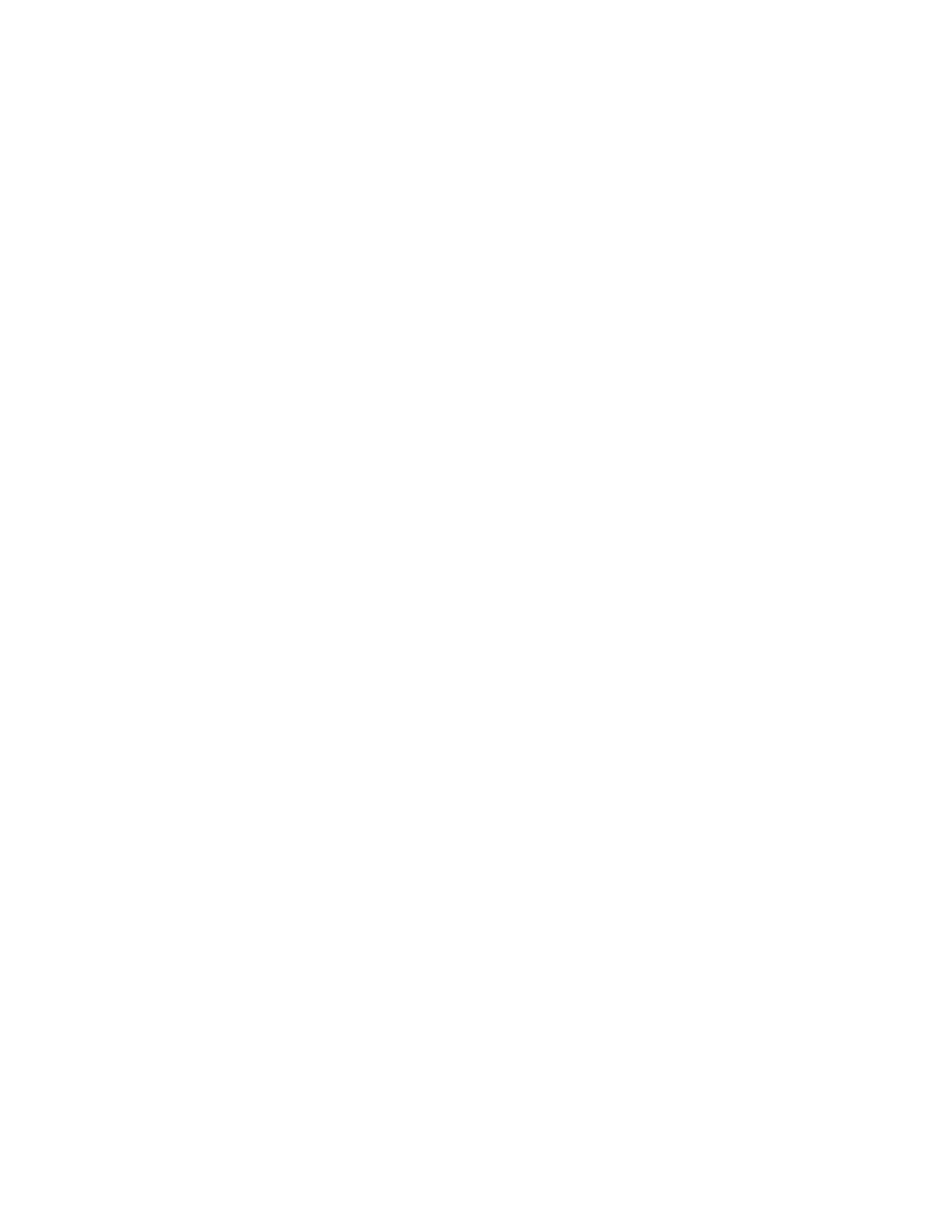Job Assembly Tab
The Job Assembly section includes the following features:
• Build Job
• Sample Job
• Combine Original Sets
• Form Overlay
• Delete Outside/Delete Inside
• Stored Programming
BUILD JOB
You can use this feature for complex copy jobs that include various original documents that require different copy
settings. Each segment can have different copy settings. After all segments are programmed and scanned, the page
images are stored temporarily in the printer, and the complete copy job prints.
1. On the Services Home screen, touch CCooppyy, then touch the JJoobb AAsssseemmbbllyy tab.
2. Program and scan the first segment:
a. Place the original documents in the automatic document feeder or on the document glass.
b. Select the required copy settings.
c. Touch the JJoobb AAsssseemmbbllyy tab.
d. Touch BBuuiilldd JJoobb, then touch OOnn.
e. Touch SSaavvee.
f. To scan the first set of original documents, press the green Start button.
3. Program and scan the additional segments:
a. Place the original documents in the automatic document feeder or on the document glass, then touch
NNeexxtt OOrriiggiinnaall.
b. When printing 2-sided jobs, to set the start page of the next 2-sided segment, touch CChhaapptteerr SSttaarrtt, then
select an option:
OOffff: The first page of the next segment prints on the next available side.
OOnn: The first page of the next segment prints on Side 1 of a new sheet of paper.
PPaaggeess ppeerr SSiiddee--NNeeww PPaaggee: If the first segment has an odd number of pages, the second segment starts
on side 1. If the first segment has an even number of pages, the second segment starts on side 2.
c. Touch CChhaannggee SSeettttiinnggss. Select the settings for the segment.
d. To scan the next set of original documents, at the control panel, press the green Start button.
4. For each additional segment that you want to copy, repeat Step 3.
5. When all segments are scanned, on the Copy screen, touch LLaasstt OOrriiggiinnaall.
Xerox
®
PrimeLink
®
B9100/B9110/B9125/B9136 Copier/Printer User Guide 73
Copying