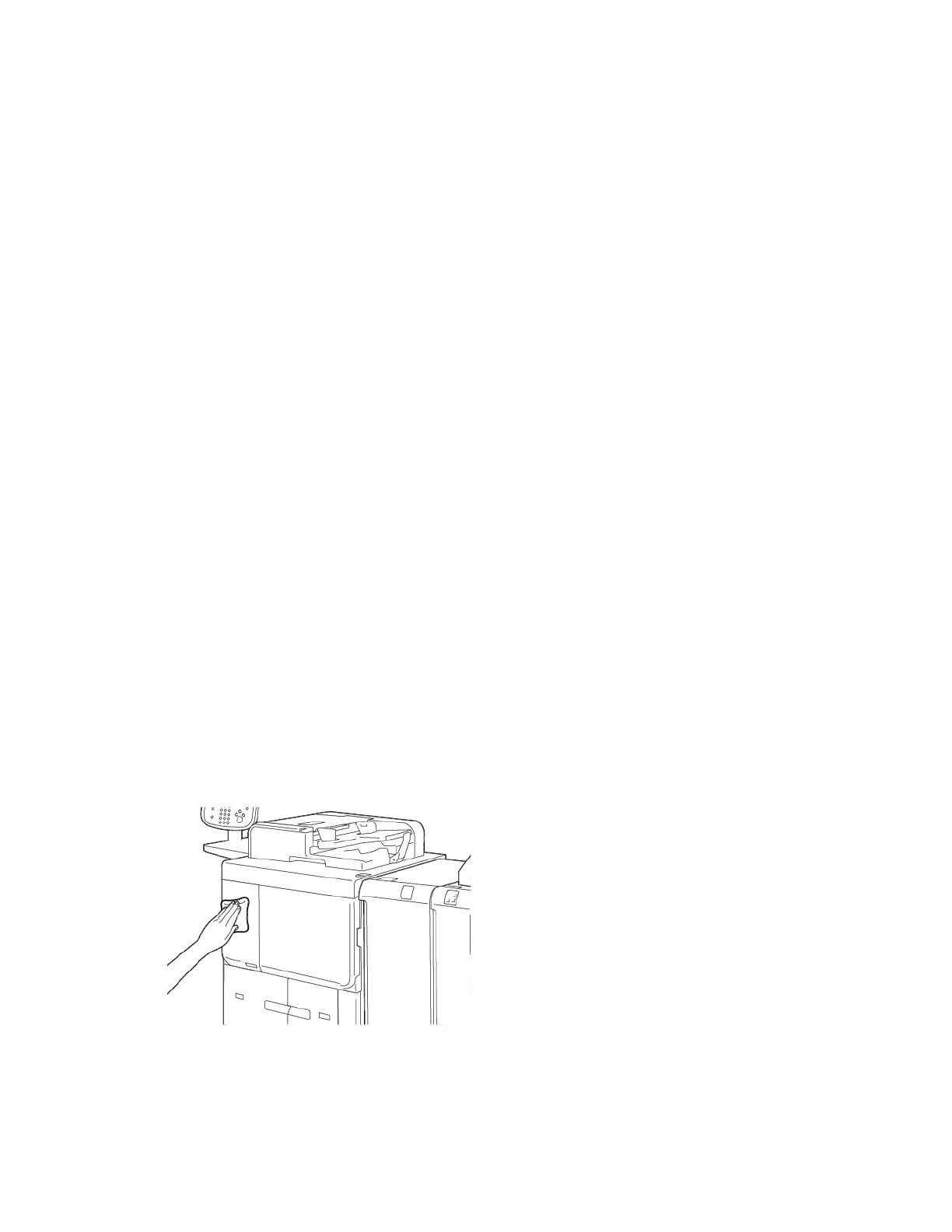Cleaning the Printer
Read and adhere to the following information when cleaning the printer:
• To avoid electric shock, before you start to clean the printer, ensure that the printer is powered off, then unplug
the printer.
• To avoid printer damage such as discoloration, deformities, and cracked covers, do not use benzene, paint
thinner, other volatile liquids, or spray insect repellent on the printer.
• Cleaning the printer with an excessive amount of water can cause the printer to malfunction and damage
documents during copying.
• Document Feeder, Document Cover, and Document Glass information:
– The document cover is the flat, white surface on the underside of the Duplex Automatic Document Feeder
(DADF). The DADF holds the document in place on the document glass.
– It is recommended that you clean all components of the document cover and document glass at the same
time. These components consist of the document cover, the document glass, and the second-side scanning
lens assembly.
– To provide the best image quality possible on your printed or copy output, clean the document cover and
document glass regularly. If the document cover and document glass are dirty, spots can appear on copies
and the printer cannot detect proper document sizes.
– If you receive the message, The Scanner may be dirty, perform the cleaning procedure for the
document cover and document glass. To clean the scanning glass, refer to the user guide or the label
instructions on the document feeder.
– The document glass consists of two parts: the document glass and the glass strip. The document glass is
the glass on which you place your document to copy it. The glass strip is a 2.54 cm (1 in.) wide strip of
document glass to the left of the document glass.
CLEANING THE EXTERIOR AND THE TOUCH SCREEN
1. Clean the exterior with a soft cloth moistened with water. If dirt is difficult to remove, try gently wiping the
printer exterior with a soft cloth moistened with a small amount of neutral detergent.
2. To clean any excess water from the exterior, use a soft cloth.
198
Xerox
®
PrimeLink
®
B9100/B9110/B9125/B9136 Copier/Printer User Guide
Maintenance