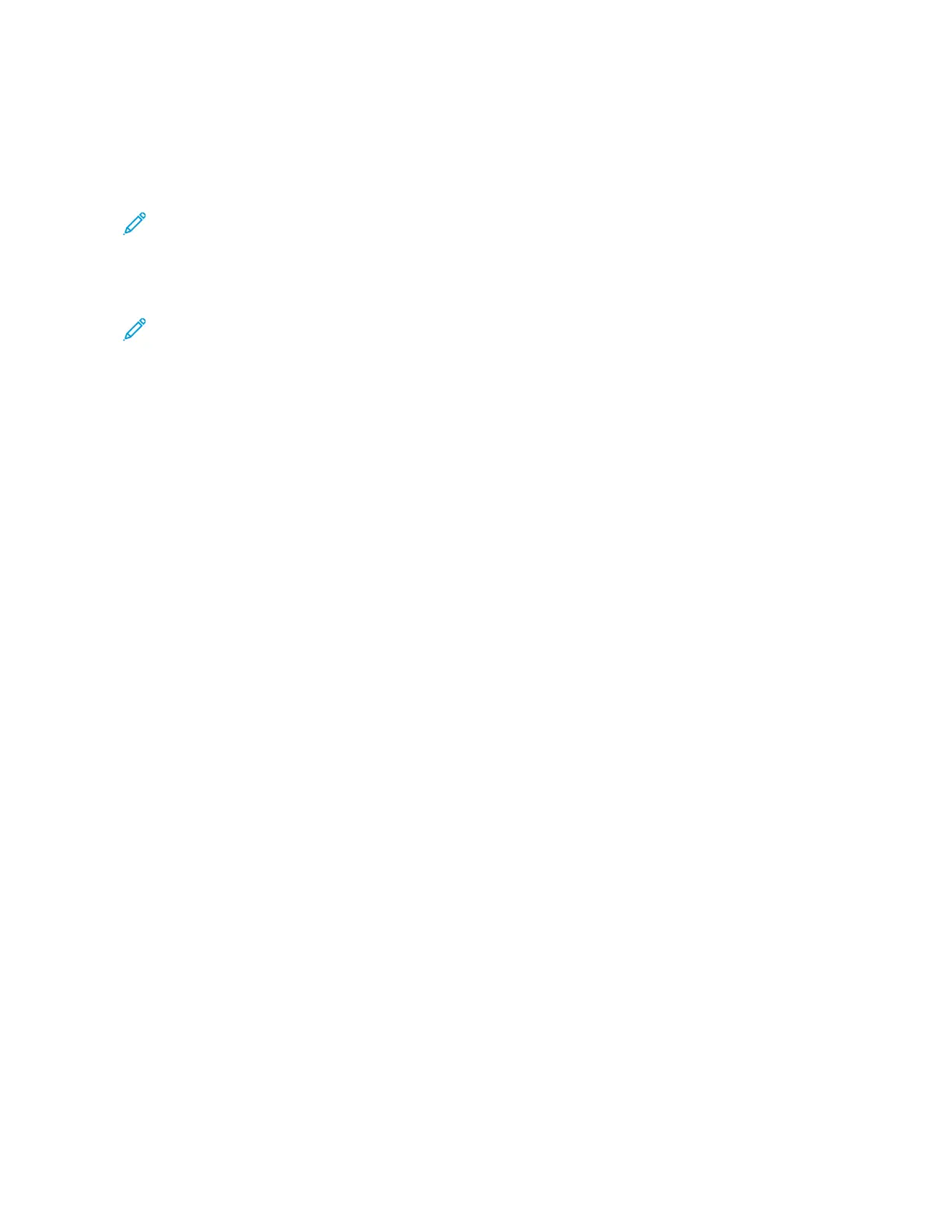Selecting Copy Options for a DFA Finishing Device
If your Xerox device has an optional third-party Document Finishing Architecture (DFA) device attached, the DFA
Finisher Profile is available, and you can select copy options for jobs.
Note: You can attach optional DFA devices to a Xerox
®
PrimeLink
®
B9110 Copier/Printer, PrimeLink
®
B9125
Copier/Printer, and PrimeLink
®
B9136 Copier/Printer.
Before you attach a DFA device to your Xerox PrimeLink
®
Copier/Printer, create a device profile. A device profile
represents the characteristics of your finishing device.
Note: For information about setting the profile values for the DFA device that is attached to the PrimeLink
Copier/Printer, refer to the documentation that shipped with the DFA device.
You can select a job profile from the print server, the print driver on your computer, or the control panel touch
screen on your Xerox PrimeLink device. Depending on the DFA device, a maximum of 12 profiles are available. Set
up the DFA device with Paper Size, Staple, Cover, Staple Position, Fold Position, and other specifications that are
required for your print job.
1. Place your original documents in the document feeder or on the document glass.
2. Press the SSeerrvviicceess HHoommee button.
3. On the Services Home screen, touch CCooppyy.
4. Touch CCooppyy OOuuttppuutt, then touch OOuuttppuutt//OOffffsseett.
a. Touch DDFFAA FFiinniisshheerr.
The DFA Finisher Profile tab appears.
b. Touch the DDFFAA FFiinniisshheerr PPrrooffiillee tab.
The DFA Finisher Profile window appears.
c. To select a profile for the job, from the list, touch a name.
If the device is an e-binder, to select the Binding Position, touch LLeefftt or RRiigghhtt.
d. Touch SSaavvee.
5. To save the DFA Finisher settings, touch SSaavvee again.
6. Touch the OOuuttppuutt FFoorrmmaatt tab, then touch FFaaccee UUpp//DDoowwnn OOuuttppuutt.
a. To select the required option for the job, touch FFaaccee UUpp or FFaaccee DDoowwnn.
b. Touch SSaavvee.
7. From the Copy screen, select the required options.
The options that appear on the Copy screen vary, depending on how the administrator configured the Copy
screen.
8. Enter the copy quantity.
9. Press SSttaarrtt.
If prompted, to correct any job-submission errors, follow the onscreen instructions. If there is a DFA problem,
refer to your DFA documentation.
Xerox
®
PrimeLink
®
B9100/B9110/B9125/B9136 Copier/Printer User Guide 55
Copying