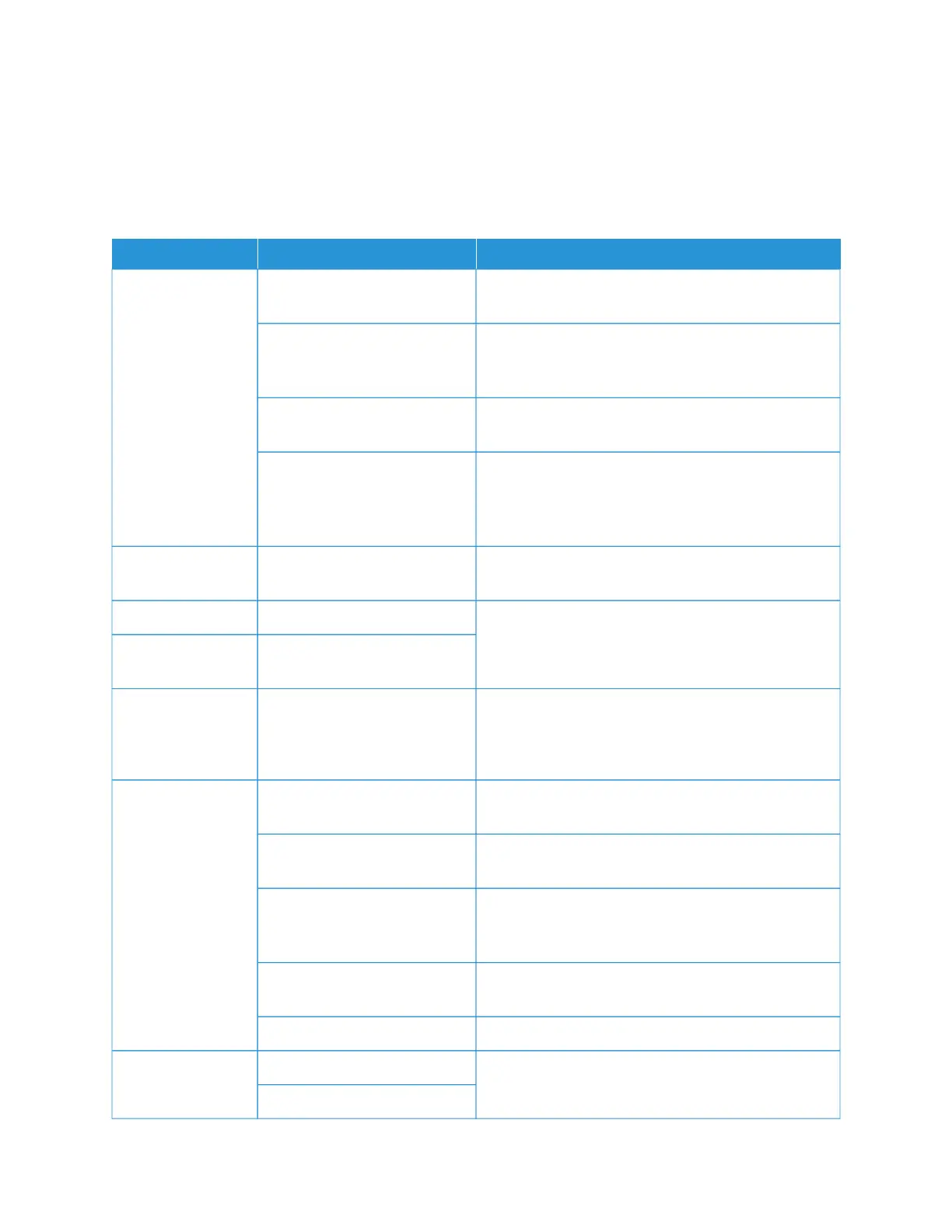Image Quality Troubleshooting
When output image quality is poor, review the following table for solutions.
If image quality does not improve after you perform the relevant remedy, contact Xerox Technical Customer
Support.
SSYYMMPPTTOOMMSS CCHHEECCKK AACCTTIIOONN
The copy is dirty. Is the document glass or the
document cover dirty?
Clean the document glass or the document cover.
Is the document made of
highly transparent material,
such as a transparency?
If the document is highly transparent, marks on the
document cover are copied. Place a white sheet of
paper on the document, then make a copy.
Is the document colored, of a
rough texture, or a blueprint?
Either adjust the copy density or image quality, then
retry copying.
Are you making copies of glossy
printing paper?
Glossy printing paper sticks easily to the document
glass, and often, shadows are copied and reproduced
as dirt. Place a transparency or highly transparent film
under the document, then retry copying.
The copy has black
lines.
Is the document glass on the
feeder dirty?
Clean the document glass.
The copy is too dark. Is the copy density set to Dark? Adjust the copy density.
The copy is too
light.
Is the copy density set to Light?
The copy shifts
slightly.
Is the paper shifting or is the
leading edge of the paper not
loaded flush with the tray
corners?
Load the paper so that it is flush against the paper tray
corners.
Images on the copy
are skewed.
Is the document loaded
correctly?
Load the document correctly.
Is the paper loaded properly in
the tray?
Load the paper correctly.
Is the paper guide for Tray 5
(Bypass), set so that the tray
touches the paper?
Load the paper correctly.
Are the document guides at the
correct position?
Load the document correctly, and align the document
guides with the edge of the document.
Is the paper tray set properly? Firmly push in the tray as far as possible.
Part of the image is
missing on the copy.
Is the paper damp? Replace with paper from a new ream.
Is the loaded paper folded or
214
Xerox
®
PrimeLink
®
B9100/B9110/B9125/B9136 Copier/Printer User Guide
Troubleshooting