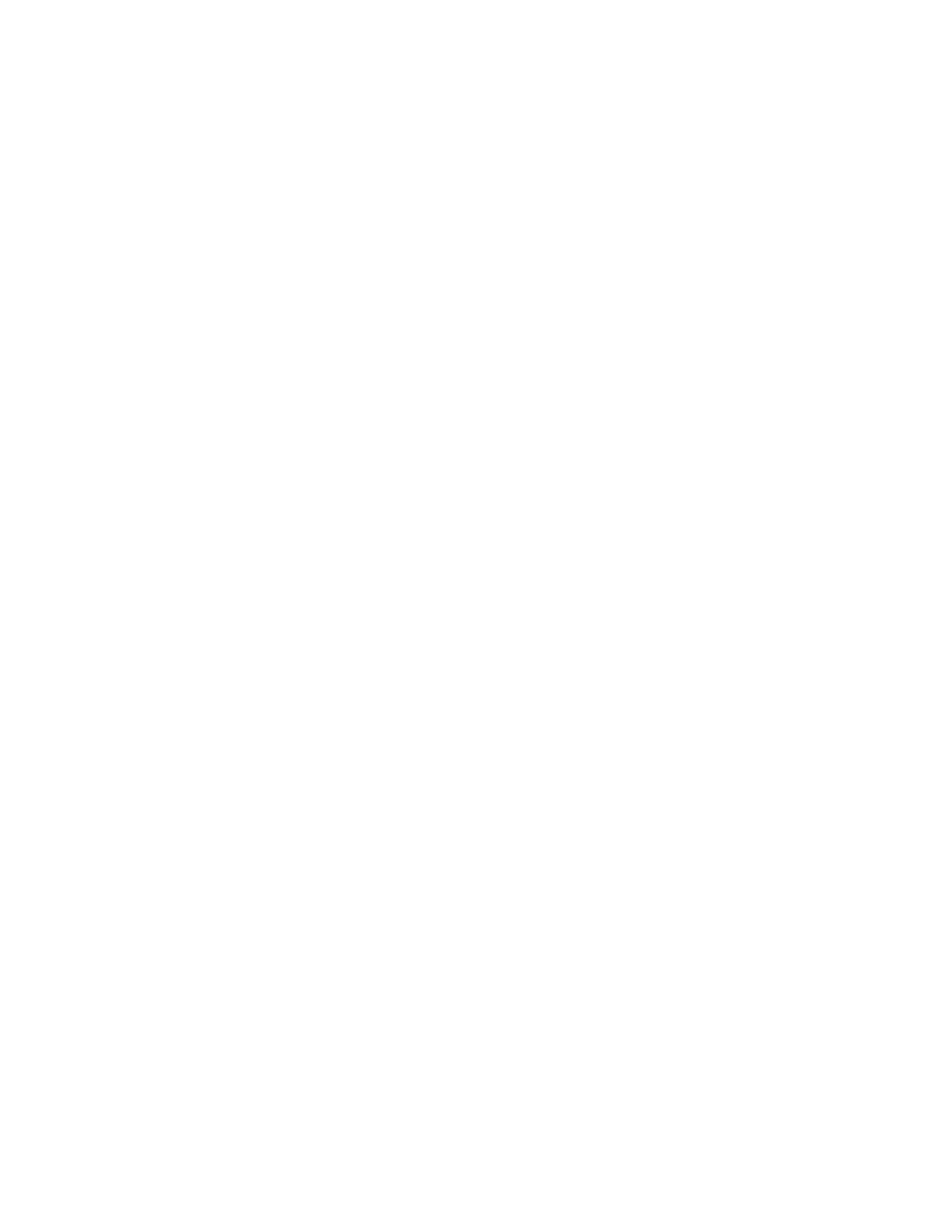4. To specify the Binding Edge Erase amount, the space between the image area and the binding, touch the Plus
(++) or Minus (––) icons.
5. Touch SSaavvee.
ORIGINAL SIZE
1. On the Services Home screen, touch CCooppyy, then touch the LLaayyoouutt AAddjjuussttmmeenntt tab.
2. Touch OOrriiggiinnaall SSiizzee.
• The printer can pre-scan the first page of the original document to determine the area to copy. To have the
printer determine the area to copy, select AAuuttoo DDeetteecctt.
• If the area that you want to copy matches a particular paper size, select MMaannuuaall SSiizzee IInnppuutt, then select
the required paper size. To view the list of paper sizes, touch the Up or Down arrows.
• If the original document contains pages of different sizes, select MMiixxeedd SSiizzee OOrriiggiinnaallss.
3. Touch SSaavvee.
EDGE ERASE
You can erase content from the edges of your copies. Specify the amount to erase on the right, left, top, and
bottom edges.
1. On the Services Home screen, touch CCooppyy, then touch the LLaayyoouutt AAddjjuussttmmeenntt tab.
2. Touch EEddggee EErraassee.
3. To erase all the edges by the same amount:
a. Touch AAllll EEddggeess.
b. Touch the Plus (++) or Minus (––) icons.
4. To specify different amounts for the edges:
a. Touch IInnddiivviidduuaall EEddggeess.
b. For each edge, touch the Plus (++) or Minus (––) icons.
c. If you select 2-sided copies: To specify the amount to erase from each edge on Side 2, touch the Plus (++) or
Minus (––) icons, or select MMiirrrroorr SSiiddee 11.
5. To specify the original orientation of the document that you loaded in the automatic document feeder or on
the document glass, select an option:
• For a vertical orientation, where the top of the document is oriented toward the back of the printer, touch
OOrriiggiinnaall OOrriieennttaattiioonn, then touch UUpprriigghhtt IImmaaggeess.
• For a horizontal orientation, where the top of the document is oriented toward the left side of the printer,
touch OOrriiggiinnaall OOrriieennttaattiioonn, then touch SSiiddeewwaayyss IImmaaggeess.
6. Touch SSaavvee.
7. To cancel edge erase, touch PPrriinntt ttoo EEddggee.
8. If you saved the preset values such as Hole Punch Erase or Header/Footer Erase, you can select the preset in the
lower-left corner of the screen.
62
Xerox
®
PrimeLink
®
B9100/B9110/B9125/B9136 Copier/Printer User Guide
Copying